
Login
Login options
Web Connection provides the user or administrator mode depending on how to log in.
You can select items as required when logging in.
Item | Description |
|---|---|
Language | Select the display language. |
View Mode | Select Flash or HTML.
|
Tips
If Flash is selected in View Mode, the following items are displayed using Flash.
Status icons and messages
Status of Paper Tray in Information - Device Information
Page display of Job
Logging in as a public user
If user authentication is not enabled on the machine, you will be logging in as a public user. In the login screen, select Public User, and click Login.
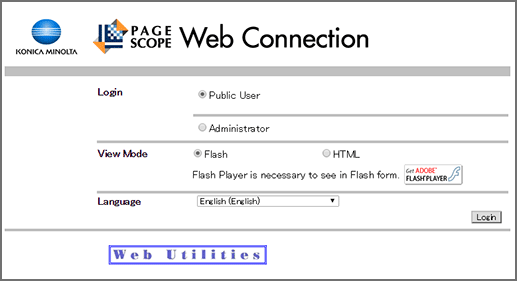
Logging in as a registered user
Specify the registered user name and password to log in when User Authentication is enabled in this machine.
In the login screen, enter the user name and the password, and click Login.
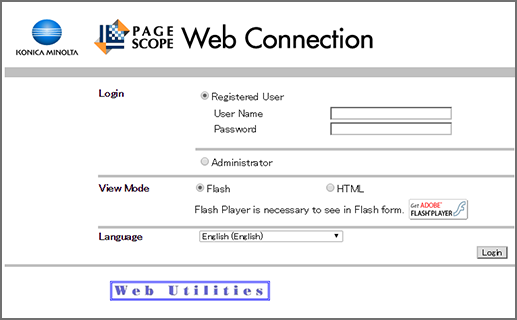
Tips
If Account Track is enabled, also enter the account name and password.
Logging in to administrator mode
To configure the system or network setting, log in to the administrator mode.
To ensure the security of the data in the administrator mode, make the SSL setting. The SSL setting is included in the Security tab settings. For details, refer to [PKI Settings]: [SSL Setting].
Select Administrator, and click Login.
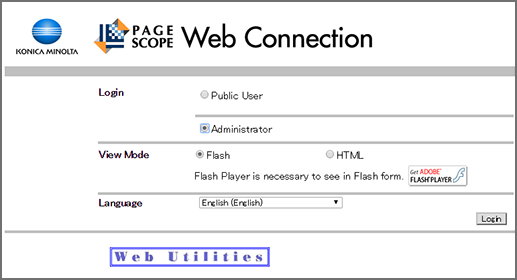
Enter the administrator password, and then click OK.
supplementary explanationFor details about the default administrator password, refer to Safety Information.
If you cannot log in with the default password, contact the administrator.
supplementary explanationLogging in to the administrator mode locks the control panel of this machine, not allowing you to operate.
supplementary explanationDepending on the status of this machine, you may not be able to log in to the administrator mode.
supplementary explanationThe password entry screen varies depending on the machine settings.