
IP Filtering
Click TCP/IP Setting - IP Filtering on the menu of Network tab to display this screen.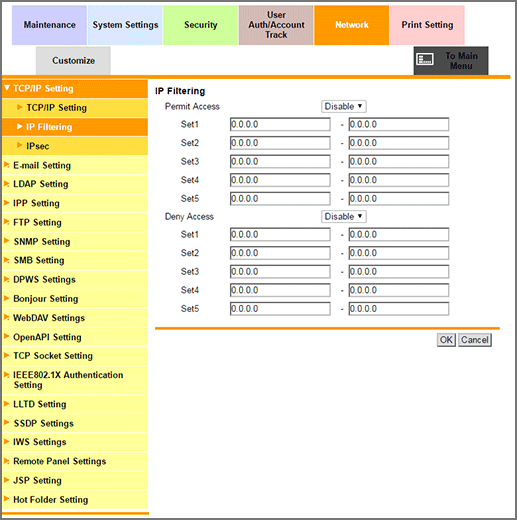
This screen allows you to make the settings for IP filtering.
Select Enable from the Permit Access drop-down list to grant access permissions.
Enter a desired range of the address to be permitted into the Set text boxes. Up to 5 ranges can be specified.
Only one IP address, not a range, can also be specified in three ways.
Example: Giving permission to 192.168.11.22 only
192.168.11.22 - 0.0.0.0
0.0.0.0 - 192.168.11.22
192.168.11.22 - 192.168.11.22
To deny accesses, select Enable from the Deny Access drop-down list.
Enter a desired range of the address to be denied into the Set text boxes. Up to 5 ranges can be specified.
In the same ways as giving permission, only one IP address can also be denied.
Click OK. Clicking Cancel cancels the setting.
Click OK on the setting complete screen.