
Output HDD Store Job: Operation from Job Centro
You can print HDD jobs. You can also drag the selected job to the Active Job list to make prints. However, print conditions cannot be specified.
Start Job Centro and log in to the machine. For details about how to start Job Centro, refer to Start Job Centro.
The Job Centro screen is displayed.
Click the HDD Job tab and select the job to be printed.
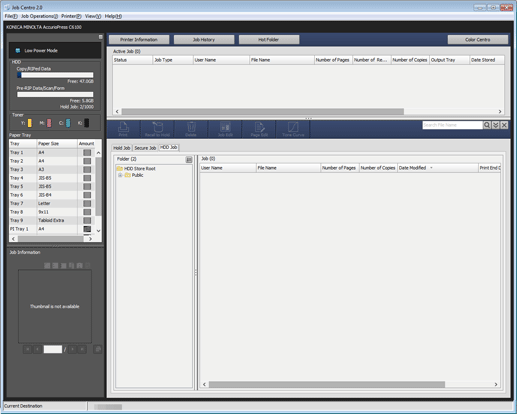
supplementary explanationWhen the target job is in the same level as for HDD Store Root, select any job from the job list on the right that is displayed by selecting HDD Store Root in the tree of the Select Folder screen.
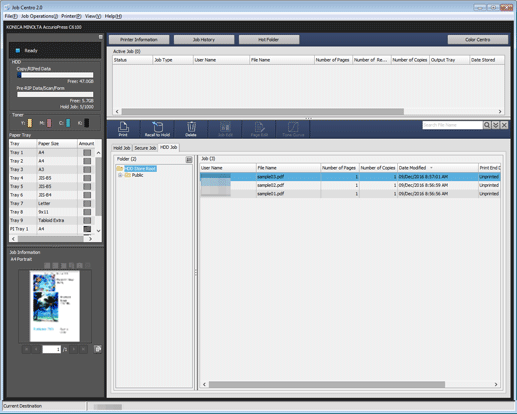
Folder
supplementary explanationWhen the target job is in Public (level 2), select any job from the job list on the right that is displayed by selecting Public in the tree of the Select Folder screen.
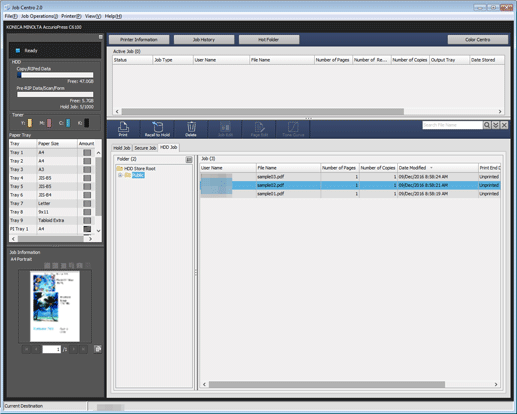
supplementary explanationWhen the target job is in a folder (level 2), select any job from the job list on the right that is displayed by selecting a folder in the tree of the Select Folder screen.
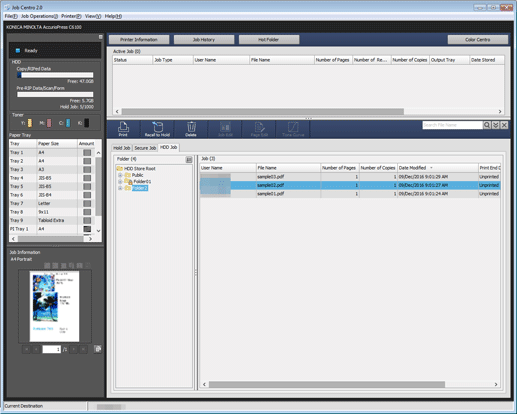
When you select a Folder with a specified password , the Folder Password screen is displayed.
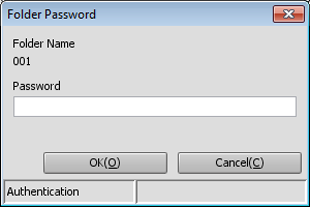
Enter the password, then select any job from the job list on the right that is displayed. The folder with the password specified is indicated by the lock mark (
 ).
).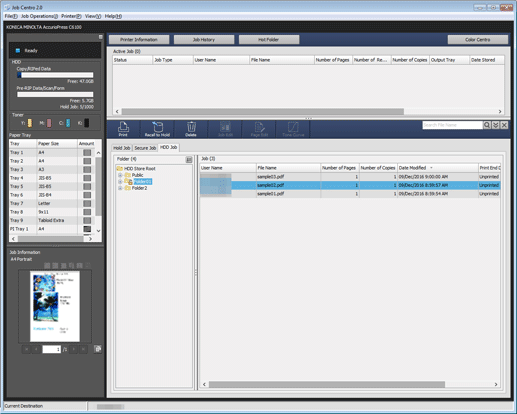
Box
supplementary explanationWhen the target job is in a level under Public (level 3), select the Box that is displayed by selecting Public in the tree of the Select Folder screen. Select any job from the job list on the right.
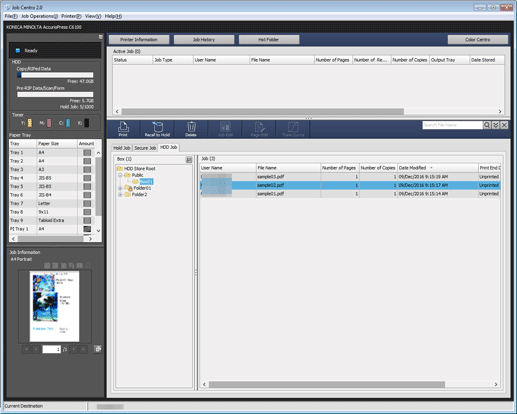
When you select a Box with a specified password, the Box Password screen is displayed.
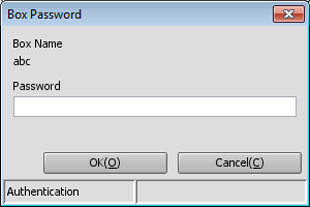
Enter the password, then select any job from the job list on the right that is displayed. The Box with a specified password is indicated by the lock mark (
 ).
).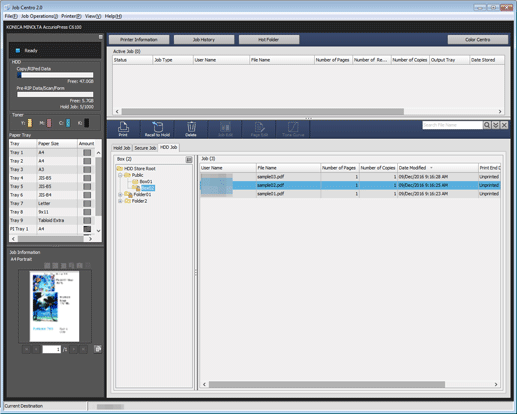
supplementary explanationWhen the target job is in a Box (level 3), select any job from the job list on the right that is displayed by selecting a Box in the tree of the Select Folder screen.
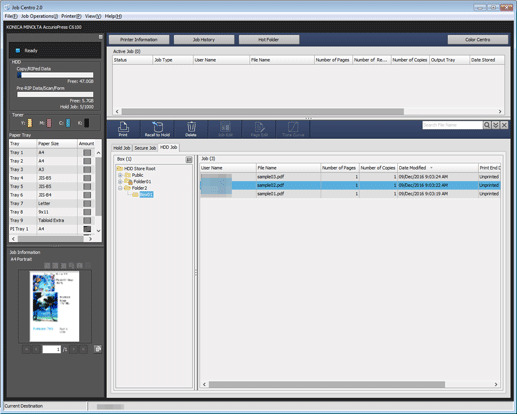
When you select a Box with a specified password, the Box Password screen is displayed.
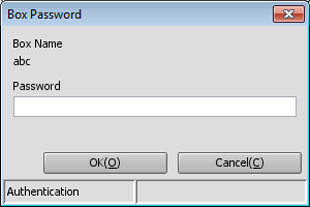
Enter the password, then select any job from the job list on the right that is displayed. The Box with the password specified is indicated by the lock mark (
 ).
).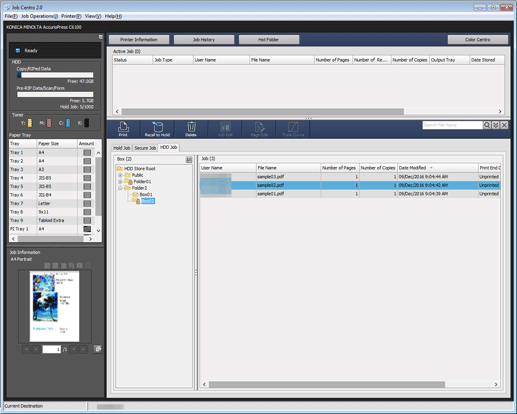
Click Print.
You can alternately click HDD Job - Print in the Job Operations menu.
supplementary explanationYou can also select Print from the right-click menu.
supplementary explanationYou can also click Print.
supplementary explanationYou can also select a job and drag to Print to print the job.
supplementary explanationWhen printing an HDD job, the following job edit settings are not applied:
- Booklet Splitting
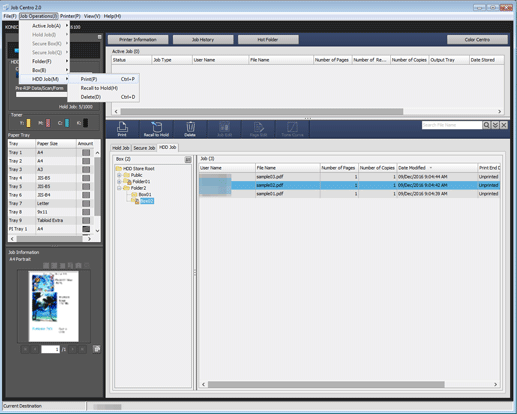
Select Print Mode on the Print screen, enter Number of Copies, then click OK.
supplementary explanationNormal: Prints data by the number of sets that is specified for the job.
supplementary explanationProof: Prints data by only one set to check the output.
supplementary explanationProof (1st Sheet): Prints only the first page to check the output.
supplementary explanationWait: Sets the job to the output stop state as a reserved job.
supplementary explanationOutput Method: Select the output method from Print, Print/Hold, and Hold.
supplementary explanationNumber of Copies: You can specify up to 9,999 copies. If multiple jobs are selected, the number of copies cannot be specified.
For one selected job
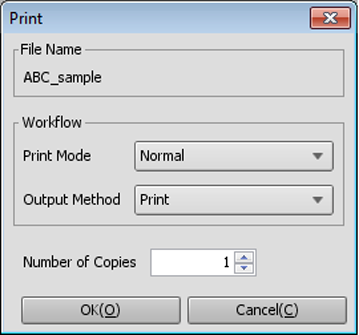
For multiple selected jobs
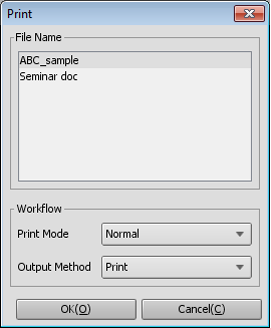
Tips:
You can also use the following functions.
Change the priority of job output in Job Centro.
Check the job output history in Job Centro.