
Print Hold Job: Operation from Machine
You can print a hold job using the touch panel of the main body.
Press the JOB LIST tab on the touch panel of the main body.
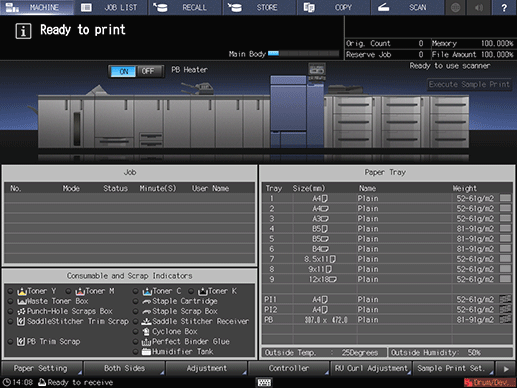
Press Hold Job.
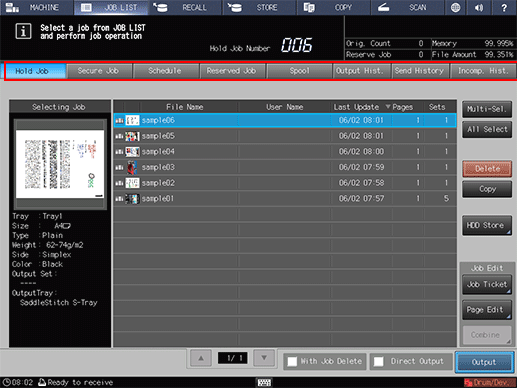
Select the job to be output.
Press the row of the desired job on the list.
supplementary explanationIf the desired job is not found on the list, press up or down to display that job.
supplementary explanationPressing each title in the title row will sort the list in selected order.
supplementary explanationFor details about the icons displayed in the list, refer to [Hold Job] Screen.
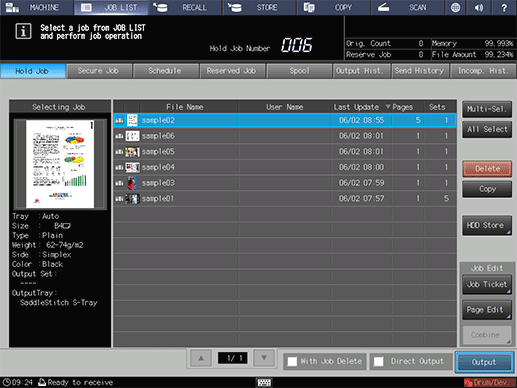
supplementary explanationPress Multi-Sel. first to select multiple jobs.
supplementary explanationPress All Select to select all jobs on the list. Pressing this key selects all jobs on the list, but Multi-Sel. appears highlighted instead.
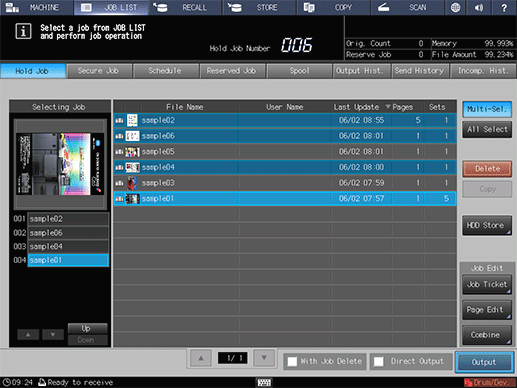
supplementary explanationPut a check mark in the check box to delete the job after output.
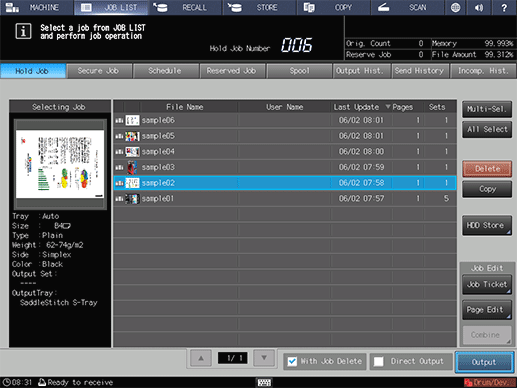
Press Output.
A dialog is displayed to select the output method and enter the number of copies.
Specify the output method, target, and the number of copies.
supplementary explanationSelect one output method from Normal, Proof, Proof(1st) and Wait.
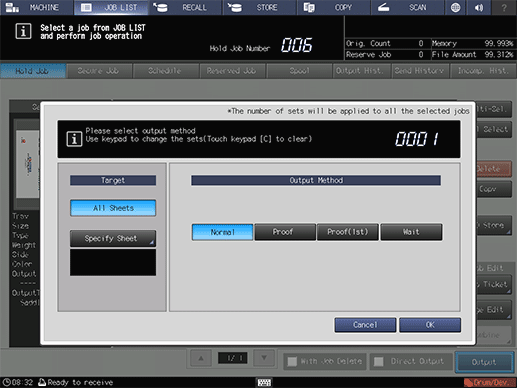
supplementary explanationFor the target, select the output sheet from All Sheets or Specify Sheet. If a hold job moved from the reserved job list is selected, or if multiple jobs are selected, Specify Sheet is not available.
supplementary explanationSelecting Specify Sheet allows you to specify the target sheet on the Specify Sheet screen. Specify a sheet using a numeric value. To specify multiple sheets, delimit them using a comma (,) (example: 2,4,6). To use successive sheets, specify the range using a hyphen (-) (example: 2-5).
supplementary explanationSelect the method to output the specified sheet.
Divided:
Outputs the specified sheet while existing job tickets are held. Specifying Stamp/Page No. performs re-assignment in the specified sheet.
Replacement:
Outputs the specified sheet to replace the output job with. Staple, Fold & Staple, and Offset are canceled. For Creep Adjustment and Stamp/Page No. of booklet, the setting values, which are defined when all sheets are output, are held.
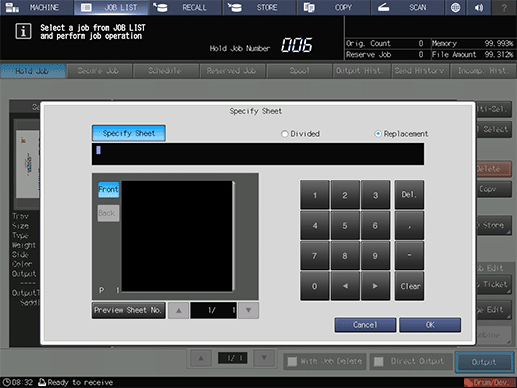
supplementary explanationAlthough the number of sets specified for the job is displayed, you can change it for output purposes. Even if the change is made here, the original number of sets specified for the hold job remains unchanged.
supplementary explanationEnter the value using the keypad on the control panel. Available range is from 1 to 9,999.
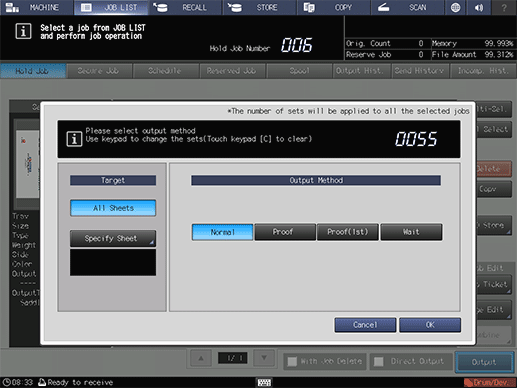
supplementary explanationIf multiple jobs are selected, the number of copies is displayed as - - - -. You cannot output until you input the number of copies. Changed print quantity is applied to all the selected jobs. Enter the value using the keypad on the control panel.
supplementary explanationAlthough the number of copies that you have entered is reflected to the all selected jobs, the original number of copies specified for the hold job remains unchanged.
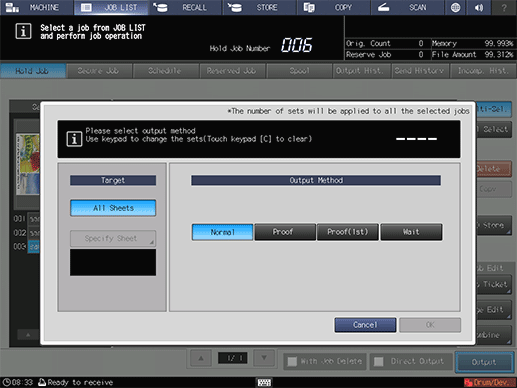
Press OK on the dialog.
Printing starts after the hold job data is sent to the Reserved Job screen.
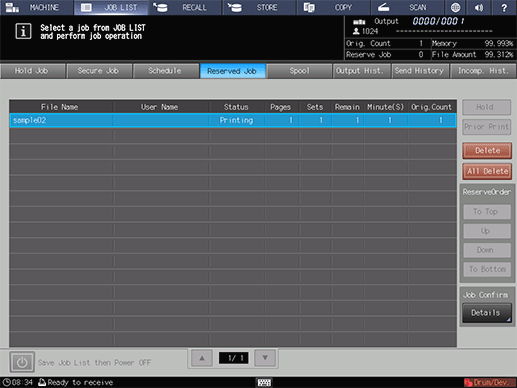
supplementary explanationWhen Wait is selected in step 5, hold job data is sent to the Reserved Job screen, and reserved without being output.