
Print HDD Store Job: Operation from Machine
You can use the touch panel of the main body to output a hold job in the HDD.
Press the RECALL tab on the touch panel of the main body.
The Root Directory screen of the RECALL screen is displayed.
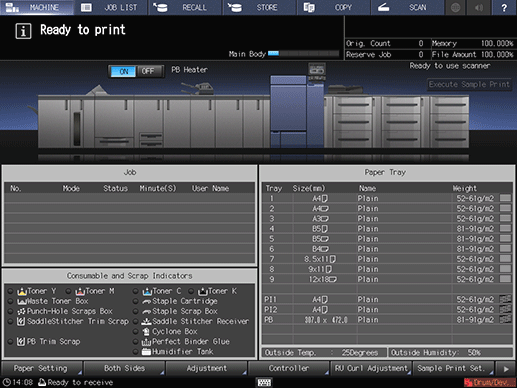
Display the directory to store an HDD saved job.
The list of folder contents is displayed.
supplementary explanationSelect the directory (root directory, folder, or user box) that contains the target HDD saved job. If the folder or user box is password-protected, enter the password.
supplementary explanationIf data with the same file name exists, [File Name Repetition] is displayed in the upper left of the list table, and the
 mark is displayed on the right of the file name field.
mark is displayed on the right of the file name field.
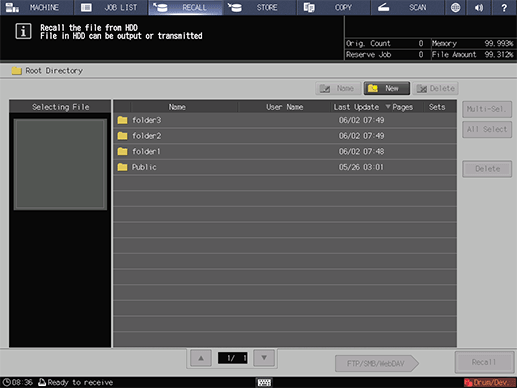
Select the job to be recalled.
Press the row of the desired job on the list.
supplementary explanationIf the desired job is not found on the list, press up or down to display that job.
supplementary explanationPressing each title in the title row will sort the list in selected order.
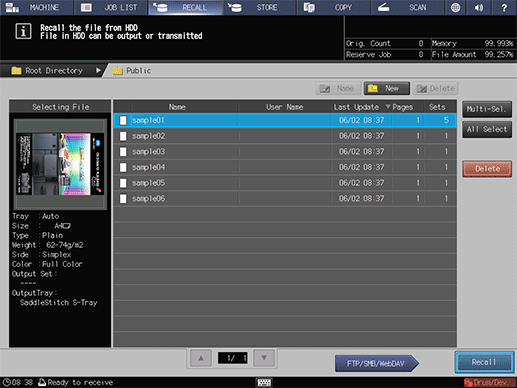
supplementary explanationTo select multiple jobs, press Multi-Sel. and select.
supplementary explanationPress All Select to select all jobs on the list. Pressing this key selects all jobs on the list, but Multi-Sel. appears highlighted instead.
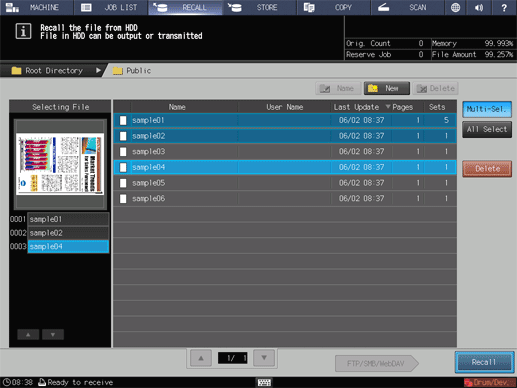
Press Recall.
Select the recall mode.
supplementary explanationPrint: Prints out a job.
supplementary explanationPrint&Hold: Simultaneously performs printing and job holding.
supplementary explanationHold: Holds the job without printing.
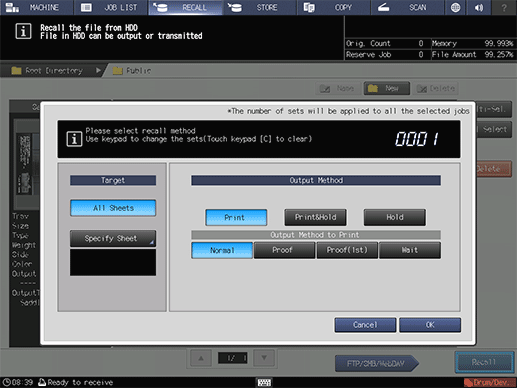
If Print or Print&Hold is selected, select the output method.
supplementary explanationNormal: Prints data by the number of sets that is specified for the job.
supplementary explanationProof: Prints data by only one set to check the output.
supplementary explanationProof (1st Sheet): Prints only the first page to check the output.
supplementary explanationWait: Sets the job to the output stop state as a reserved job.
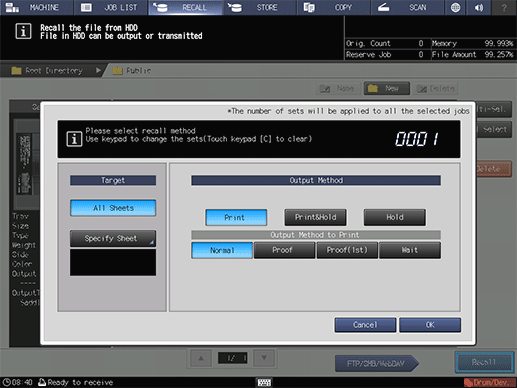
Select the desired output target.
supplementary explanationAll Sheets: Targets all sheets.
supplementary explanationSpecify Sheet: Allows you to specify the target sheet on the Specify Sheet screen. If multiple jobs are selected, Specify Sheet is not available.
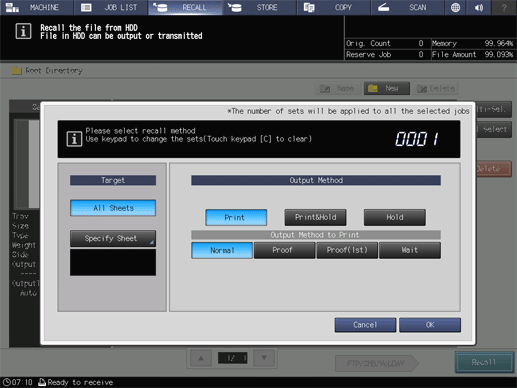
supplementary explanationSpecify a sheet using a numeric value. To specify multiple sheets, delimit them using a comma (,) (example: 2,4,6). To use successive sheets, specify the range using a hyphen (-) (example: 2-5).
supplementary explanationSelect the method to output the specified sheet.
Divided:
Outputs the specified sheet while existing job tickets are held. Specifying Stamp/Page No. performs re-assignment in the specified sheet.
Replacement:
Outputs the specified sheet to replace the output job with. Staple, Fold & Staple, and Offset are canceled. For Creep Adjustment and Stamp/Page No. of booklet, the setting values, which are defined when all sheets are output, are held.
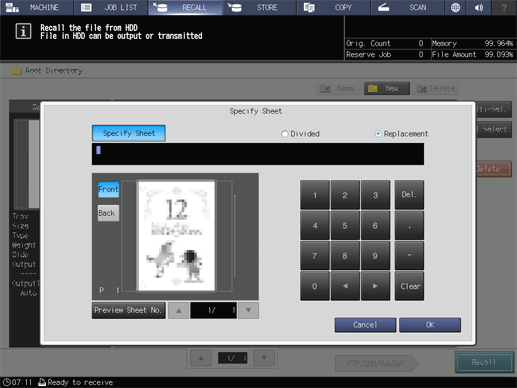
Use the keypad on the control panel to enter the print quantity.
supplementary explanationAlthough the number of sets specified for the job is displayed, you can change it for output purposes. Even if the change is made here, the original number of copies specified for the job stored on the HDD remains unchanged.
supplementary explanationEnter the value using the keypad on the control panel. Available range is from 1 to 9,999.
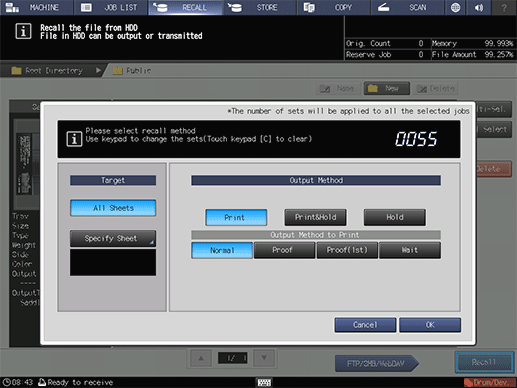
supplementary explanationIf multiple jobs are selected, the number of copies is displayed as - - - -. You cannot output until you input the number of copies. Although the number of copies that you have entered is reflected to the all selected jobs, it does not overwrite job information concerning print quantity.
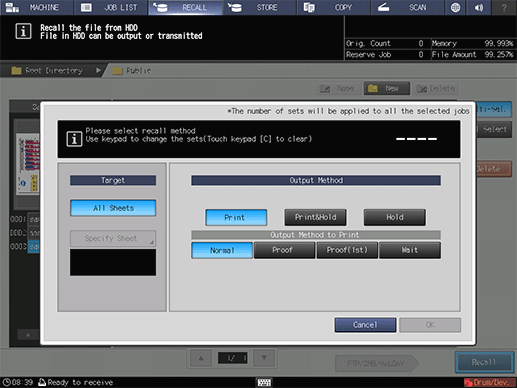
Press OK on the dialog.
Recall a job using the methods specified in steps 5 to 7.
The job specified is sent to Reserved Job and output. For details, refer to Reserved Job Operations.
You can also use the following functions.
Change the priority of job output on the touch panel of the main body.
Check the job output history on the touch panel of the main body.