
Operation from Job Centro
You can edit print settings of a secure job using Job Centro on a computer.
Start Job Centro and log in to the machine. For details about how to start Job Centro, refer to Start Job Centro.
The Job Centro screen is displayed.
Click the Secure Job tab, then select the User Box that contains the target secure job.
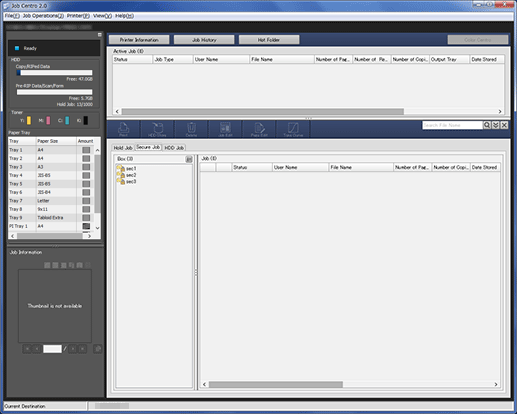
Enter the password on the Box Password screen, then click OK.
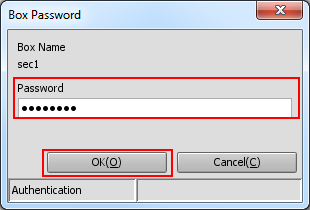
Print jobs stored in the selected Box are displayed.
Select one job to be edited.
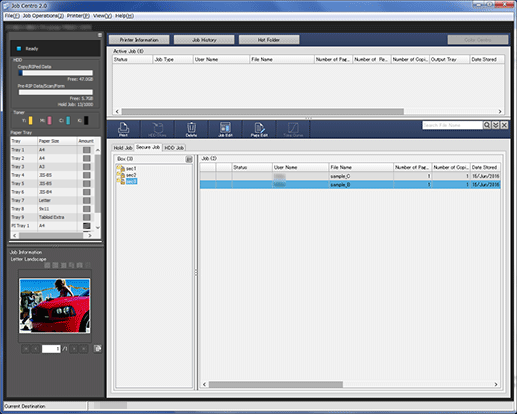
supplementary explanationIn Job Centro, you can only edit print jobs (Job Type is Print). To edit a copy job or scan job (Job Type is Copy), use the touch panel of the main body.
Click Job Edit.
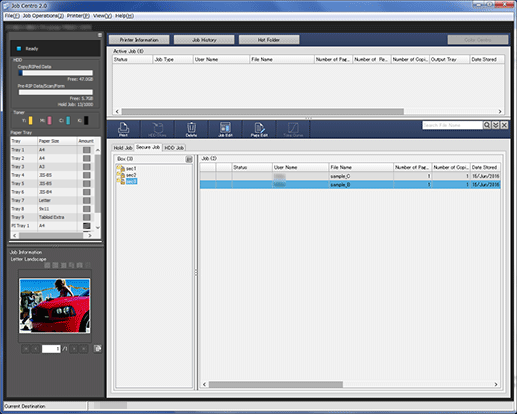
supplementary explanationIf Color Centro is installed on your computer, you can click Tone Curve to adjust tone curve. For details, refer to Tone Curve Adjustment Flow.
The specified job is called and the Job Edit (print setting) screen is displayed.
Click the tab of the item to edit and change the setting.
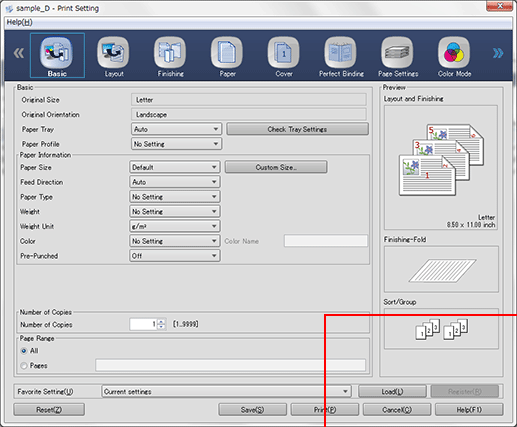
The Job Edit (print setting) screen of Job Centro allows you to make the following settings.
For more details of each item, refer also to the following.
supplementary explanationOverview of the [Job Edit]
supplementary explanationPS Plug-in Driver
Tabs
Check Job
Basic
Original size, original orientation, paper tray, paper profile, paper information, number of copies, page range
Layout
2-sided, imposition, binding position, imposition quality, page interval, creep adjustment, booklet cover blank page insertion, booklet splitting, book spread, poster printing, original size, original orientation, paper size, zoom, full bleed, 180° rotate
Finishing
Binding position, staple, divided output, punch, fold, ring binding (varies depending on the connected options) , Output tray, feed direction, sort/group, output order, offset output copies, offset output sheets, needless tab ejection
Paper
Acquire tray and paper data, tray settings, paper profile
Cover
Banner tray, front cover (PI front cover tray and front cover tray), back cover (back cover tray and PI back cover tray)
(The PI front cover tray and PI back cover tray are available only when Post Inserter PI-502 is connected.)Perfect Binding
Mode, cover trim, cover 2-sided, cover tray, cover size, paper profile
Page Settings
Page Settings, Chapters , Tab Settings
Color Mode
Output color / 2-color printing, separation output / color bar / color verification
Management
Color management data acquisition, color configuration, manual settings
Quality
Color Validation and Real-time Adjustment
Imaging
Resolution, screening, outline process, use CIE color, 1 dot line emphasis, glossy
Image Position
Image shift, tab image shift, image position
Marks (Crop Marks)
Crop Mark, Setting for Imposition, Only for Front Side, Corner Crop Mark Type, Trim Margin, Horizontal Shift, Vertical Shift , trim line, use PDF trim box, trim line size, trim margin, color, line width
Stamp
Date/time, page number, numbering
Authent.
User authentication (user authentication, public user, user name, and pass-word), account track (account track setting, account name, and password)
After editing, click Save.
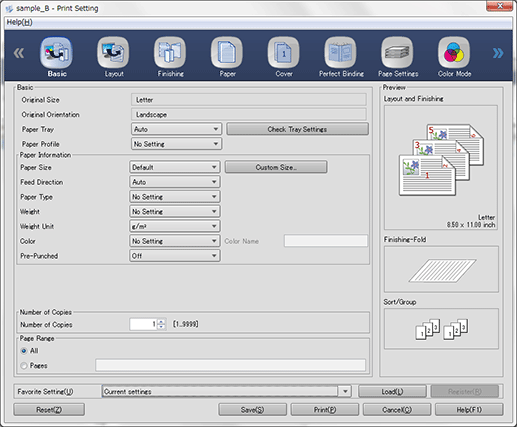
The Job Edit (print setting) screen closes and the edited content is saved. After saving, Edited is displayed in Status of the job displayed on the Secure Job screen of Job Centro.
supplementary explanationSecure jobs are always deleted after they are printed. The edited print job is not saved.