
Operation from Machine
You can edit the pages of secure jobs on the touch panel of the main body.
On the touch panel of the main body, press JOB LIST.
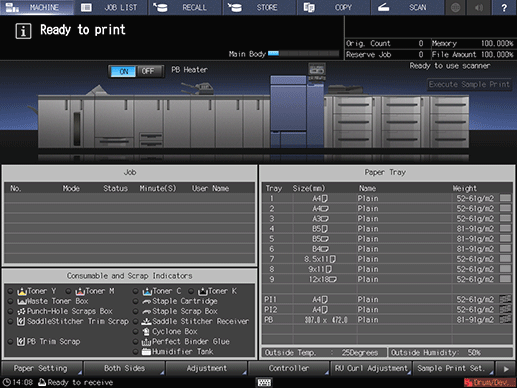
Press Secure Job.
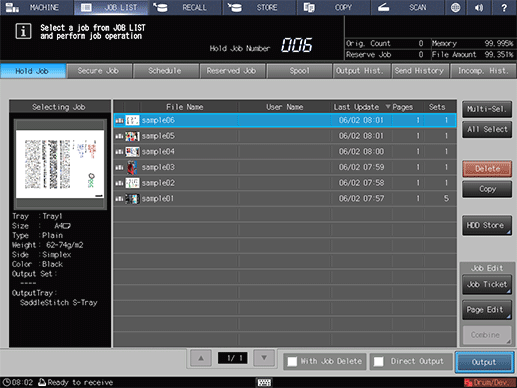
The Secure Job screen is displayed.
Select the Secure Job User Box to which the print job was sent.
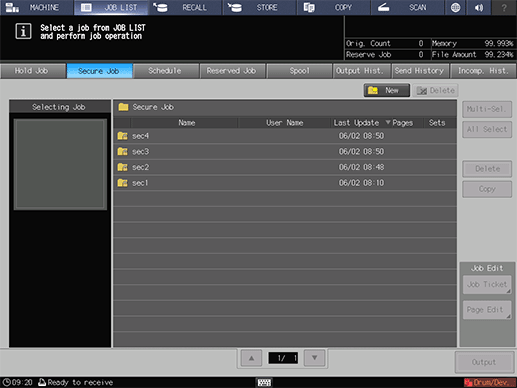
Enter the password.
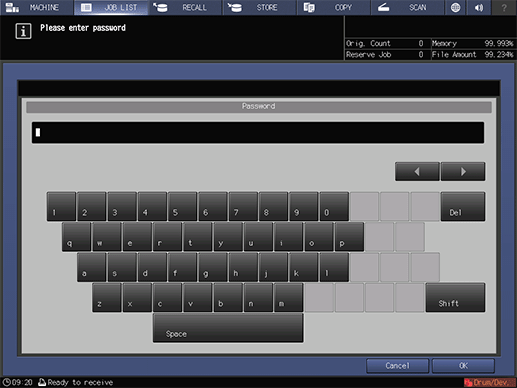
The print jobs in the secure job user box are displayed.
Select one print job to edit image pages for.
supplementary explanationIf the desired job is not found on the list, press up or down to display that job.
supplementary explanationPressing each title in the title row will sort the list in selected order.
supplementary explanationMultiple jobs can be selected, but only the last selected job is targeted for editing.
supplementary explanationFor details about the icons displayed in the list, refer to [Hold Job] Screen.
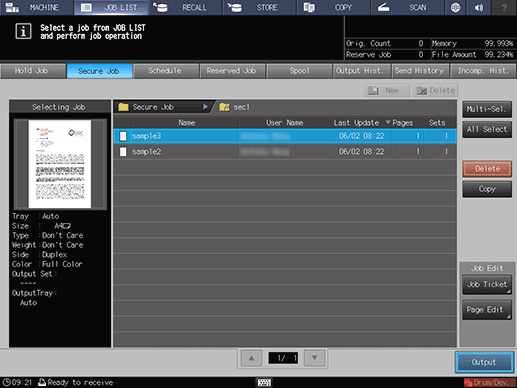
Press Page Edit in the Job Edit field.
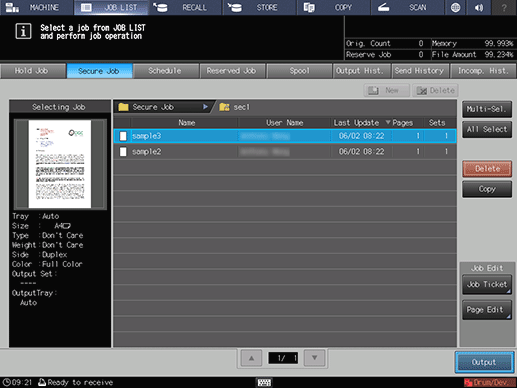
The selected job is called and the Image Page Edit screen is displayed.
supplementary explanationOn the touch panel of the main body, you can edit all copy jobs, scan jobs, and print jobs.
Make edits on the pages (e.g., copy, move, delete / set chapters / insert tab papers).
For details about each editing procedure, refer to Hold Job: Overview of Page Editing.
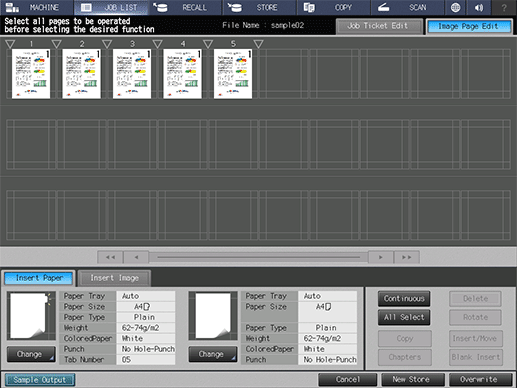
After editing, press New Store or Overwrite.
supplementary explanationNew Store: The data is saved as new data keeping the original data as is.
supplementary explanationOverwrite: The original data is overwritten by the edited data.