
Secure Job: Overview of Change in Print Setting
For a secure job, you can edit print settings using the touch panel of the main body or through a computer. The function is called "Job Ticket Edit."
The edited job cannot be deleted simultaneously after printed, and it cannot b saved.
Tips
The secure job function changes print settings, edits data on a page basis, or prints data via the touch panel of the main body. You can also use Job Centro to edit a secure job, but you cannot edit a job that is being edited using the panel of the main body, a job that is edited for items other than the file name and the number of sets, and a job that can be edited only on the panel of the main body.
• Examples Introduced in This Section
This section describes how to edit print settings of a secure job using the touch panel of the main body or using Job Centro.
Editing Job Tickets from the Main Body
Edit print settings of a secure job using the Secure Job screen.Editing Job Tickets from Job Centro
Using Job Centro on a computer to edit print settings of a secure job.
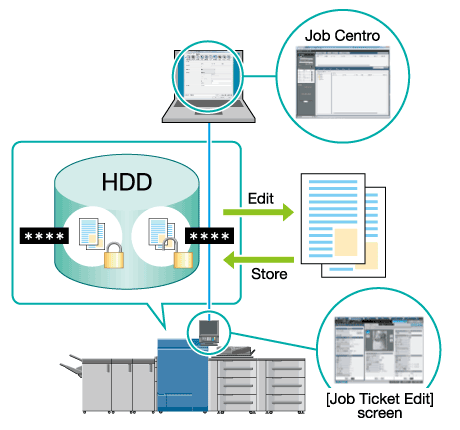
•Intended Environment
Operating system | Windows 7 |
Application | Job Centro |
Image Controller | Image Controller IC-604 |
* The sample screen may be different from the actual display depending on your system environment and application version/revision.
•Precautions
If images with different type of job (copy (copy or scan job held from the main body) or print (print job held from the printer driver) or the controller image compression setting (priority on gradation/priority on resolution) are attached on the image data in the Image Page Edit screen, you cannot select Booklet, Adhesive Binding or Combine of Application Setting in the Job Ticket Edit screen.
On the touch panel of the main body, you can edit a copy or scan job (Job Type is set to Copy) or print job (Job Type is set to Print). In Job Centro, you can only edit print jobs (Job Type is Print).