
Operation from Job Centro
Store (Hold Job -> HDD Store Job)
You can use Job Centro on a computer to save a hold job as a HDD saved job.
This section describes an example of creating and saving to a folder at the time of saving a job in the HDD.
Tips
The original hold job remains as is even after it is saved in the HDD. Delete unnecessary hold jobs if any.
Start Job Centro and log in to the machine. For details about how to start Job Centro, refer to Start Job Centro.
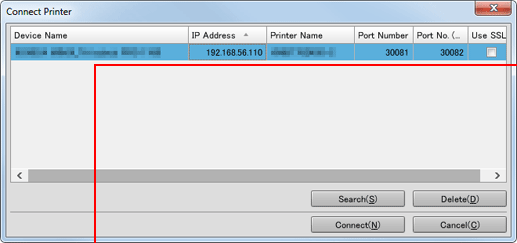
The Job Centro screen is displayed.
Click the Hold Job tab and select the job (or jobs) to save in the HDD.
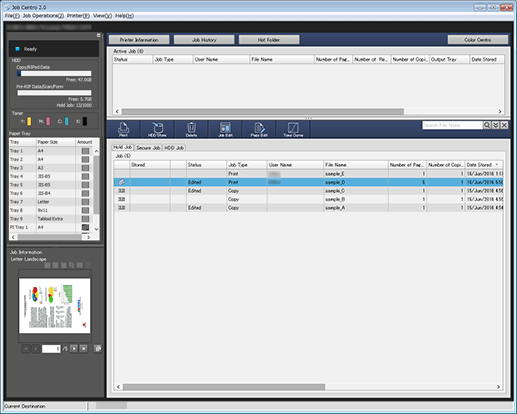
Specify the directory to store the job.
supplementary explanationWhen storing a job in an existing storage location, proceed to step 4.
supplementary explanationWhen creating a new folder or box to store a job in, proceed to step 5.
Click HDD Store.
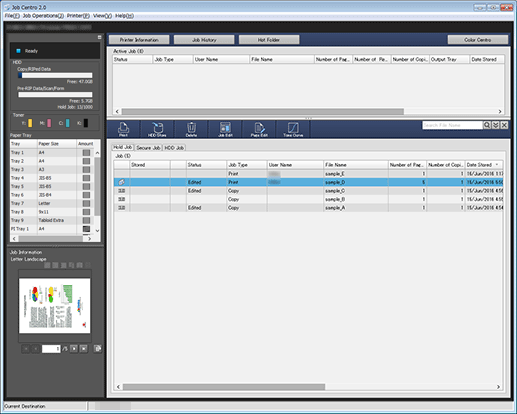
The Select Folder screen is displayed. Proceed to step 7.
When creating a new folder or Box to store a job in, click the HDD Job tab.
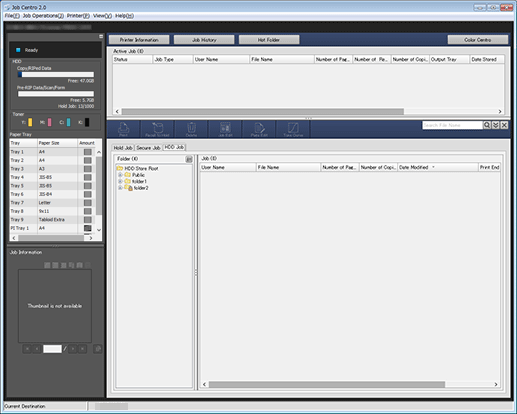
supplementary explanationWhen creating a folder in a level (level 2) under HDD Store Root, select HDD Store Root in the tree on the left, then click Folder - New Creation in the Job Operations pull-down menu.
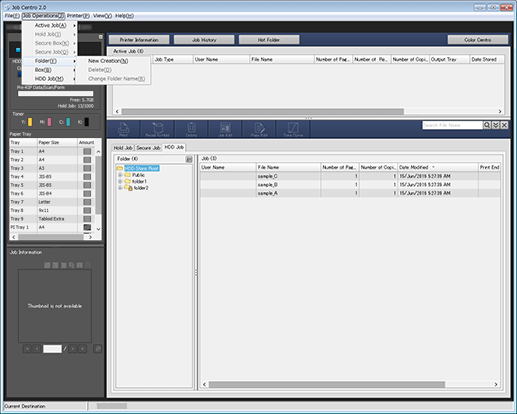
supplementary explanationIn the New Folder Creation screen, enter the desired name in Folder Name. Enter the password in Password as needed. Click OK to display the created folder in the tree on the left.
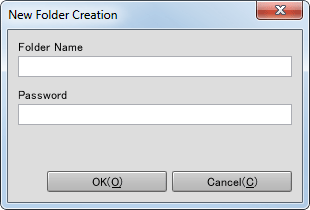
supplementary explanationWhen creating a Box in a level (level 3) under Public, select Public in the tree on the left, then click Box - New Creation in the Job Operations pull-down menu.
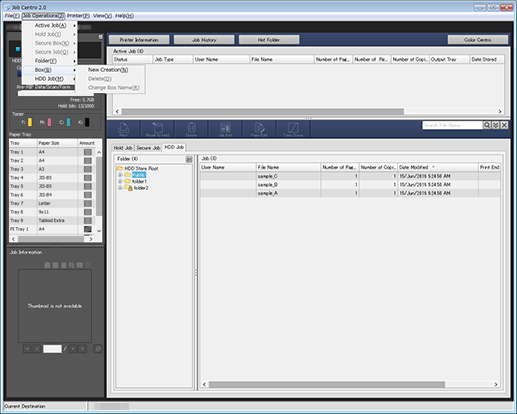
supplementary explanationIn the New Box Creation screen, enter the desired name in Box Name. Enter the password in Password as needed. Click OK to display the created Box in the tree on the left.
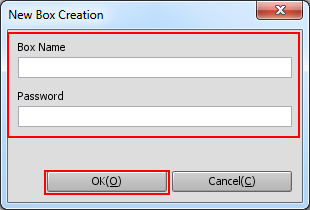
Click the Hold Job tab and select the job (or jobs) to save in the HDD.
Click HDD Store.
The Select Folder screen is displayed.
On the Select Folder screen, select a location to save a job in the HDD, then click OK.
The job selected in step 2 or 6 is stored in the selected directory.
supplementary explanationWhen storing a job in the level (level 1) of HDD Store Root, select HDD Store Root in the tree of the Select Folder screen, then click OK.
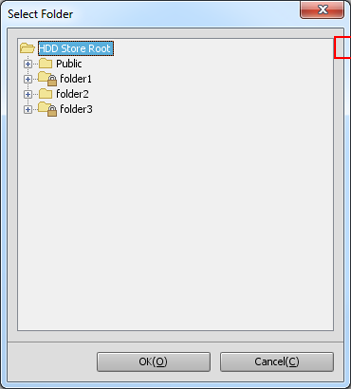
supplementary explanationWhen storing a job in Public (level 2), select Public in the tree of the Select Folder screen, then click OK.
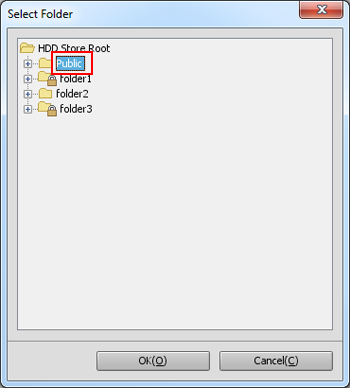
supplementary explanationWhen storing a job in a folder (level 2), select a folder in the tree of the Select Folder screen, then click OK.
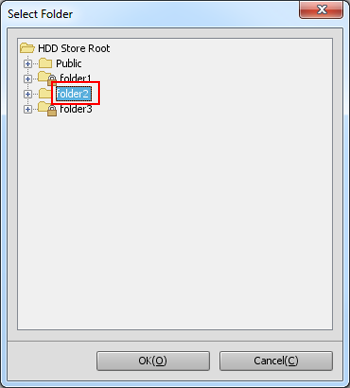
If the folder is password protected, the Folder Password screen is displayed. Enter the password, and click OK.
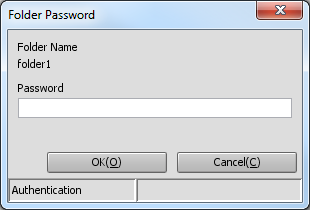
supplementary explanationWhen storing a job in a Box (level 3), select a Box in the tree of the Select Folder screen, then click OK.
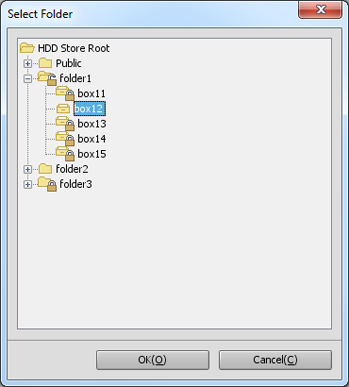
If the Box is password protected, the Box Password screen is displayed. Enter the password, and click OK.
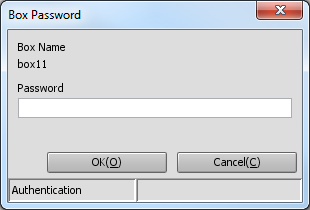
Recall (HDD Store Job -> Hold Job)
You can recall HDD saved jobs when necessary to save (copy) them as hold jobs.
Tips
The original HDD saved job remains as is even after it is recalled.
Start Job Centro and log in to the machine. For details about how to start Job Centro, refer to Start Job Centro.
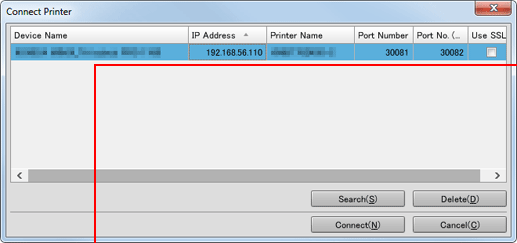
The Job Centro screen is displayed.
Click the HDD Job tab and select a location to store an HDD saved job to be recalled.
supplementary explanationIf the job to be recalled is in the HDD Store Root level (level 1), select HDD Store Root in the tree on the left of the HDD Job screen.
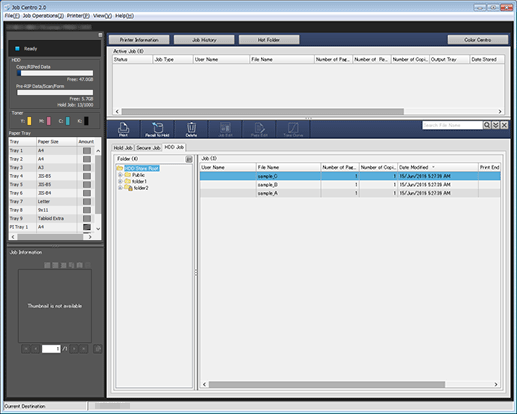
supplementary explanationIf the job to be recalled is in a folder (level 2), select a folder in the tree on the left of the HDD Job screen.
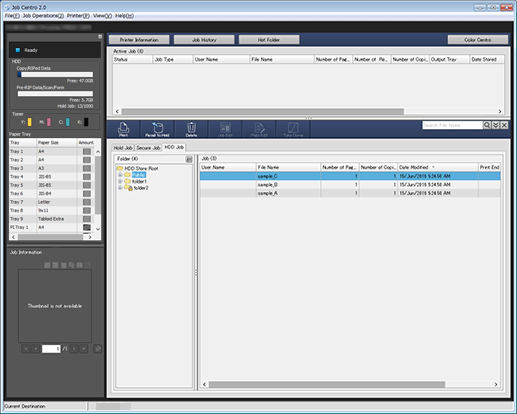
If the folder is password protected, the Folder Password screen is displayed. Enter the password, and click OK.
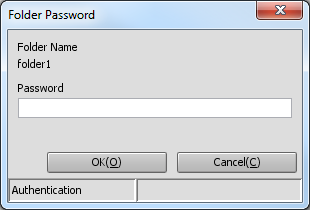
supplementary explanationIf the job to be recalled is in a Box (level 3), select a Box in the tree on the left of the HDD Job screen, then click OK.
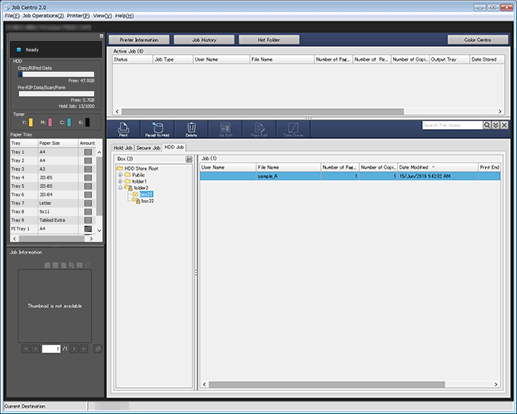
If the Box is password protected, the Box Password screen is displayed. Enter the password, and click OK.
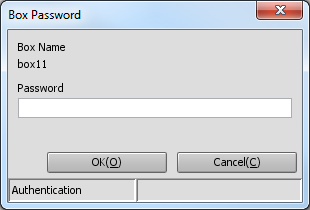
Select an HDD saved job to be recalled.
You can select multiple jobs.
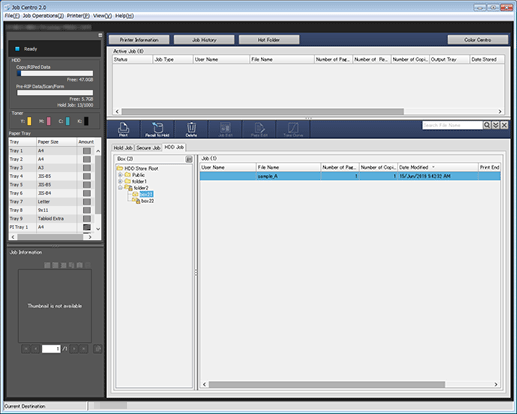
Click Recall to Hold.
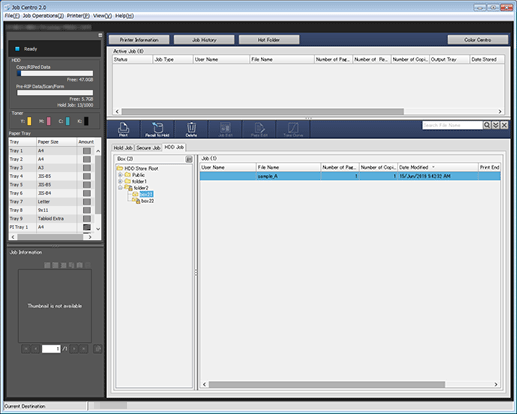
The specified HDD saved job is recalled and saved as a hold job. Click the Hold Job tab to check the result.