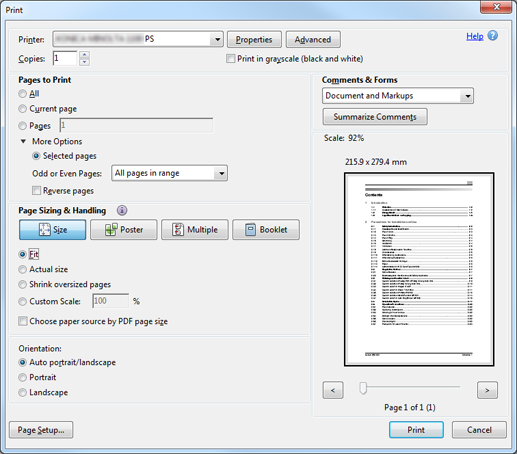Hold Print Job: Operation from Printer Driver
Using a computer, you can hold or save print data on the HDD of this machine as a "print job". Install the PS Plug-in Driver on the computer.
In the application, open the data to hold or save on the HDD, and click Print in the File menu.
Select the printer (PS Plug-in driver) to print data, and click Properties.
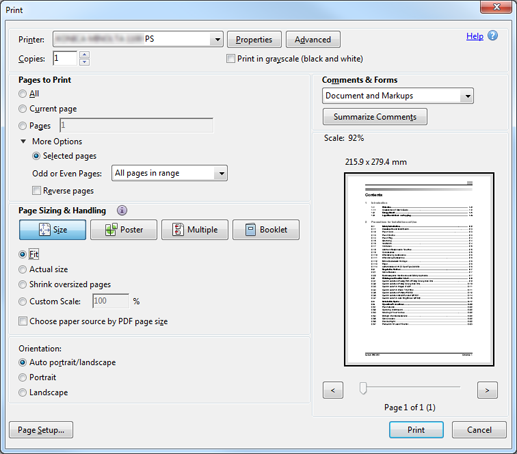
Click the Workflow tab. From the Output Method pull-down menu, select Print/Hold, Hold, Hold (Without RIP), Print/Store on HDD, or Store on HDD.
Print/Hold: Simultaneously performs printing and holding for a print job.
Hold: Holds a print job.
Hold (Without RIP): Holds a print job without RIP processing.
Print/Store on HDD: Simultaneously performs printing and saving on the HDD for a print job.
Store on HDD: Saves a print job on the HDD.
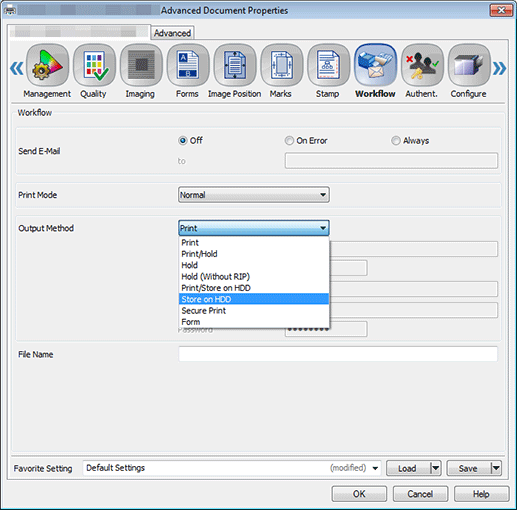
To save a print job in the HDD, type in Folder Name and Password you specified on the RECALL screen of this machine. To save a print job in the User Box in the folder, specify Box Name. Enter Folder Name and Password for Output Method. If necessary, enter User Box Name.
Reference
If the specified User Box does not exist when a print job is saved on the HDD, a User Box is automatically generated.
Enter a file name in the File Name field and click OK.
It is possible to skip entering a file name. If you do not specify a file name, the name of the file to be printed is assigned automatically.

Click Print on the Print screen.