
Hold Copy Job: Operation from Machine
On the touch panel of the main body, you can temporarily hold the copy data scanned with the ADF or original glass on the HDD of this machine as a "copy job" or save it on the HDD.
Position the original either on the ADF or on the original glass.
Press the COPY tab on the touch panel of the main body.
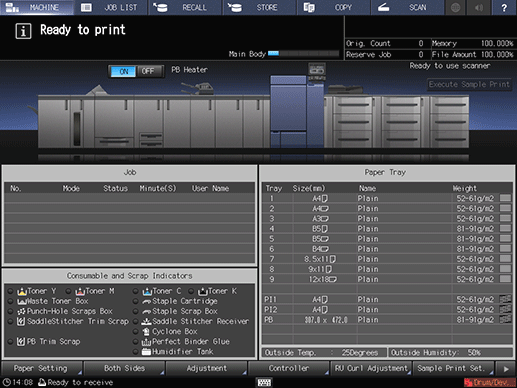
Press Store Setting.
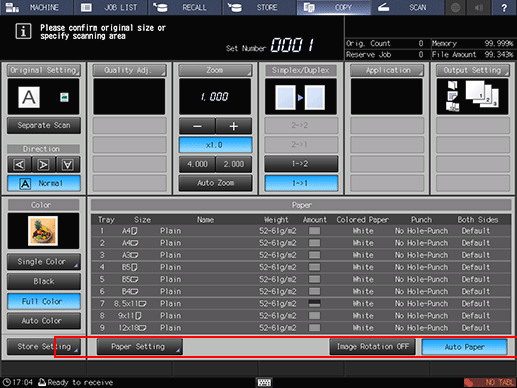
Select a storage method.
To perform holding and output simultaneously, select Hold + Print.
To perform only holding, select Hold.
To perform HDD Store and output simultaneously, select HDD Store + Print.
To perform only HDD Store, select HDD Store.
To perform only printing, select Print.
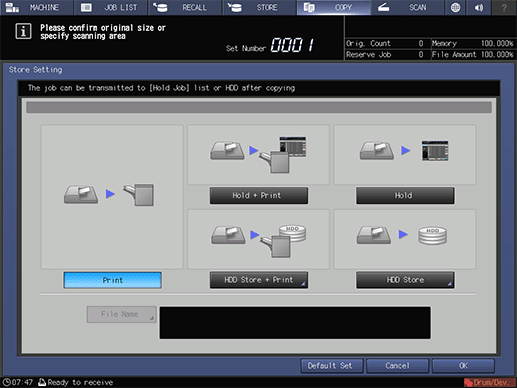
When you select HDD Store + Print or HDD Store, proceed to step 5.
When you select Hold + Print or Hold, proceed to step 6.
Proceed to step 7 when selecting Print.
Specify the location to store an HDD saved job.
Select HDD Store + Print or HDD Store to display the Root Directory screen, then specify the location to store an HDD store job.
For details about how to specify the storage location, refer to Folder and User Box.
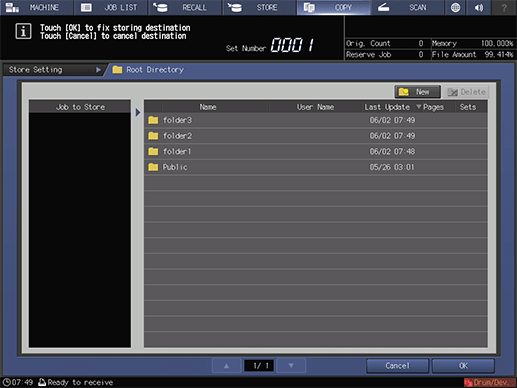
Specify the file name.
Press File Name, enter the file name (using up to 127 one-byte characters), then press OK.
supplementary explanationIt is possible to skip entering a file name. If you do not specify a file name, a 4-digit number (serially from 0001) is assigned automatically.
supplementary explanationFor details about how to enter the file name, refer to Inputting Characters.
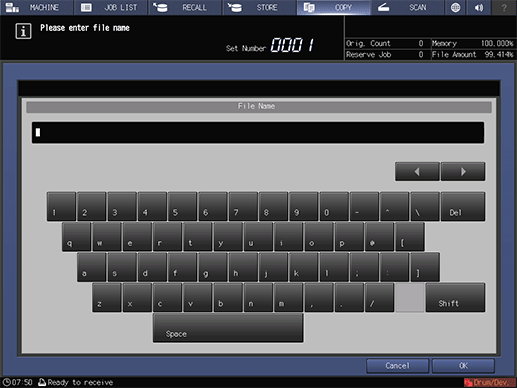
Press OK.
The screen returns to the COPY screen.
supplementary explanationWhen HDD Store + Print, Hold + Print, or Print is selected, Ready to copy is displayed in the message display area of the COPY screen.
supplementary explanationWith HDD Store or Hold selected, the message Press [Start] to scan originals is displayed in the message area of the COPY screen.
Press Start on the control panel.

With Print selected, normal copies are printed.
With Hold + Print or HDD Store + Print selected, a job is copied, and held or saved on the HDD.
With Hold or HDD Store selected, a job is held or saved on the HDD without being copied.
For details about operations after Hold or HDD Store, refer to What is Job Management?.