
Hold Scan Job: Operation from Machine
On the touch panel of the main body, you can temporarily hold the scan data scanned with the ADF or original glass as a scan job or save it on the HDD.
Position the original either on the ADF or on the original glass.
Press the STORE tab on the touch panel of the main body.
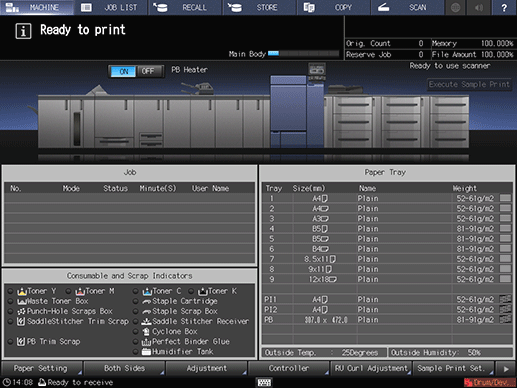
Press Store Setting.
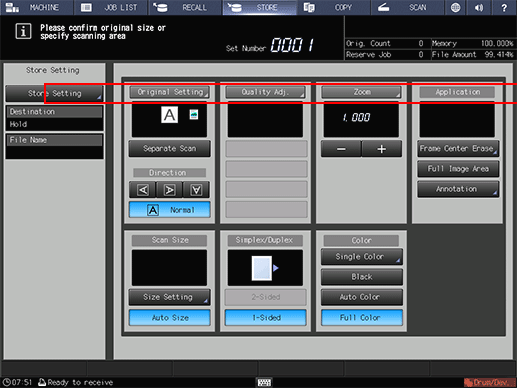
Select a storage location.
As the storage location, select Hold or HDD Store.
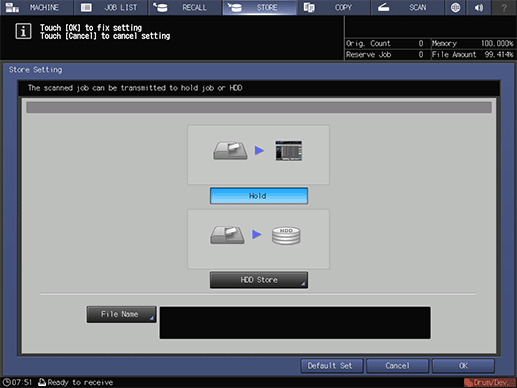
supplementary explanationTo hold a scan job, select Hold.
supplementary explanationTo save a scan job on the HDD, select HDD Store.
The Root Directory screen is displayed. Specify the storage location, then press OK.
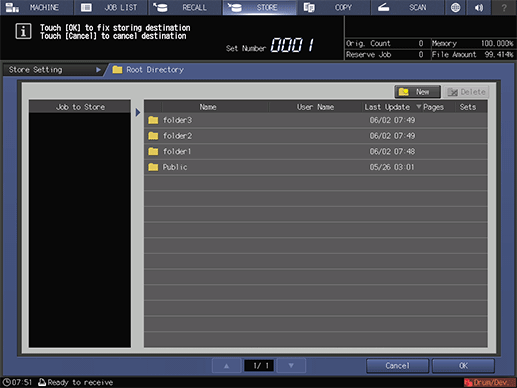
Specify the file name.
Press File Name, enter the file name (using up to 127 one-byte characters), then press OK.
supplementary explanationIt is possible to skip entering a file name. If you do not specify a file name, a 4-digit number (serially from 0001) is assigned automatically.
supplementary explanationFor details about how to enter the file name, refer to Inputting Characters.
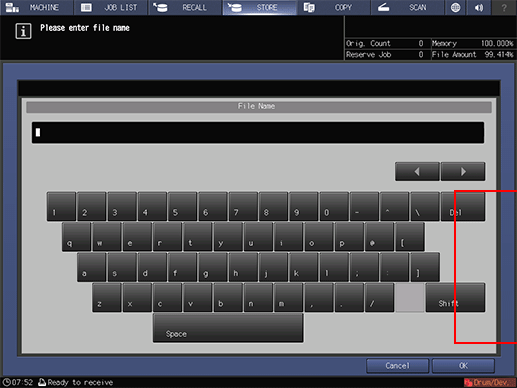
Press OK.
The display returns to the STORE screen.
Specify conditions to scan job data.
supplementary explanationFor details about the scan setting, refer to [STORE] Screen.
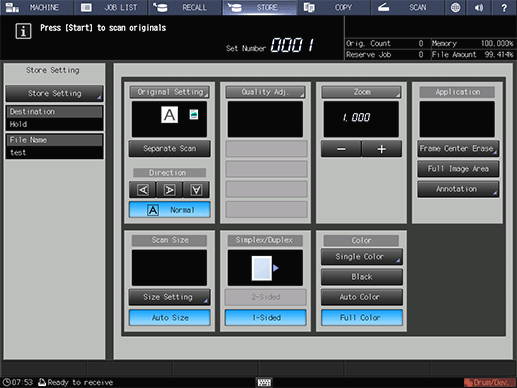
Press Start on the control panel.