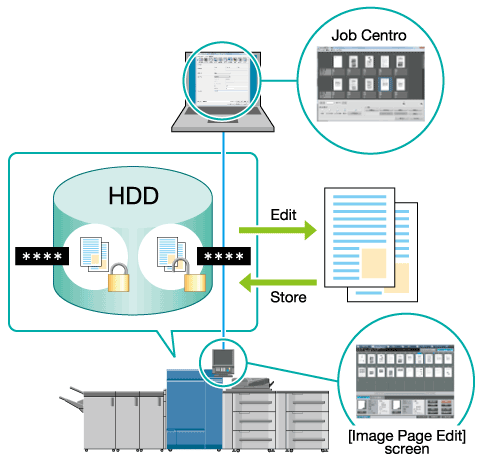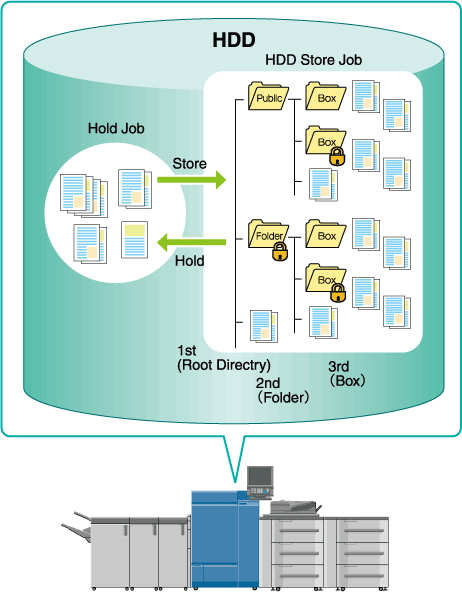Overview of Job Management with HDD
You can save a job scanned using this machine and a print job from a computer on the HDD. The saved job can be printed by editing the job ticket or sent to a computer on the network.
The following jobs can be saved on the HDD.
Print job: Job that is sent from a computer using the printer driver
Copy job: Job that scans the original loaded on the ADF or original glass from the COPY screen (can provide the copy functions of the application or output setting.)
Scan job: Job that scans the original loaded on the ADF or original glass from the STORE screen
The following job store functions are available. Use them according to your requirements.
Hold Job | Features:
How to hold:
Where to store a hold job:
|
HDD Saved Job | Features:
How to save a job on the HDD:
Where to store an HDD saved job: An HDD saved job is displayed on the RECALL screen. You can create folders or User Boxes to manage jobs.
Highest-level storage location. A maximum of 100 jobs can be saved in the root directory. One public folder is created by the factory default setting. An additional 1,000 (maximum) folders can be created.
A maximum of 100 jobs can be saved and a maximum of 1,000 user boxes can be created in one folder.
A maximum of 1,000 jobs can be saved in one User Box. |
Secure Job | Features:
How to perform Secure Print:
Where to store a secure job: Secure jobs are displayed on the Secure Job screen of the JOB LIST tab. Jobs are managed using the Secure User Box with a password. Up to 1,000 Secure User Boxes can be created. A maximum of 1,000 jobs can be saved in one user box. |
• Benefits
The jobs saved on the HDD are retained even if the power of the machine is turned off.
Jobs can be operated on the touch panel of the main body or through a computer on which Job Centro has been installed.
Load other than RIP is reduced for Image Controller IC-604.
Overview of Job Holding and HDD Storage
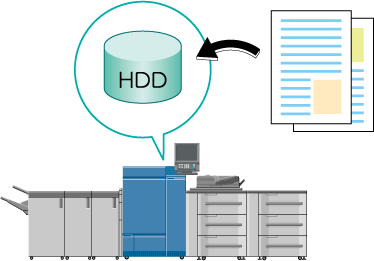
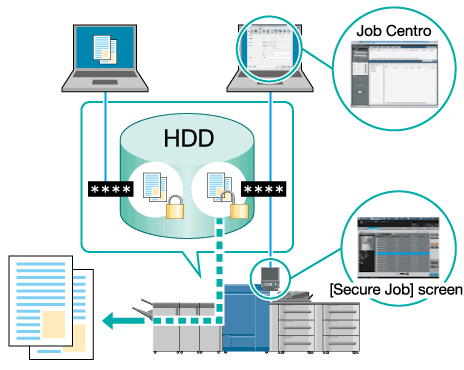
Outputting a Hold/HDD Store Job
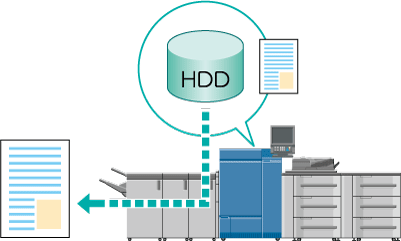
Hold Job: Overview of Print Setting
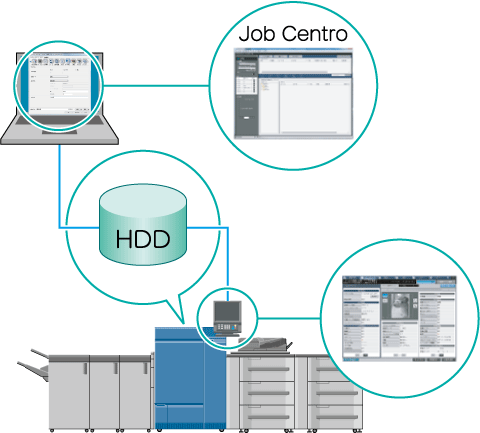
Secure Job: Overview of Change in Print Setting
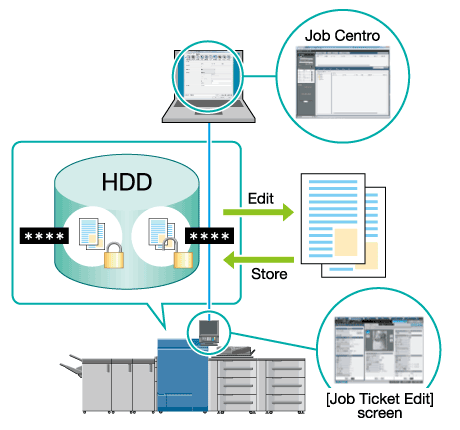
Hold Job: Overview of Page Editing
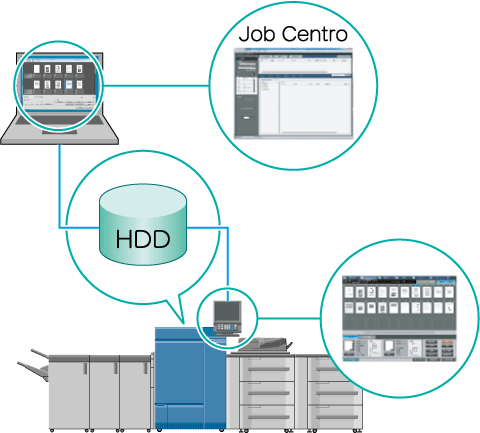
Secure Job: Overview of Page Editing