
Operation from Job Centro
You can use Job Centro on a computer to edit pages of a secure job.
Start Job Centro and log in to the machine. For details about how to start Job Centro, refer to Start Job Centro.
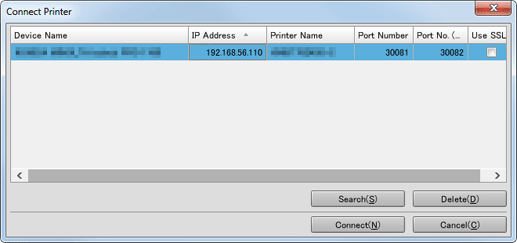
The Job Centro screen is displayed.
Click the Secure Job tab.
The Secure Job screen is displayed.
In the tree on the left of the Secure Job screen, select a Box that contains the target secure job.
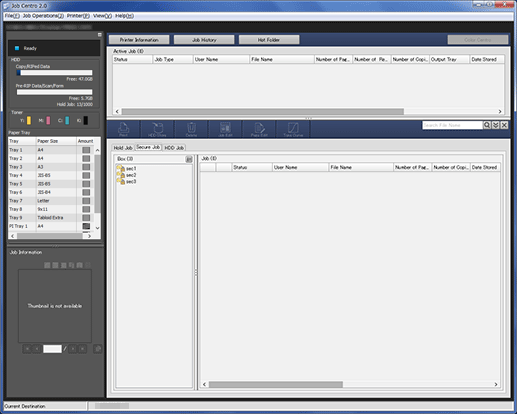
Enter the password on the Box Password screen, then click OK.
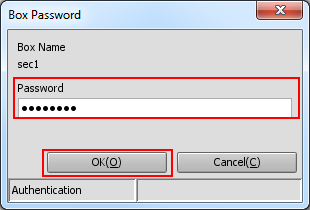
Print jobs stored in the selected Box are displayed.
Select the job to be edited.
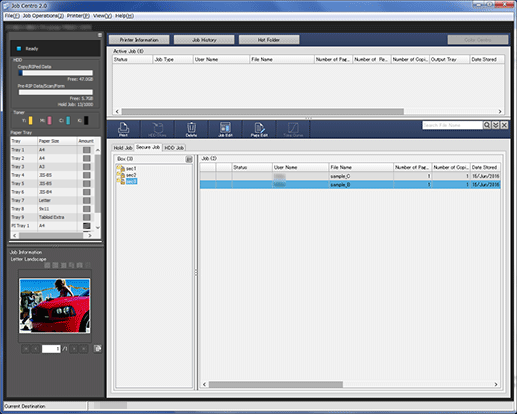
supplementary explanationIn Job Centro, you can only edit print jobs (Job Type is Print). To edit a copy job or scan job (Job Type is Copy), use the touch panel of the main body.
Click Page Edit.
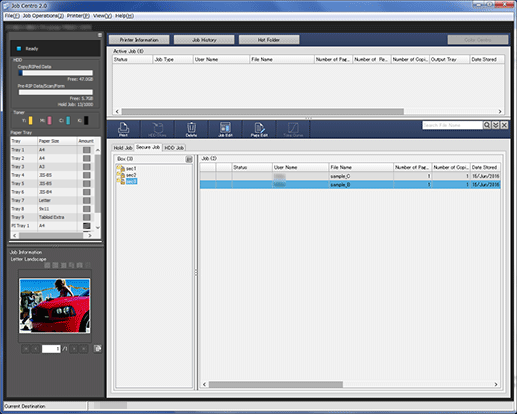
The specified job is called and the Page Edit screen is displayed.
Make edits on the pages (e.g., copy, move, delete / set chapters / insert tab papers).
For details about each editing procedure, refer to Hold Job: Overview of Page Editing.

After editing, click Save.
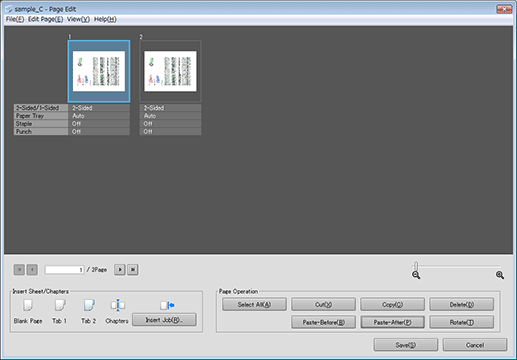
The Page Edit screen closes and the edited content is saved. After saving, Edited is displayed in Status of the job displayed on the Secure Job screen of Job Centro.