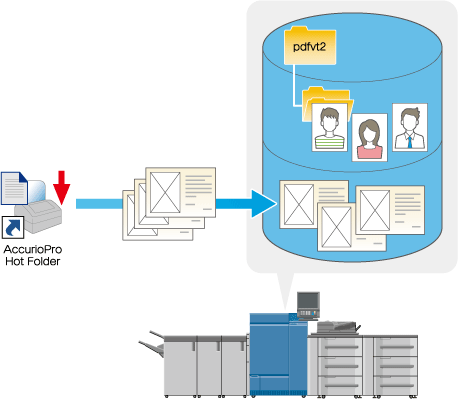User's Guide

- Home
- Menu
× Menu Useful Software If you have a problem…
- FAQ
- Troubleshooting
HOMEEfficiently output dataSetting Different Information to each Printout for PrintingImporting the PDF/VT‐2 File by using Application (Hot Folder)Overview
Menu
Efficiently output data
- Selecting the Efficiently Output Functions from Images
- Saving Jobs on the HDD of the Machine for Management
- Overview of Job Management with HDD
- Hold Job and HDD Store Job
- Outputting a Hold/HDD Store Job
- Storing a Secure Job on the HDD
- Managing Jobs in Folders
- Changing the Print Setting of Hold Job
- Changing the Print Setting of Secure Job
- Editing a Hold Job on a Page Basis
- Editing a Secure Job on a Page Basis
- Printing without Using the Printer Driver
- Direct Print: Hot Folder
- Direct Print: Web Connection (Sending or Printing a File via the Web Browser)
- Hot Folder of the Machine
- Easily Calling the Frequently Used Setting
- Print: Favorite Setting
- Scan: Scan Mode Memory
- Copy: Copy Mode Memory
- Paper Setting: Paper Profile
- Overview of Paper Profile (Paper Catalog)
- Setting and Registering Paper on the Change Individual Set Screen
- Registering Paper Setting in Paper Profile on the Change IndividualSet screen
- Setting and Registering Paper on the Register/Delete Paper Setting Screen
- Registering Paper Profile on the Register/Delete Paper Setting Screen
- Calling and setting the paper profile
- Setting Different Information to each Printout for Printing
- Overview of PDF/VT-2 Variable Printing
- Checking the Machine Setting
- Storing Variable Data in the SMB Shared Folder on the Machine
- Importing the PDF/VT‐2 File using Application (Job Centro)
- Importing the PDF/VT‐2 File by using Application (Hot Folder)
- Printing