
Reserved Job Operations
The Reserved Job screen is displayed when you press Reserved Job on the JOB LIST screen that is displayed by pressing JOB LIST.
The Reserved Job screen shows the printing, suspended, and reserved job list. Among the jobs displayed in the list, you can delete the printing and suspended jobs, or check these jobs in Ticket Details. In addition to deleting and checking the reserved jobs, you can change the order of reservations.
The Schedule screen is displayed when you press Schedule on the JOB LIST screen that is displayed by pressing JOB LIST.
The Schedule screen shows the printing, suspended, or reserved jobs displayed on the Reserved Job screen using job bars. It also allows you to change the order of reserved jobs from the job bar display, or to change the paper tray specified for a reserved job.
Press JOB LIST on the screen, then press Reserved Job.
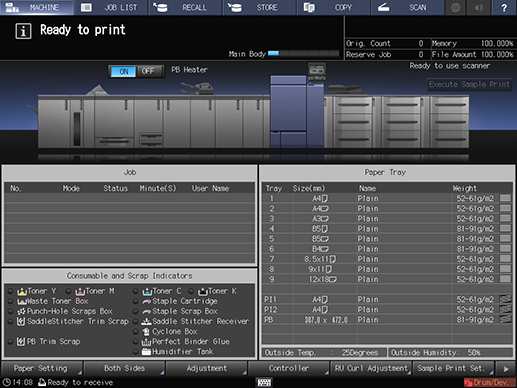
Check the information for printing, stopping and reserved jobs from the list in the screen.
If 16 or more jobs exist, press down or up to display.
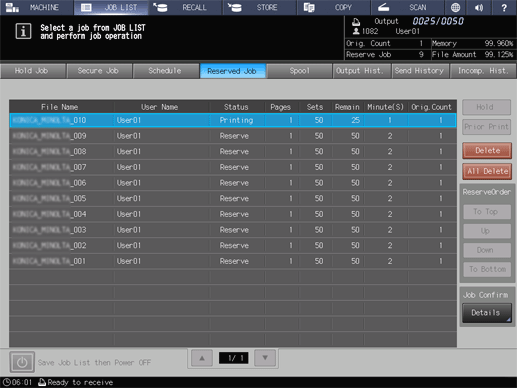
Select the desired active job to highlight it, then perform the job operation in the right of the screen.
Select a job in the list, then use the desired key to perform the operation.
supplementary explanationFor the function of each key, refer to [Reserved Job] Screen.
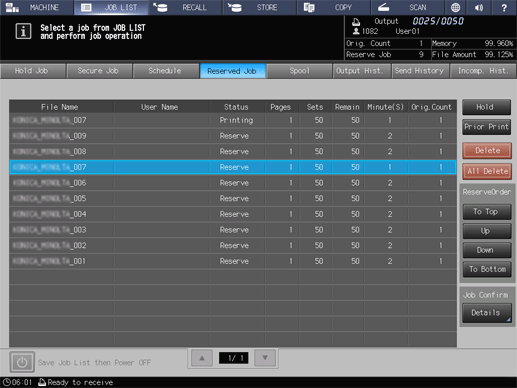
To hold a job, select the job to hold, and press Hold. You cannot hold the next print job.
supplementary explanationThe selected job is deleted from the list on the Reserved Job screen, and moved to the list on the Hold Job screen.
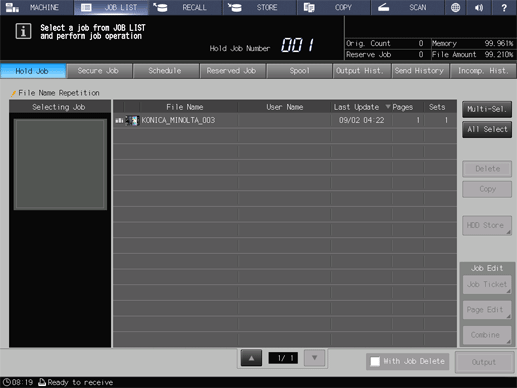
To perform Prior Print, select the job that you want to print prior to the job in progress, then press Prior Print. Press Yes on the dialog.
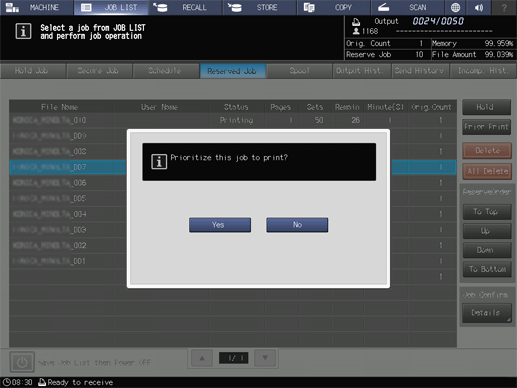
supplementary explanationWhen Stop is pressed on the control panel while the current output job is in preparation to be suspended for Prior Print, the machine temporarily stops the operation. Pressing Cancel Job cancels the suspended job. Pressing Continue resumes the suspended job. Pressing Temporary Stop suspends the operation, and pressing Start on the control panel restarts the operation.
supplementary explanationWhen Delete is pressed while the current output job is suspended due to the operation of Prior Print, the top-priority job will be deleted and the output for the current job will restart automatically.
supplementary explanationInterrupt job cannot be accepted when the top-priority job is listed on the screen or already started.
supplementary explanationThe priority print job in process can also be suspended and continued on the next day just as ordinary jobs can.
Select the job that you want to check the details, then press Details.
The Ticket Details screen is displayed.
Check the details on the Ticket Details screen.
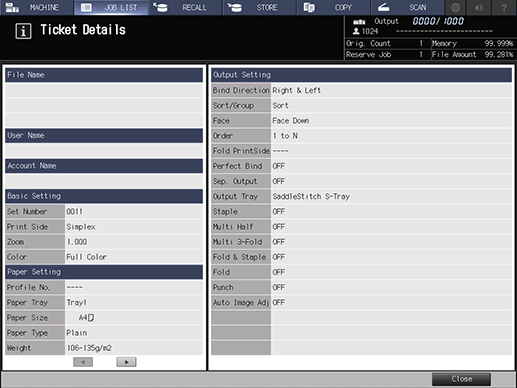
After checking the details, press Close.