
Hold Job Screen
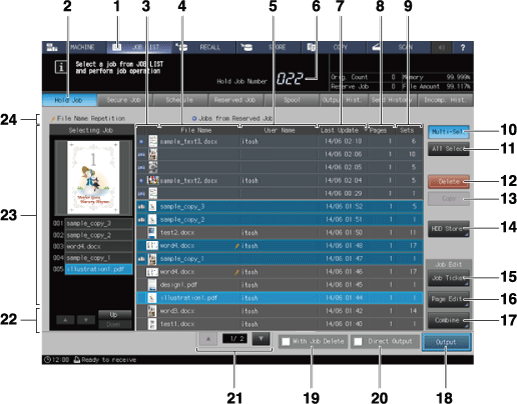
No. | Name | Description |
|---|---|---|
1 | JOB LIST | Press to display the Top screen of the job list. The JOB LIST screen which was used last time is displayed. |
2 | Hold Job | Press to display the Hold Job screen. |
3 | Preview icon | Displays the first page of the hold job as an icon. For the copy jobs and save jobs created by this machine, the machine icon For the jobs moved from the reserved job, a round blue icon |
4 | File Name | Displays the file name of a hold job. If you entered the file name when holding the copy or store job, the file name is displayed. If the file name is not entered, the name of the file to be printed is displayed for the print job and the automatically allocated 4-digit number is displayed for the copy job. You can change the print job name using the printer driver as desired. The jobs having the same name have the Pressing the title File Name will sort the list by file name.
|
5 | User Name | For a print job, the user name of the user who is logged on to the computer is displayed. The user name is not displayed for a copy job or store job. Pressing the title User Name will sort the list by user name. |
6 | Hold Job Number display | Displays the number of hold jobs. Up to 500 jobs can be stored. The display turns red when the number of jobs is 451 or more. If 500 jobs are held, the next hold job is rejected. |
7 | Last Update | Displays the date when created the hold job. The date will be updated when the job is duplicated or recalled from the HDD. Pressing the title Last Update will sort the list by date. |
8 | Pages | Displays the page count of the hold job. Pressing the title Pages will sort the list in descending/ascending order of page count. |
9 | Sets | Displays the print quantity of the hold job. Pressing the title Sets will sort the list in descending/ascending order of set count. |
10 | Multi-Sel. | Press before selecting multiple hold jobs. Press first, then select jobs by pressing jobs in the job list. Press Multi-Sel. again to cancel this function. |
11 | All Select | Pressed to select all the hold jobs on the list. Press Multi-Sel. to cancel this function. |
12 | Delete | Pressed to delete the hold job. |
13 | Copy | Press to copy a hold job to the Hold Job screen. When the hold job is copied, the |
14 | HDD Store | Stores the hold job on the HDD. |
15 | Job Ticket | Press to display the Job Ticket Edit screen in order to edit a hold job using the Job Ticket Edit function. You can shift the display from the Job Ticket Edit screen to the Image Page Edit screen. |
16 | Page Edit | Press to display the Image Page Edit screen in order to edit a hold job using Image Page Edit function. You can shift the display from the Image Page Edit screen to the Job Ticket Edit screen. |
17 | Combine | Press to combine multiple selected hold jobs. |
18 | Output | Pressed to output the hold job. The job data will be a reserve job to be ready for output. |
19 | With Job Delete | Specifies whether or not to delete the hold job after output. Press the check box to put a check mark in it, if desired. |
20 | Direct Output | Select this check box to directly output a hold job. The output method is set to Normal. If multiple hold jobs are selected, data is printed out by the number of copies specified for each job. |
21 | Scroll keys | Used to scroll the list. The current page number and total page count of the list are displayed between the keys. |
22 | Key to operate a selected job | Scroll key down or up: Press to scroll a list of multiple selected jobs. Up or Down: Press to change the combination order of multiple selected jobs. |
23 | Selected job | Displays a preview image and the output conditions of the job selected in the hold job list. If multiple hold jobs are selected, a list of these jobs is displayed. |
24 | Duplication mark/Reserved Job display | If jobs with the same name exist in the hold job list, File Name Repetition is displayed. If a job that was moved from the reserved job exists in the hold job list, Jobs from Reserved Job is displayed. |
Reference
You can set the hold job to be automatically deleted after the certain period of time. For details, refer to [HDD Job Auto Delete Period].
 is displayed to the left side of the preview icon. The machine icon is not displayed for print jobs sent from a computer.
is displayed to the left side of the preview icon. The machine icon is not displayed for print jobs sent from a computer. is displayed to the left side of the preview icon, and the background of the rows of those jobs becomes a little darker. The jobs with round blue icon and other jobs are listed separately.
is displayed to the left side of the preview icon, and the background of the rows of those jobs becomes a little darker. The jobs with round blue icon and other jobs are listed separately. mark on the right side.
mark on the right side. mark is displayed on the right for a job which cannot be output.
mark is displayed on the right for a job which cannot be output.