
For Printing After Temporarily Holding Print Jobs Sent From a Computer (Spool Printing, Proof Printing)
Overview
Use AccurioPro Print Manager to print after temporarily holding files from a computer on the Image Controller HDD.
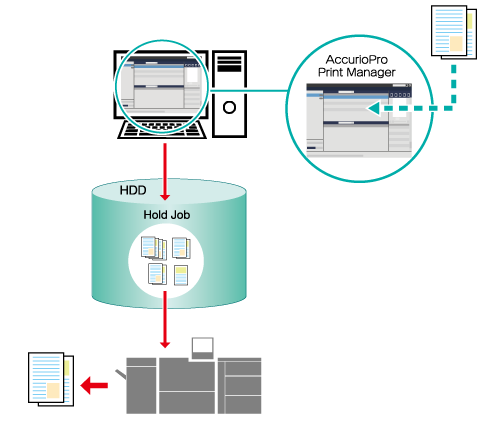
The following is recommended
This function includes the following features.
If printing a job containing lots of illustrations, the system may experience intermittent printing. In such a case, you can prevent the occurrence of intermittent printing by first holding the job temporarily and then printing it (spool printing).
You can print a single copy or a single sheet as a proof print.
Target Jobs
Hold print jobs
Assumed Operating Environment
Item Name | Contents |
|---|---|
OS | Windows 10 |
- The actual screen displayed may differ depending on the application version or revision, and the environment you are using.
Setting Procedure
Access AccurioPro Print Manager.
For details about how to access AccurioPro Print Manager, refer to AccurioPro Print Manager.
For details about how to login, refer to Login Screen.
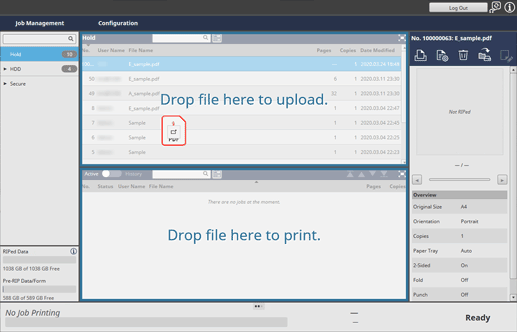
Drag files from your computer and drop them into the [Hold] job list.
The print job is sent to the system, and stored as a hold job.
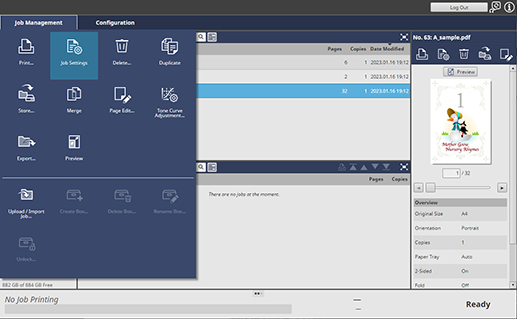
Select a job from the [Hold] job list, and click [Job Settings] in [Job Management].
To select [Job Settings], right-click on the job and select it from the menu.
You can also do this by selecting a job, and then clicking "
 ".
".You can also do it by double-clicking the job.
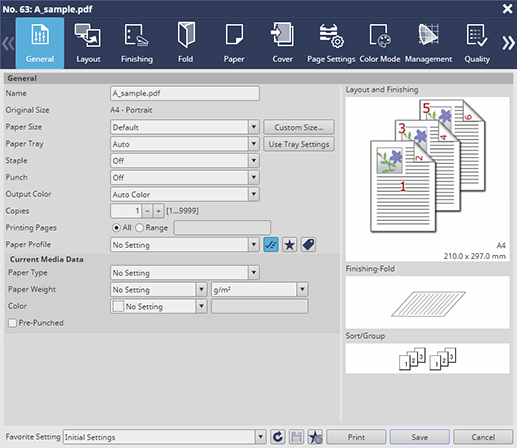
Select the [General] tab, and then configure the settings for either [Copies] or [Printing Pages].
To print a single copy, set [Copies] to 1.
To print the first sheet, set [Printing Pages] to 1.
Click [Print].
The job is printed according to the configured items.

 in the upper-right of a page, it turns into
in the upper-right of a page, it turns into  and is registered as a bookmark.
and is registered as a bookmark.