
Outputting Abnormal Printed Items to the Same Tray
Overview
Output the printed items on which an abnormality was detected during automatic inspection to the same tray as the regular print items. This does not reprint automatically.
Compared to when printed items on which an abnormality was detected are output to a separate tray and then reprinted, this method helps to reduce duplicate printing and to save paper.
This section uses an example in which the printed items on which an abnormality was detected are output to the same tray as regular print items. In such a circumstance, be sure to check the automatic inspection report, and reprint and replace manually as necessary.
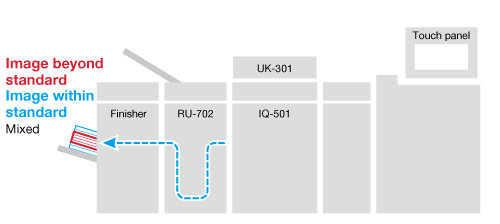
Setting Procedure
You can also configure this setting by accessing Utility/Counter, [User Setting], and then [Common Setting], or Utility/Counter, [Administrator Setting], and then [Common Setting].
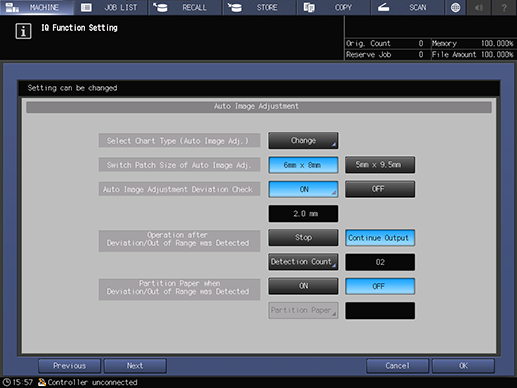
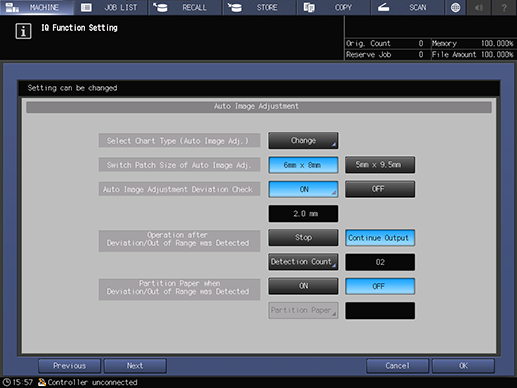
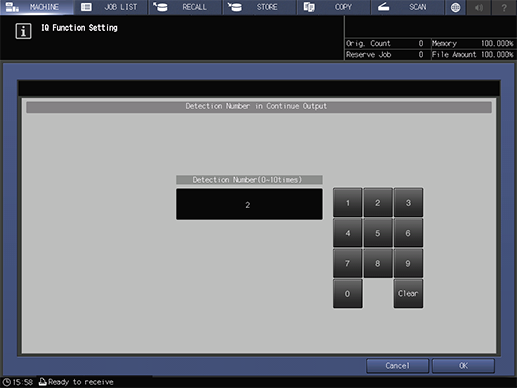
Printing continues, no matter how many times printed items with abnormalities are detected.
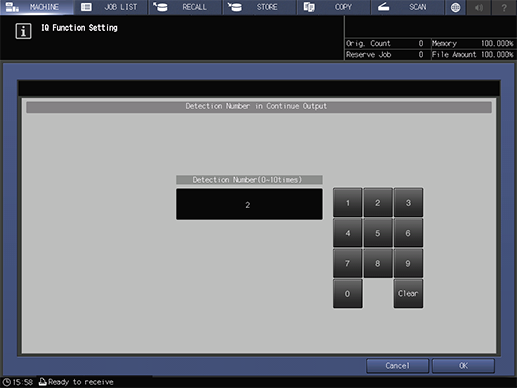
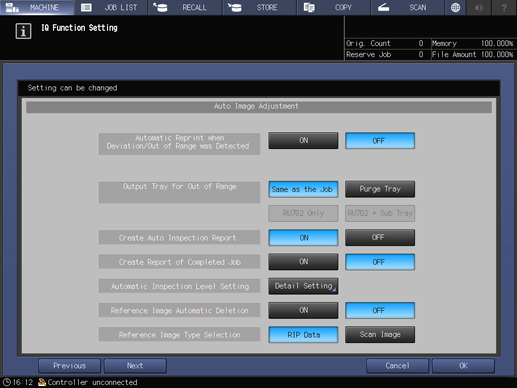
For details about setting examples, refer to "Setting example" (described after the procedure).
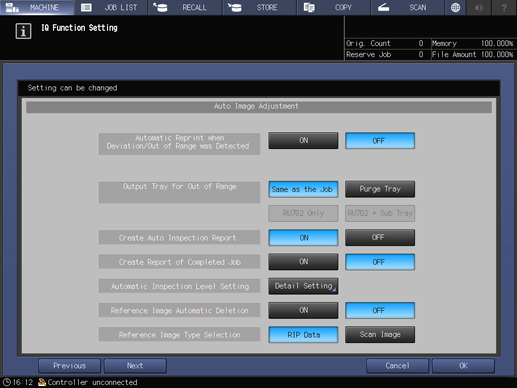
Even when an abnormality is detected during printing, the printed item with an abnormality is output to the same tray as regular print items.
- For details about automatic inspection printing, refer to Implementing Automatic Inspections.
- For details about automatic inspection reports, refer to Automatic Inspection Reports.
- For details about each setting item, refer to [Common Setting].
Setting example
Item | Setting Value |
|---|---|
[Automatic Reprint when Deviation/Out of Range was Detected] | [OFF] |
[Output Tray for Out of Range] | [Same as the Job] |
[Create Auto Inspection Report] | [ON] |

 in the upper-right of a page, it turns into
in the upper-right of a page, it turns into  and is registered as a bookmark.
and is registered as a bookmark.