
Editing Hold Jobs and Secure Jobs (Changing Print Settings)
Overview
Use AccurioPro Print Manager to edit the print settings of hold jobs or secure jobs stored on the Image Controller HDD.
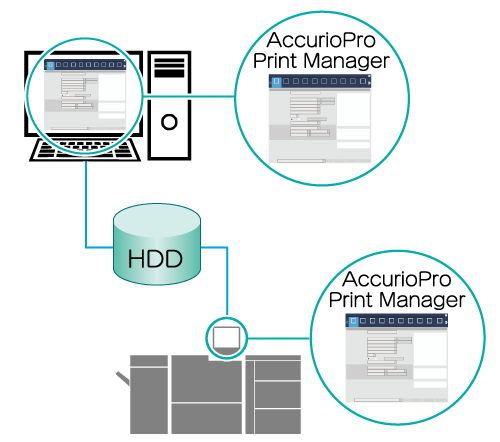
The following is recommended
This function includes the following feature.
You can edit print settings using a network-connected computer or from the system’s Touch panel.
- HDD store jobs cannot be edited. Be sure to recall and store to hold jobs before editing.
- Settings edited with AccurioPro Print Manager cannot be saved as a separate job. If you want to keep the original job, make a copy of the job and edit that.
- AccurioPro Print Manager can only edit print jobs. Select the [JOB LIST] tab from the system’s Touch panel when editing copy jobs or scan jobs. For details, refer to Editing Hold Jobs (Changing Print Settings).
- For details about recalling HDD store jobs as hold jobs, refer to [Recall].
Target Jobs
Hold print jobs or secure print jobs
Assumed Operating Environment
Item Name | Contents |
|---|---|
OS | Windows 10 |
- The actual screen displayed may differ depending on the application version or revision, and the environment you are using.
Setting Procedure
Access AccurioPro Print Manager.
For details about how to access using a network-connected computer, refer to AccurioPro Print Manager. For details about how to login, refer to Login Screen.
If using the system’s Touch panel, press [CNTL]. For details about how to login, refer to Login Screen.
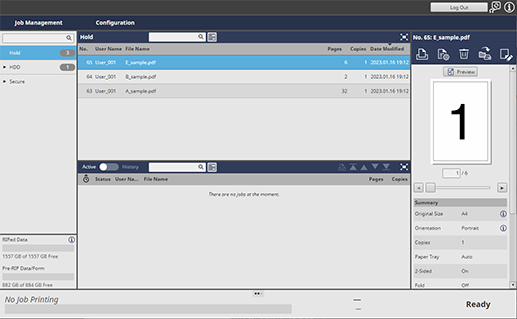
Select the job you want to edit from the job list.
If you select a secure job, click the "
 " icon on the box to display the unlock screen. To unlock, enter the password, and click [OK].
" icon on the box to display the unlock screen. To unlock, enter the password, and click [OK].You can also select and edit multiple jobs. For details, refer to Collectively Edit Multiple Jobs.
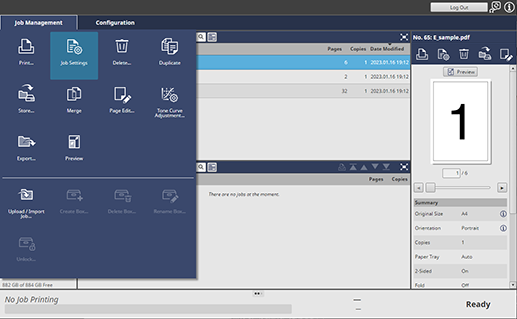
Click [Job Settings] in [Job Management].
To select [Job Settings], right-click on the job and select it from the menu.
You can also do this by selecting a job, and then clicking "
 ".
".You can also do it by double-clicking the job.
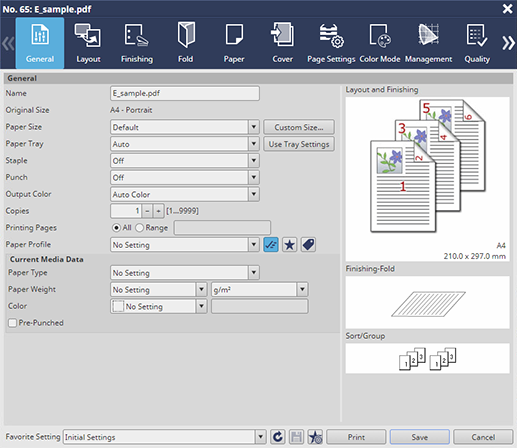
On the job settings screen, select the tab for the item you want to edit, and change the settings.
For details about the setting, refer to [Job Settings].
Click [Save].
The edited settings are saved.
Once saved, the [Status] item in job list displays as [Edited].



 in the upper-right of a page, it turns into
in the upper-right of a page, it turns into  and is registered as a bookmark.
and is registered as a bookmark.