
APPE Printing
Overview
The system’s controller has APPE (Adobe PDF Print Engine) installed. APPE printing is good at reproducing images directly from PDF data, and it is especially well suited for reproducing transparency effects.
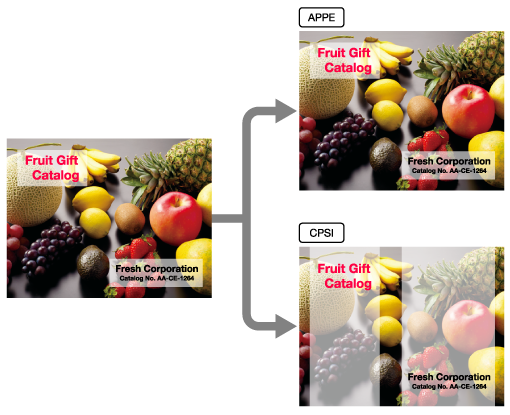
The following is recommended
APPE printing includes the following features.
Can directly reproduce images taken from PDF data.
Well suited to printing PDF data that makes use of transparency effects.
- For printing using the printer driver, the transparency effects cannot be reproduced because CPSI (Configurable PostScript Interpreter) performs RIP processing.
- For details about APPE printing, refer to What Is APPE?.
Target Jobs
Target Tools
Touch panel (machine store jobs) | Printer Driver | AccurioPro Print Manager | Machine Hot Folder | AccurioPro Hot Folder |
|---|---|---|---|---|
- | - | . | . | . |
Assumed Operating Environment
Item Name | Contents |
|---|---|
OS | Windows 10 |
- The actual screen displayed may differ depending on the application version or revision, and the environment you are using.
Setting Procedure
This section describes the process for configuring the settings for APPE printing with AccurioPro Print Manager.
Access AccurioPro Print Manager.
For details about how to access AccurioPro Print Manager, refer to AccurioPro Print Manager.
Upload print jobs to the AccurioPro Print Manager job list.
For details about uploading, refer to Holding Jobs and Storing on HDD.
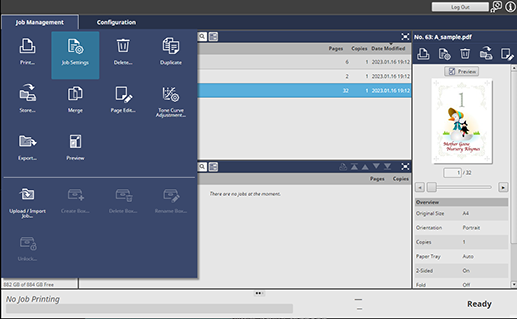
Select an uploaded print job, and click [Job Settings] under [Job Management].
To select [Job Settings], right-click on the job and select it from the menu.
You can also do this by selecting a job, and then clicking "
 ".
".You can also do it by double-clicking the job.
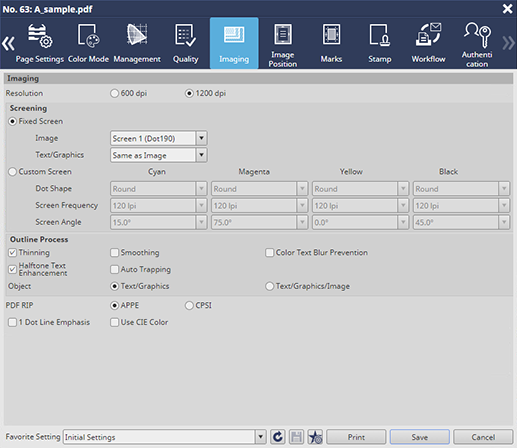
Select the [Imaging] tab, and set [PDF RIP] to [APPE].
Display screen setting items may differ from the screen you are using.
Configure other items as necessary, and click [Print].


 in the upper-right of a page, it turns into
in the upper-right of a page, it turns into  and is registered as a bookmark.
and is registered as a bookmark.