
Confirming the Inspection Result in Real Time
Overview
You can confirm the automatic inspection result in real time. This function displays the images that are loaded with Intelligent Quality Care Unit IQ-501 during job execution.
Check Procedure
For details about the operating environment of the Web Utilities browser, refer to Web Utilities.
For example, if the IP address of Auto Inspection Unit UK-301 is 192.168.1.20, enter "http://192.168.1.20/".
- The IP address of Auto Inspection Unit UK-301 must be set first using [Auto Inspection NIC Setting].
The Web Utilities top screen for Auto Inspection Unit UK-301 is displayed.
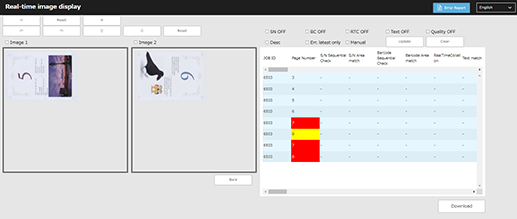
If the automatic inspection job is started in this state, the inspected images continue to be updated in real time. If stains or omissions outside the range are detected, [Error Report] is displayed at the top right of the screen.
For details about the settings, refer to the settings on the real-time inspection image display screen (listed after the procedure).
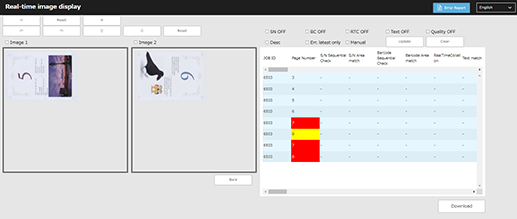
The AutoInspect.Report screen is displayed.
- The real-time inspection image is displayed in the orientation in which the image is scanned.
- Even if an out of range image is detected, a real-time inspection image continues to be updated until paper in the machine is output.
Setting item | Description |
|---|---|
[Error Report] | Click this to display the Automatic Inspection Report screen. |
Language switching button | Click this button to switch the display to the selected language. |
Inspection image display (left side of the screen) | To change the display of the target image, select the [Image1] or [Image2] check box.
|
Inspection result information display (right side of the screen) | Displays the inspection result information. To change the display, select the check box for each item and click [Update]. If an error occurs, the background of the [Page Number] cell is displayed in red. If a warning occurs, the background of the [Page Number] cell is displayed in yellow. If data is abnormal, the background of each item cell is displayed in red. To clear the information display, click [Clear].
|
[Download] | Click to download the inspection result information (e.g. stain detection, collation results) in CSV format. |


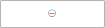 / [Reset] /
/ [Reset] / 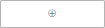 : Changes the magnification. To return the displayed image to the original magnification, click [Reset].
: Changes the magnification. To return the displayed image to the original magnification, click [Reset].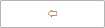 /
/ 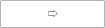 /
/ 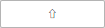 /
/ 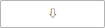 / [Reset]: Moves the display up, down, left, or right. To return the displayed image to the default position, click [Reset].
/ [Reset]: Moves the display up, down, left, or right. To return the displayed image to the default position, click [Reset]. in the upper-right of a page, it turns into
in the upper-right of a page, it turns into  and is registered as a bookmark.
and is registered as a bookmark.