
Fold Printing
What Is Fold Printing?
Perform a 2-sided print of an original, and finish it with a folding unit. This section describes the procedures for the following 3 fold types.
1. Z-Fold
2. Tri-Fold-in
3. Gate Fold
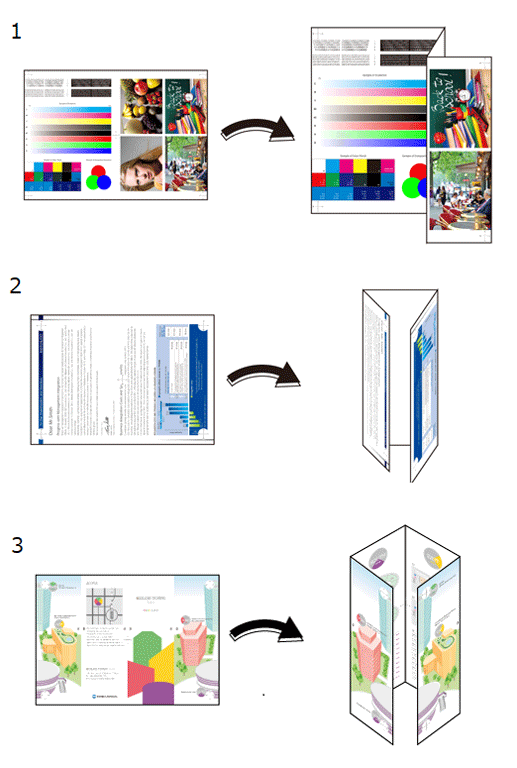
The following is recommended
Use fold printing in circumstances such as these.
When you want to print the original with a pamphlet-like finish
When you want to put a document into something like an envelope for sending by mail
Target Jobs
Does not depend on the file format.
Target Tools
Touch panel (machine store jobs) | Printer Driver | AccurioPro Print Manager | Machine Hot Folder | AccurioPro Hot Folder |
|---|---|---|---|---|
- | . | . | . | . |
Assumed Operating Environment
Item Name | Contents |
|---|---|
OS | Windows 10 |
Application | Adobe Acrobat Reader DC |
Printer Driver | PS Plug-in Driver |
Option | FoldingUnit FD-503 |
- The actual screen displayed may differ depending on the application version or revision, and the environment you are using.
- When setting up the printer driver, make sure you check that none of the previous settings are left in any of the item tabs. If any of the previous settings do remain, make sure you clear them.
Procedure for Z-Folds
This section describes the procedure for making 2-sided prints of A3-sized 1-sided originals onto A3-sized paper with a Z-fold finish using the PS Plug-in Driver.
Open the original in the application, and click [Print] in the [File] menu.
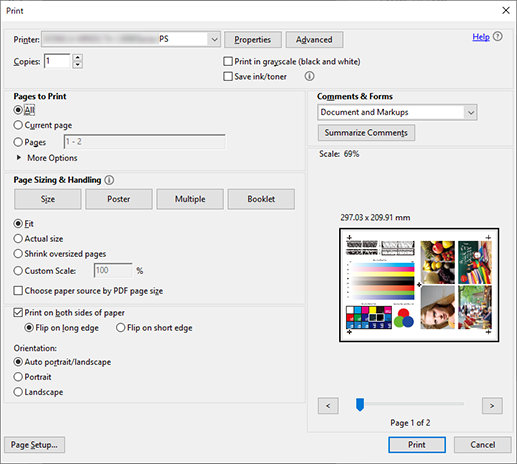
Select the printer to use for printing, and click [Properties].
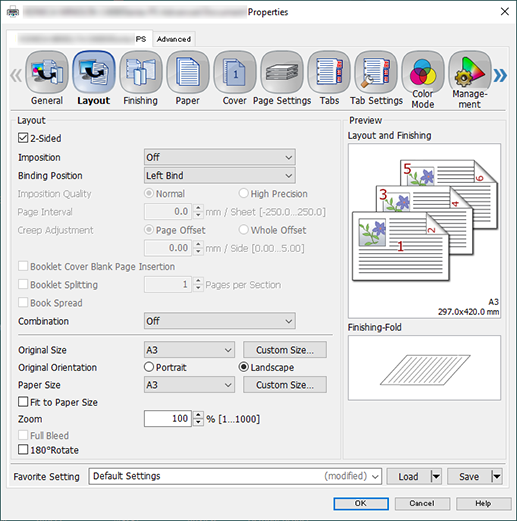
Select the [Layout] tab, and configure the items.
For details about the settings, refer to the [Layout] tab settings (described after the procedure).
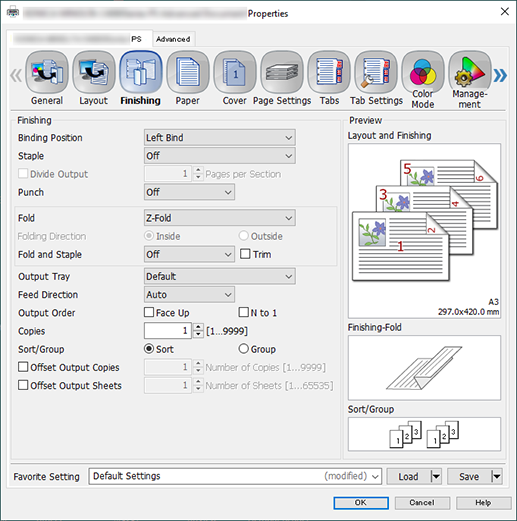
Select the [Finishing] tab, and set [Fold] to [Z-Fold].
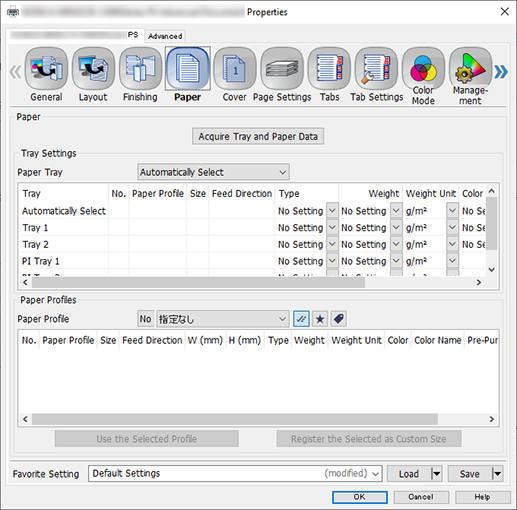
Select the [Paper] tab, and click [Acquire Tray and Paper Data].
"
 " is displayed if tray / paper information is successfully obtained.
" is displayed if tray / paper information is successfully obtained."
 " is displayed if you were unable to acquire tray / paper information. Check to see if parts such as the optional paper feed tray are mounted properly.
" is displayed if you were unable to acquire tray / paper information. Check to see if parts such as the optional paper feed tray are mounted properly.
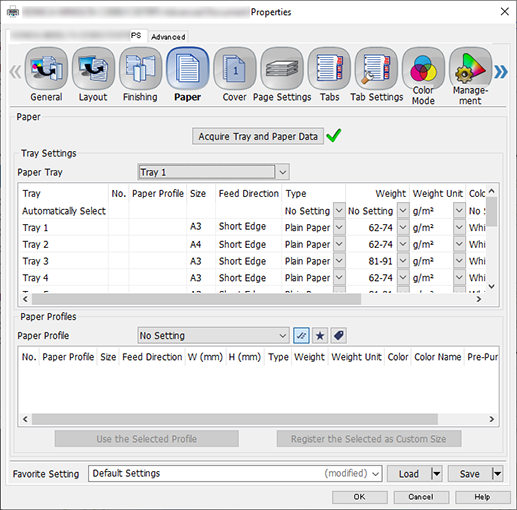
In [Paper Tray], select the paper feed tray in which A3 paper (short edge) has been loaded, and click [OK].
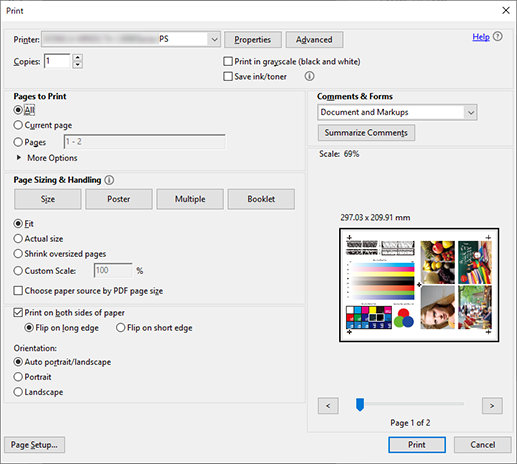
Enter the [Copies] you want to print on the [Print] screen.
Click [Print].
[Layout] tab settings
Item | Setting Value |
|---|---|
[2-Sided] | Add check mark |
[Original Size] | [A3] |
[Original Orientation] | [Landscape] |
[Paper Size] | [A3] |
Procedure for Tri-Fold-In
This section describes the procedure for making 2-sided prints of A4-sized 1-sided originals onto A4-sized paper with a Tri-fold-in finish using the PS Plug-in Driver.
Open the original in the application, and click [Print] in the [File] menu.
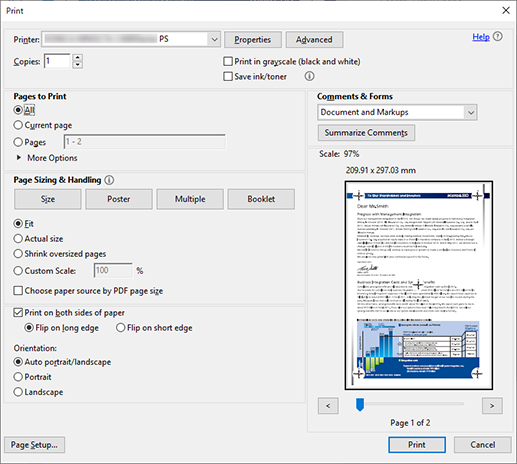
Select the printer to use for printing, and click [Properties].
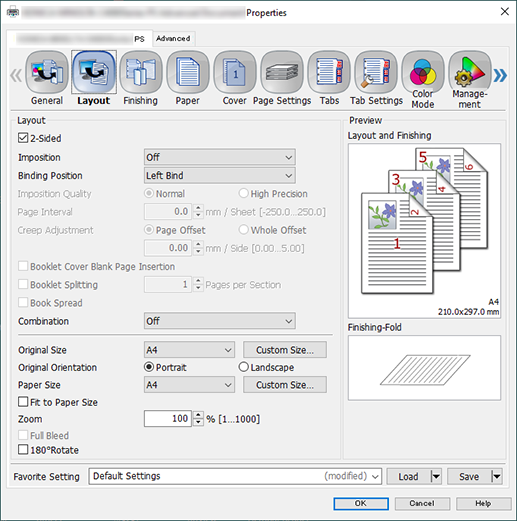
Select the [Layout] tab, and configure the items.
For details about the settings, refer to the [Layout] tab settings (described after the procedure).
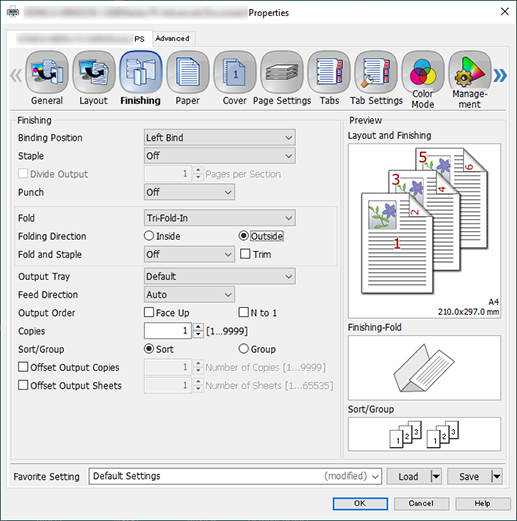
Select the [Finishing] tab, and configure the items.
For details about the settings, refer to the [Finishing] tab settings (described after the procedure).
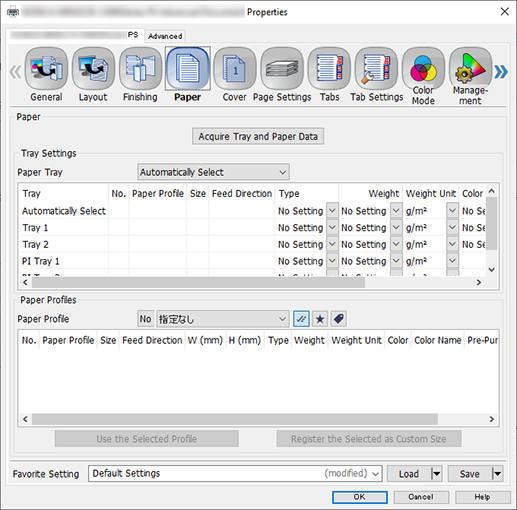
Select the [Paper] tab, and click [Acquire Tray and Paper Data].
"
 " is displayed if tray / paper information is successfully obtained.
" is displayed if tray / paper information is successfully obtained."
 " is displayed if you were unable to acquire tray / paper information. Check to see if parts such as the optional paper feed tray are mounted properly.
" is displayed if you were unable to acquire tray / paper information. Check to see if parts such as the optional paper feed tray are mounted properly.
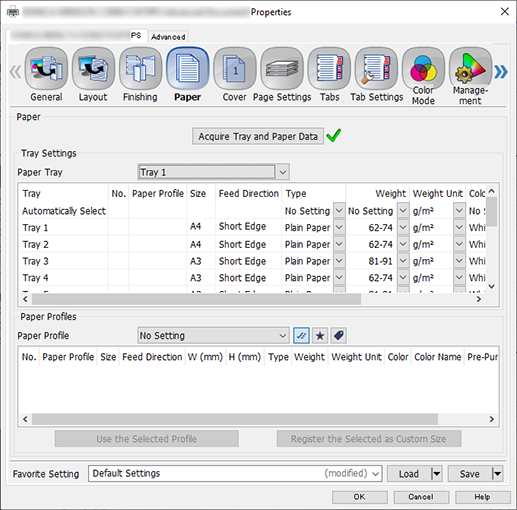
In [Paper Tray], select the paper feed tray in which A4 paper (short edge) has been loaded, and click [OK].
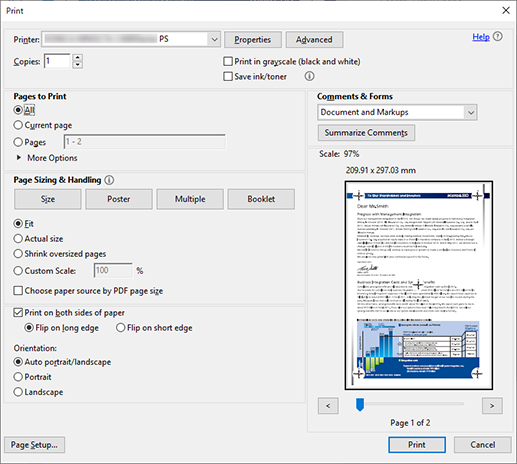
Enter the [Copies] you want to print on the [Print] screen.
Click [Print].
[Layout] tab settings
Item | Setting Value |
|---|---|
[2-Sided] | Add check mark |
[Original Size] | [A4] |
[Original Orientation] | [Portrait] |
[Paper Size] | [A4] |
[Finishing] tab settings
Item | Setting Value |
|---|---|
[Fold] | [Tri-Fold-In] |
[Folding Direction] | [Outside] |
Procedure for Gate-Folds
This section describes the procedure for making 2-sided prints of A3-sized 1-sided originals onto A3-sized paper with a gate-fold finish using the PS Plug-in Driver.
Open the original in the application, and click [Print] in the [File] menu.
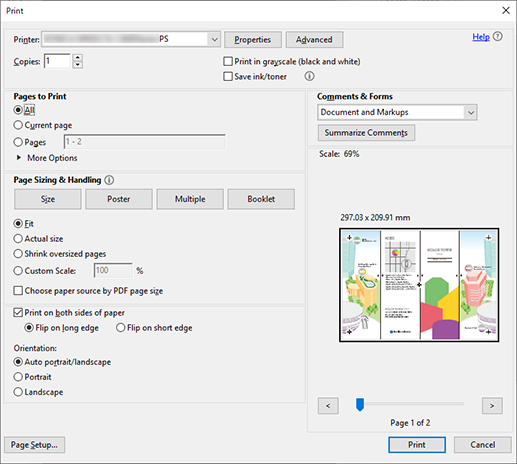
Select the printer to use for printing, and click [Properties].
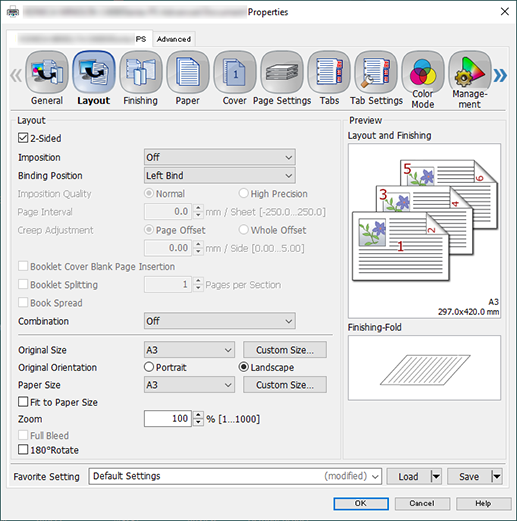
Select the [Layout] tab, and configure the items.
For details about the settings, refer to the [Layout] tab settings (described after the procedure).
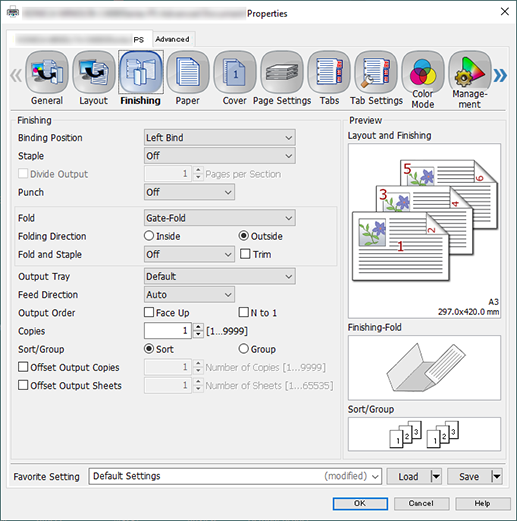
Select the [Finishing] tab, and configure the items.
For details about the settings, refer to the [Finishing] tab settings (described after the procedure).
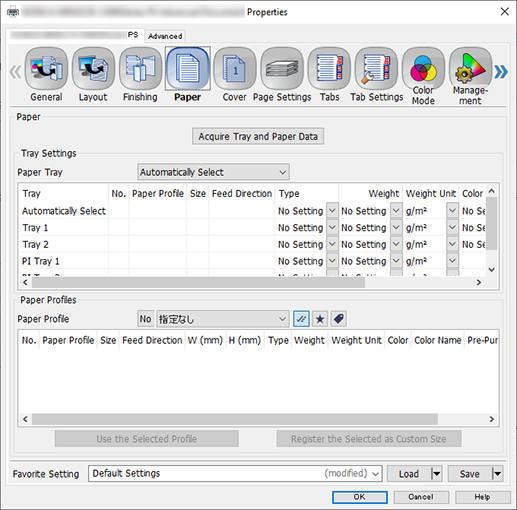
Select the [Paper] tab, and click [Acquire Tray and Paper Data].
"
 " is displayed if tray / paper information is successfully obtained.
" is displayed if tray / paper information is successfully obtained."
 " is displayed if you were unable to acquire tray / paper information. Check to see if parts such as the optional paper feed tray are mounted properly.
" is displayed if you were unable to acquire tray / paper information. Check to see if parts such as the optional paper feed tray are mounted properly.
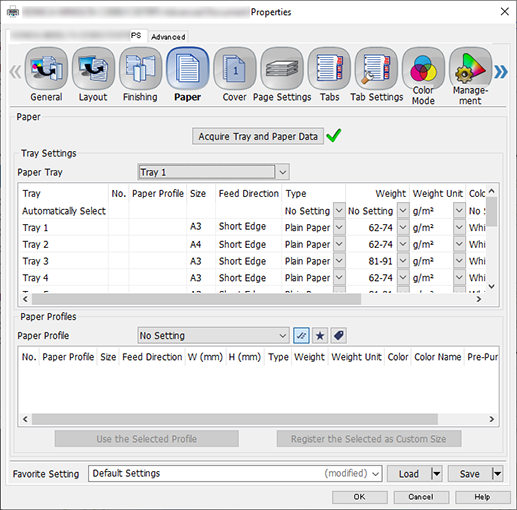
In [Paper Tray], select the paper feed tray in which A3 paper (short edge) has been loaded, and click [OK].
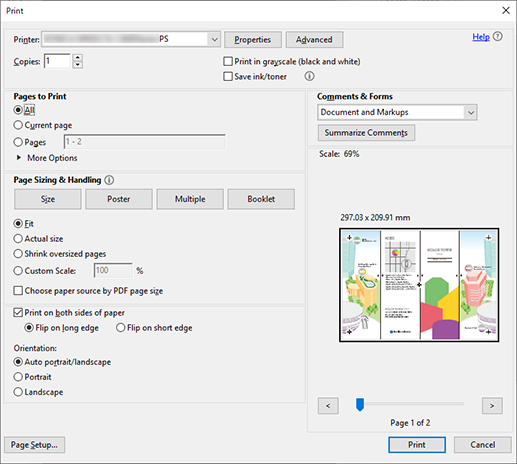
Enter the [Copies] you want to print on the [Print] screen.
Click [Print].
[Layout] tab settings
Item | Setting Value |
|---|---|
[2-Sided] | Add check mark |
[Original Size] | [A3] |
[Original Orientation] | [Landscape] |
[Paper Size] | [A3] |
[Finishing] tab settings
Item | Setting Value |
|---|---|
[Fold] | [Gate-Fold] |
[Folding Direction] | [Outside] |


 in the upper-right of a page, it turns into
in the upper-right of a page, it turns into  and is registered as a bookmark.
and is registered as a bookmark.