
Adding Files to the Main Screen and Printing
Overview
Adding printers and configuring settings using AccurioPro Hot Folder allows you to print by simply adding files to the main screen
Configure the settings in the order shown below to use this function.
1. Add a Printer (System) to AccurioPro Hot Folder
2. Add job settings
3. Print from the hot folder
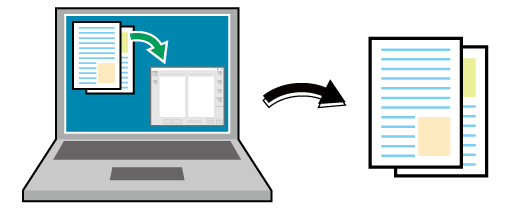
The following is recommended
This function includes the following features.
No need to launch the application or use the printer driver.
As you can register printer and job settings in advance, a file can be printed by simply adding it to the main screen of AccurioPro Hot Folder.
You can create copies of job settings, and use them separately for specific types of tasks.
- For details about operating systems that support AccurioPro Hot Folder, refer to Operating Environment.
Target Jobs
Print jobs
Assumed Operating Environment
Item Name | Contents |
|---|---|
OS | Windows 10 |
- The actual screen displayed may differ depending on the application version or revision, and the environment you are using.
Adding Printers (System) and Job Settings to AccurioPro Hot Folder
Add the printer (system) to AccurioPro Hot Folder.
For details, refer to Add a Printer (System) to AccurioPro Hot Folder.
Printing From the AccurioPro Hot Folder Main Screen
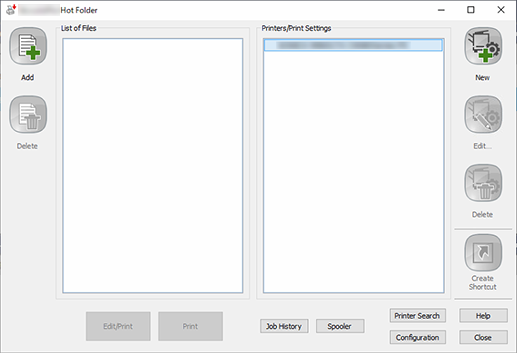
To add files you want to print, click [Add], or drag and drop files into [List of Files].
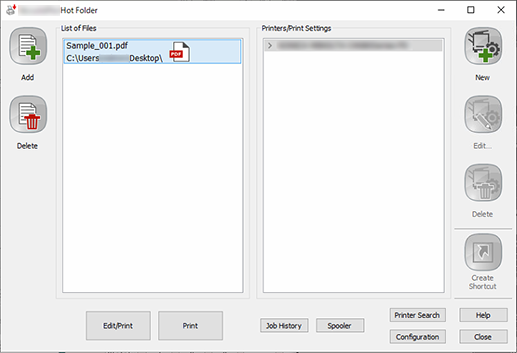
Select the file you want to print from [List of Files].
Click [Print].
Click [Edit/Print] if you want to edit the job settings before printing. The print settings screen is displayed. After editing the settings, click [OK] to print the file.
The file is sent to this system, and printed.


 in the upper-right of a page, it turns into
in the upper-right of a page, it turns into  and is registered as a bookmark.
and is registered as a bookmark.