
Editing Hold Jobs and Secure Jobs (Page Edits)
Overview
You can edit the page composition of hold jobs or secure jobs stored on the Image Controller HDD using AccurioPro Print Manager.
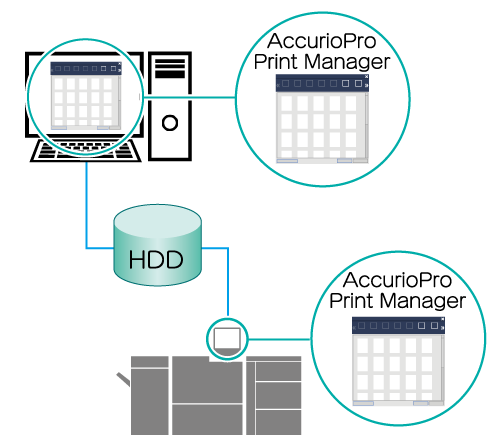
The following is recommended
This function includes the following features.
You can edit the page composition using a network-connected computer or from the system’s Touch panel.
You can move, copy, rotate, and edit pages while confirming the page data thumbnail display.
You can add pages from other jobs.
- HDD store jobs cannot be edited. Be sure to recall and store to hold jobs before editing.
- Settings edited with AccurioPro Print Manager cannot be saved as a separate job. If you want to keep the original job, make a copy of the job and edit that.
- AccurioPro Print Manager can only edit print jobs. Select the [JOB LIST] tab from the system’s Touch panel when editing copy jobs or scan jobs. For details, refer to Editing Hold Jobs (Page Edits).
- For details about recalling HDD store jobs as hold jobs, refer to [Recall].
Target Jobs
Hold print jobs or secure print jobs
Assumed Operating Environment
Item Name | Contents |
|---|---|
OS | Windows 10 |
- The actual screen displayed may differ depending on the application version or revision, and the environment you are using.
Setting Procedure
Access AccurioPro Print Manager.
For details about how to access using a network-connected computer, refer to AccurioPro Print Manager.
For details about how to login, refer to Login Screen.
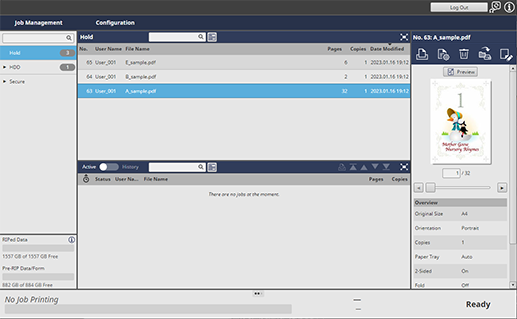
Select the job you want to edit from the [Hold] or [Secure] job lists.
If you select a secure job, click the "
 " icon on the box, and enter the password in the displayed window. The job stored in the selected box is displayed.
" icon on the box, and enter the password in the displayed window. The job stored in the selected box is displayed.You can also select and edit multiple jobs. For details, refer to Collectively Edit Multiple Jobs.
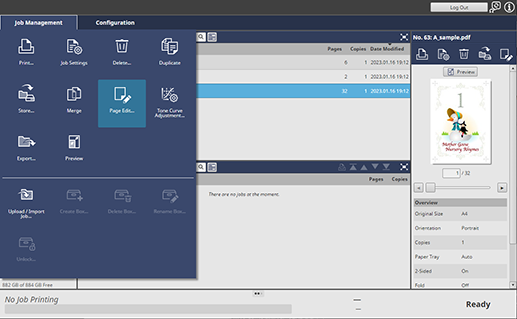
Click [Page Edit...] in [Job Management].
To select [Page Edit...], right-click on the job and select it from the menu.
You can also do this by selecting a job, and then clicking "
 ".
".
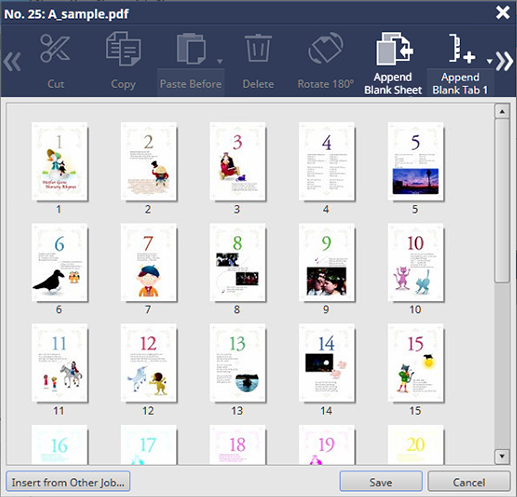
Edit image pages on the Page Edit screen.
For details about these operations, refer to [Page Edit...] Screen.
Click [Save].
The edit contents are saved.
Once saved, " " is displayed in the [Edited By] field of the AccurioPro Print Manager job list.
" is displayed in the [Edited By] field of the AccurioPro Print Manager job list.



 in the upper-right of a page, it turns into
in the upper-right of a page, it turns into  and is registered as a bookmark.
and is registered as a bookmark.