
Creating New Reference Images and Performing Automatic Inspections
Overview
Execute the automatic inspection using the newly created reference image.
Create a reference image before printing the job.
- Textured paper, unprinted insertion paper, paper with punch holes, tab paper, and insertion paper are not subject to automatic inspections.
- You can perform inspections when using paper with the numbering and page numbers already printed on it, or when using the stamp copying function for the date and time, by specifying the areas not targeted for inspection. For details, refer to Automatic Inspection Area.
- If Inspection Enhancement Kit UK-311 is mounted, you can set a reference image used for automatic inspection to RIP data. You can select from either [RIP Data] or [Scan Image] for the reference images, but the recommendation is that you select [RIP Data]. The operating procedure is the same no matter which option you select. For details, refer to [Common Setting].
- When setting up the printer driver, make sure you check that none of the previous settings are left in any of the item tabs. If any of the previous settings do remain, make sure you clear them.
Assumed Operating Environment
Item Name | Contents |
|---|---|
Application | Adobe Acrobat Reader DC |
Printer Driver | PS Plug-in Driver |
Setting Procedure
This section describes the procedure for holding a job using the PS Plug-in Driver and configuring the settings using system’s Touch panel.
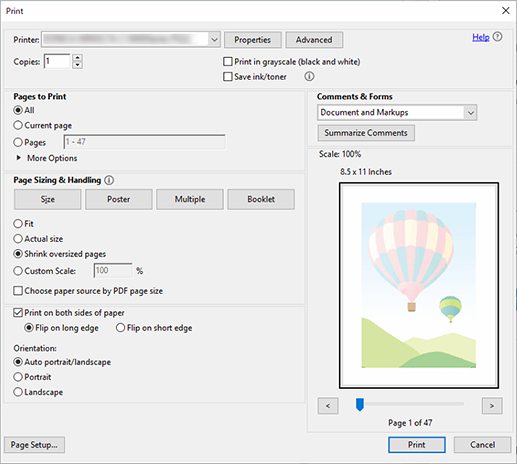
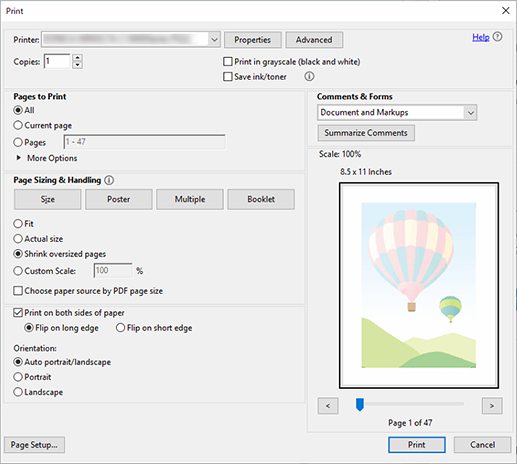
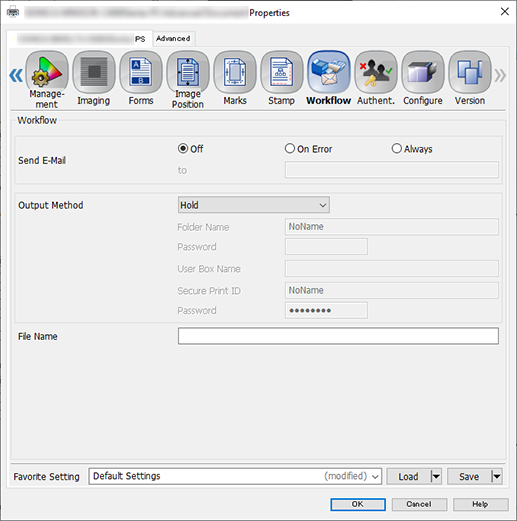
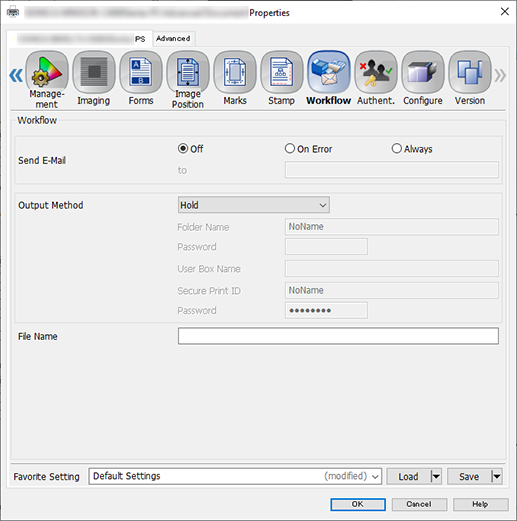
You can perform the same operation using AccurioPro Print Manager.
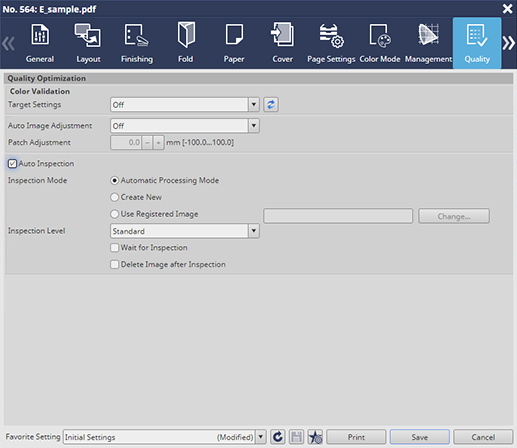
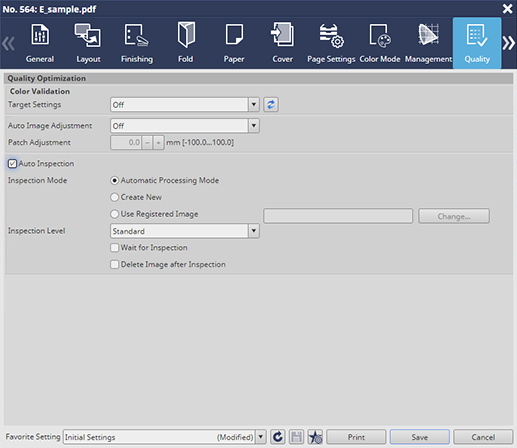
Prints out a single copy as proof.
If Inspection Enhancement Kit UK-311 is mounted, you can set RIP data to reference image. Proof printing is performed even if RIP data is selected for the reference images.
For variable printing, refer to Decoding and Checking Barcode and Serial No. Areas.
If necessary, check for any abnormalities in the output paper that was proof printed as a reference image. If you want to recreate a reference image, repeat Step 1 through Step 9.
After successfully printing the proof copy, the printed data is registered as a reference image. The reference image has the same file name as the original.
The printed data is also registered and displayed as a reference image on the [MACHINE], [Ref. Image Manage.], and [Reference Image List 1] options on the system’s Touch panel. For details, refer to [Ref. Image Manage.].
For details about the settings, refer to the [Quality] tab settings (described after the procedure).
If an abnormality is detected during the inspection, it is displayed on the [MACHINE] and [IQ Detected Result] screens on the system’s Touch panel. For details, refer to [IQ Detected Result].
You can check the automatic inspection reports using the system’s Touch panel or from Web Utilities on Auto Inspection Unit UK-301.
- For details about automatic inspection reports, refer to Automatic Inspection Reports.
[Quality] tab settings
Item | Setting Value |
|---|---|
[Inspection Mode] | Select [Use Registered Image], press [Change...], and on the subsequently displayed screen select the reference image registered in Step 9 |
[Inspection Level] | For example, select [Standard] |


 in the upper-right of a page, it turns into
in the upper-right of a page, it turns into  and is registered as a bookmark.
and is registered as a bookmark.