
Outputting Hold Job
Follow the procedure below to output a hold job.
Press JOB LIST.
The JOB LIST screen is displayed.
Press Hold Job.
The Hold Job screen will be displayed.
Select the job to be output.
Press the row of the desired job on the list.
supplementary explanationIf the desired job is not found on the list, press downup to display that job.
supplementary explanationFor the jobs created by this machine, such as the copy job and save job, the machine icon
 is displayed on the left side of the preview screen. The machine icon is not displayed for print jobs sent from a computer.
is displayed on the left side of the preview screen. The machine icon is not displayed for print jobs sent from a computer.
supplementary explanationPressing each title in the title row will sort the list in selected order.
supplementary explanationIf data with the same file name exists, File Name Repetition is displayed in the upper left of the list table, and the
 mark is displayed to the right of the file name.
mark is displayed to the right of the file name.
supplementary explanationIf a job that was moved from the reserved job exists, Jobs from Reserved Job is displayed in the top center of the list display, and a round blue icon
 is displayed to the left side of the preview icon. If any of these jobs exists, it is listed separately from other jobs.
is displayed to the left side of the preview icon. If any of these jobs exists, it is listed separately from other jobs.
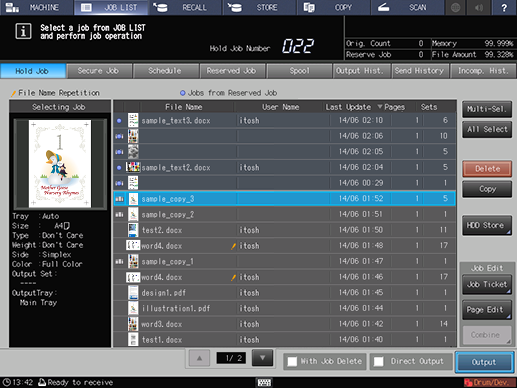
supplementary explanationPress Multi-Sel. first to select multiple jobs.
supplementary explanationPress All Select to select all jobs on the list. Pressing this key selects all jobs on the list, but Multi-Sel. appears highlighted instead.
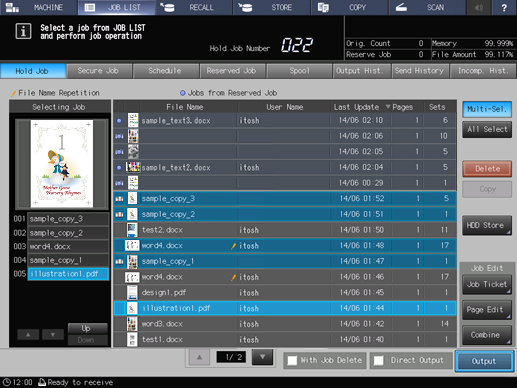
If desired, put a check mark in the check box of With Job Delete.
supplementary explanationPut a check mark in the check box to delete the job after output.
supplementary explanationKeep the check box blank to leave the job after output.
supplementary explanationThe machine allows you to specify whether or not to put a check mark in the check box as the initial setting. For details, refer to [User Setting]: [Common Setting].
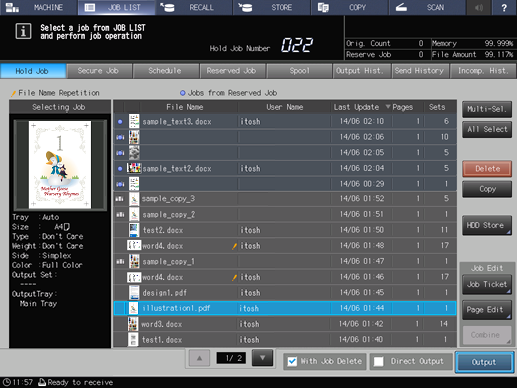
If desired, select the Direct Output check box.
supplementary explanationWhen printing out data without selecting the output method and specifying the number of copies, select this check box.
supplementary explanationWhen selecting the output method and specifying the number of copies, clear this check box.
supplementary explanationThe machine allows you to specify whether or not to put a check mark in the check box as the initial setting. For details, refer to [User Setting]: [Common Setting].
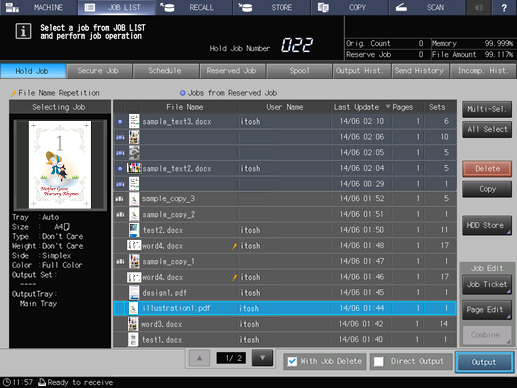
Press Output.
A dialog is displayed to select the output method and enter the number of copies.
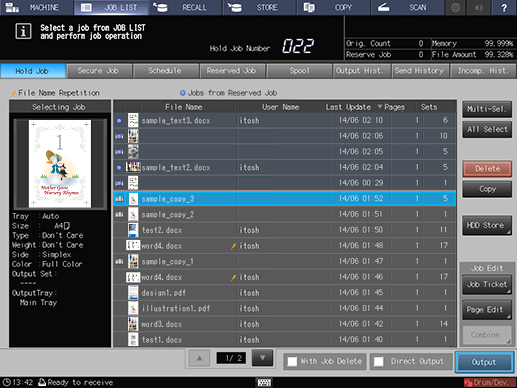
Specify the output method, target, and the number of copies.
supplementary explanationSelect one output method from Normal, Proof, Proof(1st) and Wait.
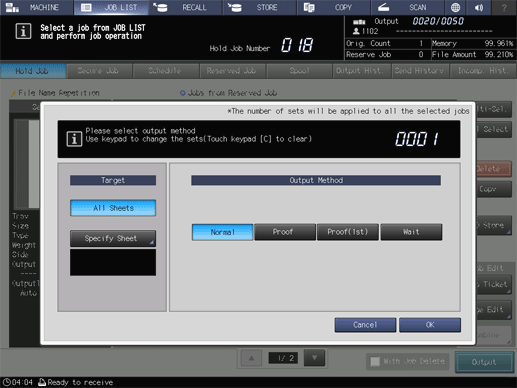
supplementary explanationFor the target, select the output sheet from All Sheets or Specify Sheet. If a hold job moved from the reserved job list is selected, or if multiple jobs are selected, Specify Sheet is not available.
supplementary explanationSelecting Specify Sheet allows you to specify the target sheet on the Specify Sheet screen. Specify a sheet using a numeric value. To specify multiple sheets, delimit them using a comma (,) (example: 2,4,6). To use successive sheets, specify the range using a hyphen (-) (example: 2-5).
supplementary explanationSelect the method to output the specified sheet.
Divided:
Outputs the specified sheet while existing job tickets are held. Specifying Stamp/Page No. performs re-assignment in the specified sheet.
Replacement:
Outputs the specified sheet to replace the output job with. Staple, Fold & Staple, and Offset are canceled. For Creep Adjustment of the Booklet and Stamp/Page No., the setting values, which are defined when all sheets are output, are held.
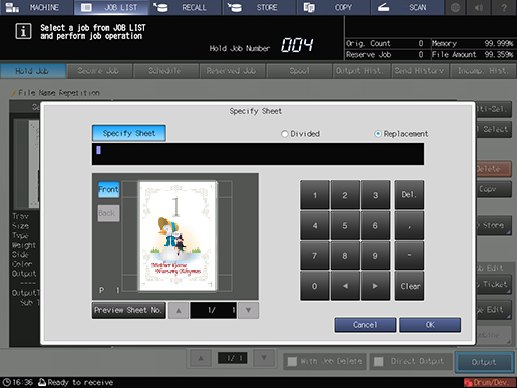
supplementary explanationAlthough the number of copies specified for the job is displayed, you can change this number it for output. Even if the change is made here, the original number of copies specified for the hold job remains unchanged.
supplementary explanationEnter the value using the keypad on the control panel. Available range is from 1 to 9,999.
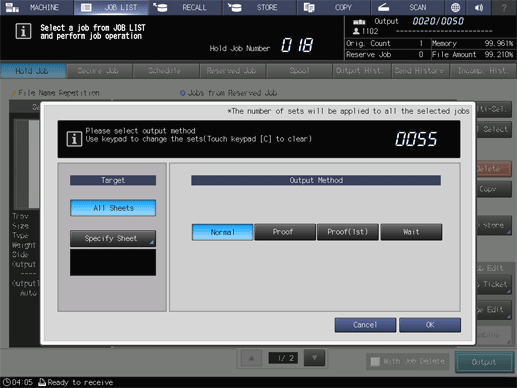
supplementary explanationIf multiple jobs are selected, the number of copies is displayed as - - - -. You cannot output until you input the number of copies. Enter the value using the keypad on the control panel.
supplementary explanationAlthough the number of copies that you have entered is reflected to the all selected jobs, the original number of copies specified for the hold job remains unchanged.
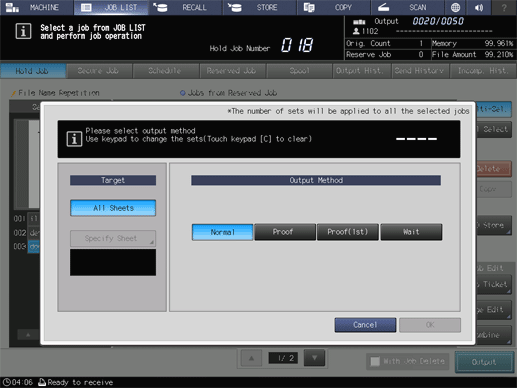
Press [OK] on the dialog.
supplementary explanationPrinting starts after the hold job data is sent to the [Reserved Job] screen.

supplementary explanationThe Reserved Job screen allows you to manage output jobs. For details, refer to [Reserved Job] Screen.
