
Print a Secure Job
You can print a secure job. You can also drag the selected job to the Active Job list to make prints.
Select a job from the Secure Job list.
supplementary explanationTo display the Secure Job list, select the Secure Box to display the Box Password screen, enter the password on the displayed screen, then release the lock.
supplementary explanationYou can select multiple jobs.
Select Secure Job - Print from the Job Operations menu.
supplementary explanationYou can also select Print from the right-click menu.
supplementary explanationYou can also click
 Print.
Print.
supplementary explanationYou can also drag the job to
 Print.
Print.
The Print screen is displayed.
For one selected job
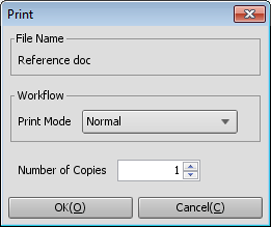
For multiple selected jobs
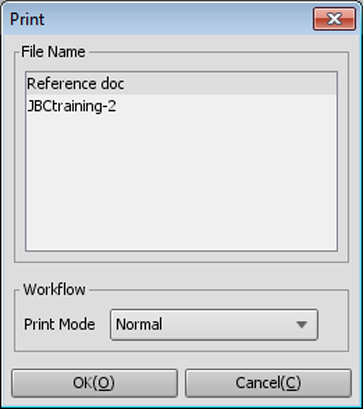
Set the conditions for the printing and click OK.
Print Mode: Select the desired mode from Normal, Proof, Proof (1st Sheet), and Wait.
- Normal: Prints the specified number of copies of the data.
- Proof: Prints data by only one copy to check the output.
- Proof (1st Sheet): Prints only the first page to check the output.
- Wait: Sets the job to the output stop state as a reserved job.
Number of Copies: You can specify up to 9,999 copies.
supplementary explanationJobs in the Secure Job list are deleted after printed.