
Move a Page
This section describes how to move a page.
Select the page that you want to move and select Cut from the right click menu.
The selected page is highlighted.
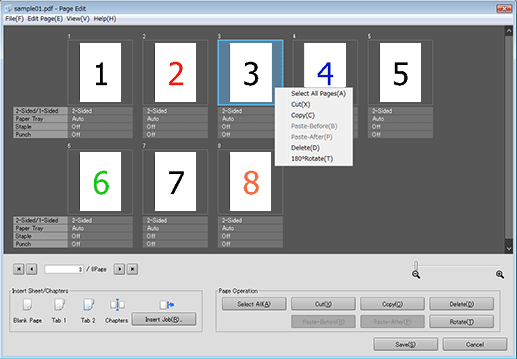
supplementary explanationIf necessary, you can select Cut from the Page Edit menu to perform the same operation.
supplementary explanationYou can select and cut multiple pages.
Right-click between the destination pages of move, and select Paste.
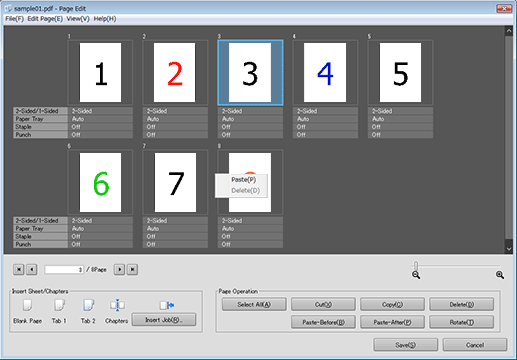
supplementary explanationYou can also operate by selecting the destination page of move and selecting Paste-Before or Paste-After from the right click menu.
supplementary explanationIf necessary, you can select the destination page and click Paste-Before or Paste-After on the Page Edit menu to perform the same operation.
supplementary explanationYou can also operate by selecting the destination page of move and clicking Page Operation - Paste-Before or Paste-After.
supplementary explanationYou can also drag the selected page it to the move destination.
supplementary explanationThe cover paper or automatically inserted blank page is not targeted for movement, copy, or deletion.