
Deleting Hold Job
Follow the procedure below to delete a hold job. For deleting a hold job after output, refer to Outputting Hold Job.
Press the JOB LIST tab to display the JOB LIST screen.
Press Hold Job.
The Hold Job screen is displayed.
Select the job to be deleted.
Press the row of the desired job on the list.
supplementary explanationIf the desired job is not found on the list, press downup to display that job.
supplementary explanationFor the jobs created by this machine, such as the copy job and save job, the machine icon
 is displayed on the left side of the preview screen. The machine icon is not displayed for print jobs sent from a computer.
is displayed on the left side of the preview screen. The machine icon is not displayed for print jobs sent from a computer.
supplementary explanationPressing each title in the title row will sort the list in selected order.
supplementary explanationIf data with the same file name exists, File Name Repetition is displayed in the upper left of the list table, and the
 mark is displayed to the right of the file name.
mark is displayed to the right of the file name.
supplementary explanationIf a job that was moved from the reserved job exists, Jobs from Reserved Job is displayed in the top center of the list display, and a round blue icon
 is displayed to the left side of the preview icon. If any of these jobs exists, it is listed separately from other jobs.
is displayed to the left side of the preview icon. If any of these jobs exists, it is listed separately from other jobs.
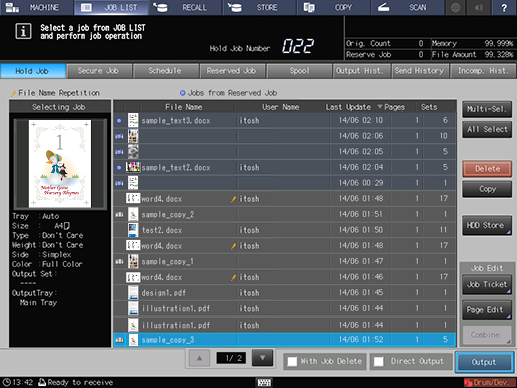
supplementary explanationPress Multi-Sel. first to select multiple jobs.
supplementary explanationPress All Select to select all jobs on the list. Pressing this key selects all jobs on the list, but Multi-Sel. appears highlighted instead.
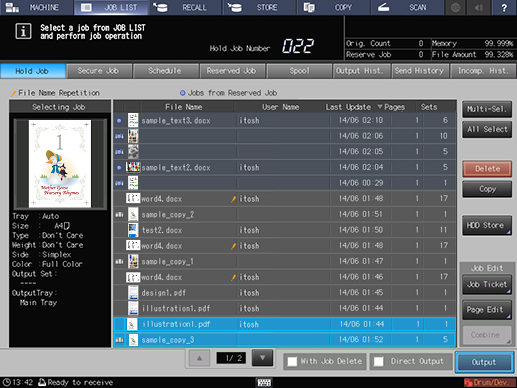
Press Delete.
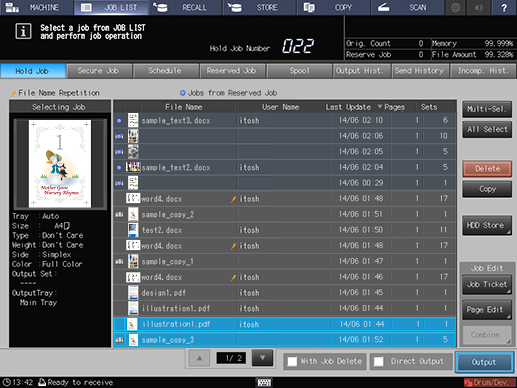
Press Yes.
If do not delete, press No.
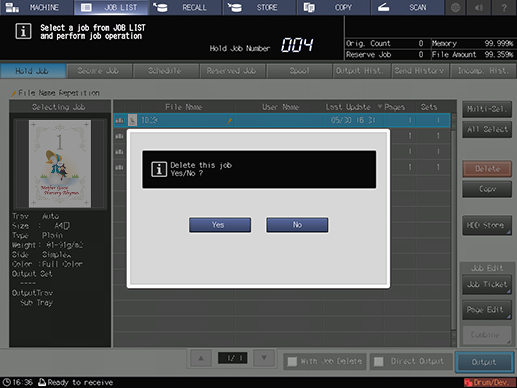
The selected job is deleted and the screen returns to the Hold Job screen.