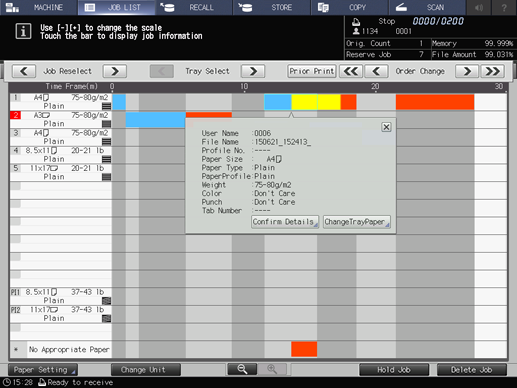Schedule Management: Displaying Job Information
This section describes how to display and operate the operation dialog on the Schedule screen.
preconditionYou cannot exit from the Schedule screen with the operation dialog or paper setting dialog displayed. To exit from the Schedule screen, press x in the upper-right corner of the dialog to close it.
Press JOB LIST, then press Schedule.
Select the target job bar.
The operation dialog and paper setting dialog of the selected job bar will be displayed.
Use the right and left arrow keys of Job Reselect to display the paper setting dialog of the desired job.
supplementary explanationPressing
 changes the paper setting dialog to that of the next job. When it comes to the last job,
changes the paper setting dialog to that of the next job. When it comes to the last job,  becomes grayed out to show inactivity.
becomes grayed out to show inactivity.
supplementary explanationPressing
 changes the paper setting dialog to that of the previous job. When it comes to the first job,
changes the paper setting dialog to that of the previous job. When it comes to the first job,  becomes grayed out to show inactivity.
becomes grayed out to show inactivity.
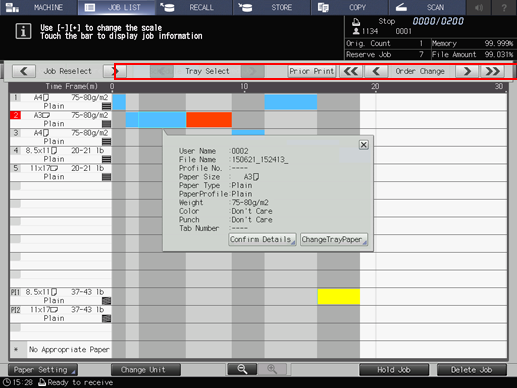
If the selected job uses more than one tray, use the right and left arrow keys of Tray Select to switch the paper setting dialog of the job from one tray to another.
supplementary explanationPressing
 changes the paper setting dialog to that of the next tray to be used. When it comes to the last job,
changes the paper setting dialog to that of the next tray to be used. When it comes to the last job,  becomes grayed out to show inactivity.
becomes grayed out to show inactivity.
supplementary explanationPressing
 changes the paper setting dialog to that of the previous tray to be used. When it comes to the first job,
changes the paper setting dialog to that of the previous tray to be used. When it comes to the first job,  becomes grayed out to show inactivity.
becomes grayed out to show inactivity.