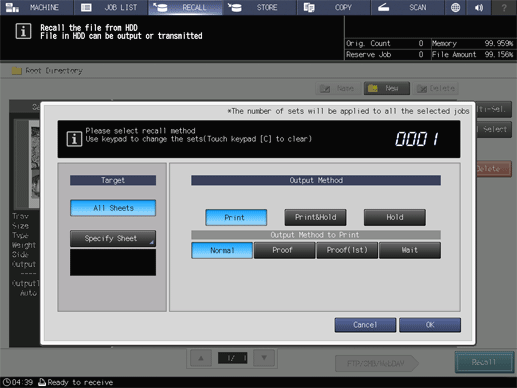Recalling a job from the HDD
Follow the procedure below to recall the hold job in the HDD.
preconditionRECALL of the HDD saved job function allows you to print the job, hold the job, or print and hold the job at the same time. You can also select the output method when printing the job.
preconditionThe stored job retains the information of specified print quantity, however, you can change it as desired when recalling a job.
Press RECALL.
The RECALL screen is displayed.
Display the directory of the job.
supplementary explanationSelect the directory (root directory, folder, user box) of the HDD where the job is stored. If the folder or user box is password-protected, enter the password.
supplementary explanationIf data with the same file name exists, the
 mark appears on the right of the file name.
mark appears on the right of the file name.
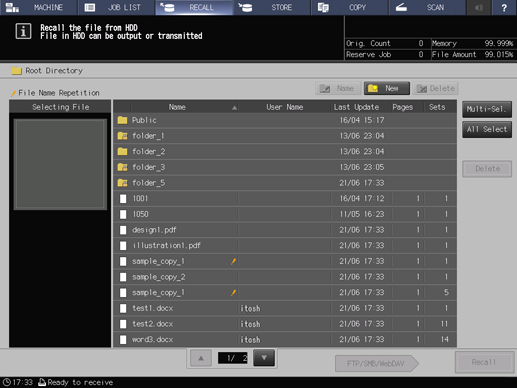
Select the job to be recalled.
Press the row of the desired job on the list.
supplementary explanationIf the desired job is not found on the list, press downup to display that job.
supplementary explanationPressing each title in the title row will sort the list in selected order.
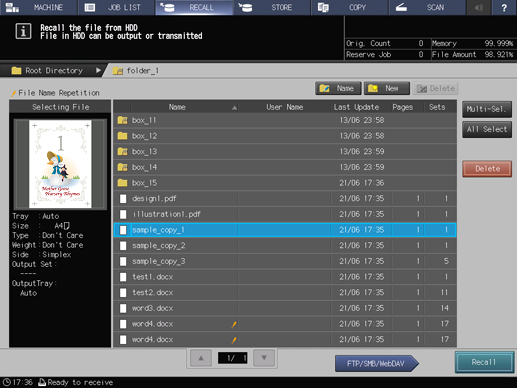
supplementary explanationPress Multi-Sel. first to select multiple jobs.
supplementary explanationPress All Select to select all jobs on the list. Pressing this key selects all jobs on the list, but Multi-Sel. appears highlighted instead.
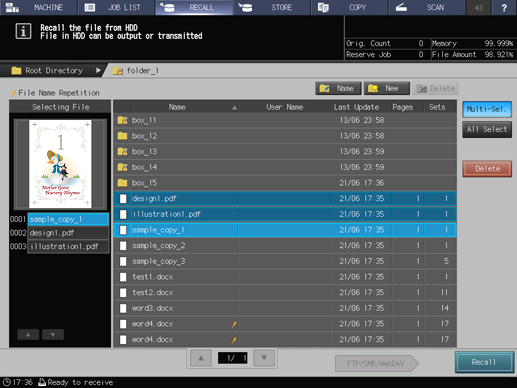
Press Recall.
Select the recall mode.
supplementary explanationPrint: Prints out a job.
supplementary explanationPrint&Hold: Simultaneously performs job output and job holding.
supplementary explanationHold: Holds a print job. A job is not output.
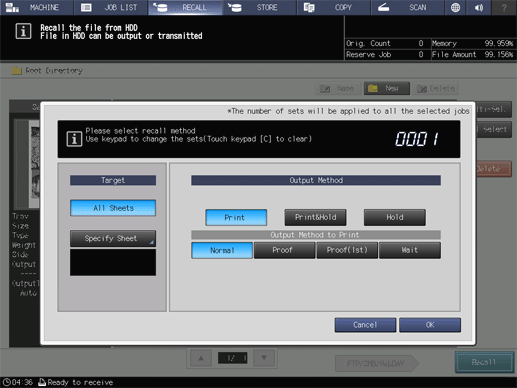
If Print or Print&Hold is selected, select the output method.
supplementary explanationNormal: Prints data by the number of sets that is specified for the job.
supplementary explanationProof: Prints data by only one set. This function is available when you want to check the print result.
supplementary explanationProof(1st): Prints only the first page. This function is available when you want to check the print result.
supplementary explanationWait: Stores a job as a reserved job. While this function is active, output is stopped.
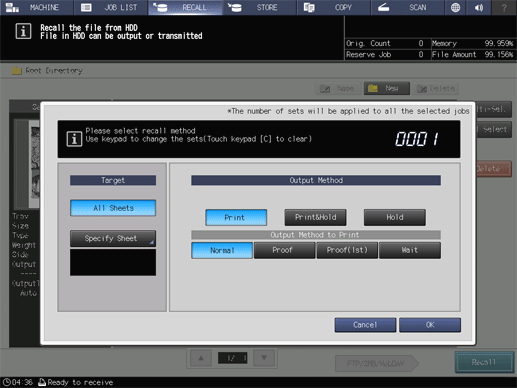
Select the desired output target.
supplementary explanationAll Sheets: Targets all sheets for output.
supplementary explanationSpecify Sheet: Allows you to specify the target sheet on the Specify Sheet screen. If multiple jobs are selected, Specify Sheet is not available.
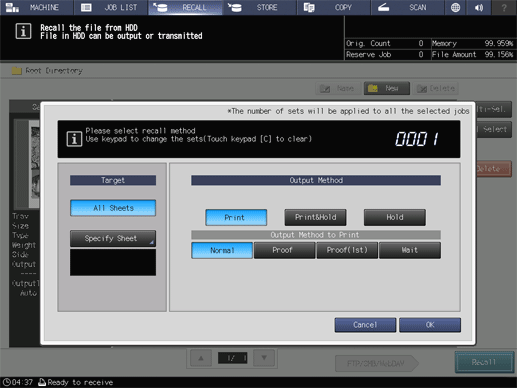
supplementary explanationSpecify a sheet using a numeric value. To specify multiple sheets, delimit them using a comma (,) (example: 2,4,6). To use successive sheets, specify the range using a hyphen (-) (example: 2-5).
supplementary explanationSelect the method to output the specified sheet.
Divided:
Outputs the specified sheet while existing job tickets are held. Specifying Stamp/Page No. performs re-assignment in the specified sheet.
Replacement:
Outputs the specified sheet to replace the output job with. Staple, Fold & Staple, and Offset are canceled. For Creep Adjustment of the Booklet and Stamp/Page No., the setting values, which are defined when all sheets are output, are held.
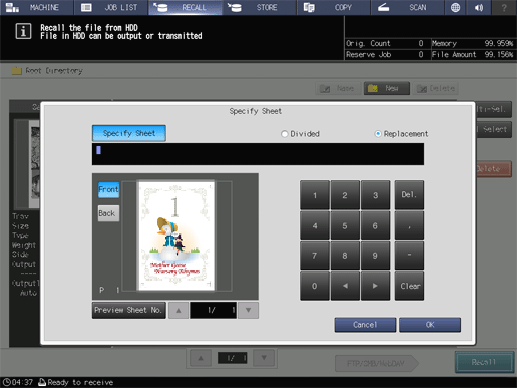
Use the keypad on the control panel to enter the print quantity.
supplementary explanationAlthough the number of copies specified for the job is displayed, you can change this number it for output. Even if the change is made here, the original number of copies specified for the job stored on the HDD remains unchanged.
supplementary explanationEnter the value using the keypad on the control panel. Available range is from 1 to 9,999.
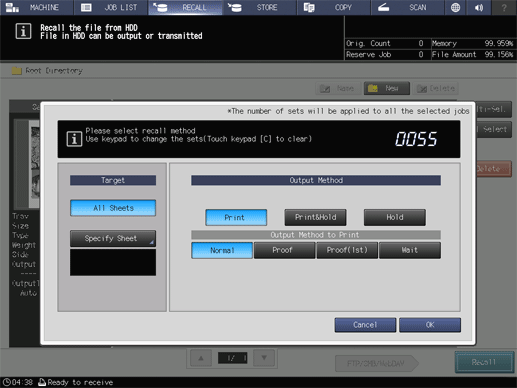
supplementary explanationIf multiple jobs are selected, the number of copies is displayed as - - - -. You cannot output until you input the number of copies. Although the number of copies that you have entered is reflected to the all selected jobs, it does not overwrite job information concerning print quantity.
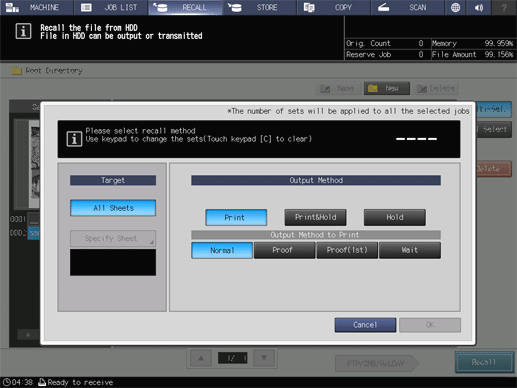
Press OK on the dialog.
Recall a job using the methods specified in step 5, step 6, and step 7.