[Advanced Options] Window
You can set the printer's advanced functions.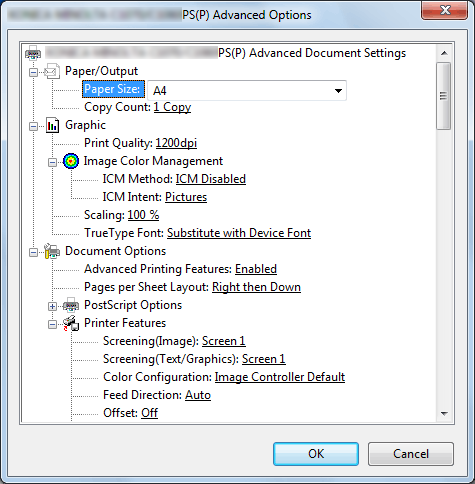
Function | Option | Description |
|---|---|---|
[Document size] | All paper sizes available in this machine | Set a paper size. |
[Print Quality] | [600dpi], [1200dpi] | Set a resolution. |
[ICM Method] | [ICM Disabled], [ICM Handled by Host System], [ICM Handle by Printer], [ICM Handle by Printer using printer calibration] | Set an ICM method. |
[ICM Intent] | [Graphics], [Pictures], [Proof], [Match] | Set the intent of ICM. |
[Scaling] | 1 to 1000% | Set an enlarge or reduce ratio. |
[TrueType Font] | [Substitute with Device Font], [Download as Softfont] | Set an output method of a TrueType font. |
[Advanced Printing Features] | [Enable], [Disable] | Set this to enable the [Pages per Sheet Layout] function. |
[Pages per Sheet Layout] | [Right then Down], [Down then Right], [Left then Down], [Down then Left] | Set this to enable the [Pages per Sheet Layout] function. |
[PostScript Option] | [Optimize for Speed], [Optimize for Portability], [Encapsulated PostScript (EPS)], [Archive Format] | Set an output option for PostScript. For details, refer to the PostScript guide. |
[TrueType Font Download Option] | [Automatic], [Outline], [Bitmap], [Native TrueType] | Set an download option for a TrueType font. |
[PostScript Language Level] | 1 to 3 | Set a PostScript language level. |
[Send PostScript Error Handler] | [Yes], [No] | Set whether to send a PostScript error handler or not. |
[Mirrored Output] | [Yes], [No] | Set [Mirrored Output]. |
[Screening (Image)] | Screen 1, Screen 2 , Stochastic | Set screening setting for an image. |
[Screening (Text/Graphics)] | Screen 1, Screen 2 , Stochastic | Set screening for a text and graphic. |
[Color Configuration] | [No Setting], [Image Controller Default] | Set whether to use the color configuration in the image controller or not. |
[Feed Direction] | [Auto], [Long Edge], [Short Edge] | Set a direction to feed paper. |
[Offset] | [Off], [On] | Stagger after each set of copies specified. |
[Print Position Setting] | [Off], [Left], [Center], [Right] | Set the print position. |
[Weight] | [No Setting], [55-61]g/m2, [62-74]g/m2, [75-80]g/m2, [81-91]g/m2, [92-105]g/m2, [106-135]g/m2, [136-176]g/m2, [177-216]g/m2, [217-256]g/m2, [257-300]g/m2, [301-350]g/m2, | Set weight of print paper. |
(When the weight unit is g/m2) | ||
[Colored Paper] | [White], [Blue], [Goldenrod], [Gray], [Green], [Ivory], [Orange], [Pink], [Red], [Yellow], [Cream], [Others], [User Color] | Set the color of print paper. |
[Pre-Punched] | [Off], [On] | Set this to print on pre-punched paper. |
[Output Tray] | [Default], [Stapler Main Tray], [Stapler Sub Tray], [Stacker Auto], [Stacker 1 Main Tray], [Stacker 1 Sub Tray], [Stacker 2 Main Tray], [Stacker 2 Sub Tray], [Saddle-Stitcher Sub Tray], [Multi Folder Main Tray], [Multi Folder Sub Tray], [Perfect Binder Sub Tray] | Select an output tray. |
[Face Up] | [Off], [On] | Set this to output printed paper with its face up. |
[N to 1] | [Off], [On] | Set this to print an original in a reverse order. |
[Pile Permission] | [Off], [On] | Set this to allow to pile up when there is a printed document on a stacker. |
[Binding Position] | [Left Bind], [Top Bind], [Right Bind], [Left Bind (Landscape)], [Top Bind (Landscape)], [Right Bind (Landscape)] | Set a position to bind when using a function such as [Staple] and [Punch]. |
[Print Type] | [1-Sided], [2-Sided] | Set whether to print in 2-sided mode. |
[Imposition] | [Off], [Booklet], [Adhesive Binding], [2 in 1], [2 Repeat], [2 Repeat Reversal (Left)], [2 Repeat Reversal (Right)], [2 Repeat Reversal (Top)], [2 Repeat Reversal (Bottom)], [4 Repeat] | Set this to perform an imposition printing. |
[Book Spread] | [Off], [On] | Set this to perform book spread printing. |
[Staple] | [Off], [Left Corner], [Right Corner], [2 Positions (Wide)], [2 Positions (Narrow)], [2 Positions (Narrow+)] | Set this when stapling. |
[Punch] | [Off], [2-Hole], [3-Hole], [4-Hole], [Multi Punch] | Set this to punch paper. |
[Fold] | [Off], [Z-Fold], [Fold and Staple], [Fold & Staple + Trim], [Half-Fold - Inside], [Half-Fold - Outside], [Tri-Fold - Inside], [Tri-Fold - Outside], [Tri-Fold - Out - Inside], [Tri-Fold-Out - Outside], [Double Parallel-Fold - Inside], [Double Parallel-Fold - Outside], [Gate-Fold - Inside], [Gate-Fold - Outside], [Multi Tri-Fold - Inside], [Multi Tri-Fold - Outside], [Multi-Half-Fold - Inside], [Multi-Half-Fold - Inside + Trim], [Multi-Half-Fold - Outside], [Multi-Half-Fold - Trim] | Set the fold function. |
[180° Rotate] | [Off], [On] | Select On to rotate the document 180° to print. |
[Front Cover] | [Off], [Print], [Blank] | Set this to add a front cover. |
[Front Cover Tray] | [Off], Tray 1 to 9 | Select a tray for a front cover. |
[Back Cover] | [Off], [Print], [Blank] | Set this to add a back cover. |
[Back Cover Tray] | [Off], Tray 1 to 9 | Select a tray for a front cover. |
[PI Front Cover Tray] | [Off], PI Tray 1 to 2 | Set this to print a front cover on paper that is different with the output paper, such as thick paper. |
[PI Back Cover Tray] | [Off], PI Tray 1 to 2 | Set this to print a back cover on paper that is different with the output paper, such as thick paper. |
[Perfect Binding Setting] | [Off], [Cover Blank], [Cover Print 1in1], [Cover Print 2in1], [Cover Print 3in1] | Select a cover tray for a perfect binder. |
[Perfect Binding Cover Tray] | [Off], Tray 1 to 9, PI Tray 1 to 2, PB Cover Tray | Select a cover tray for a perfect binder. |
[Perfect Binding Cover Duplex] | [Off], [On] | Set this when printing a 2-sided cover for a perfect binder. |
[Perfect Binding Cover Trim] | [Off], [On] | Set this when trimming a cover for a perfect binder. |
[Ring Binding] | [Off], [On] | Set this to bind the printed paper using ring-shaped binder. |
[Printed Side for Top Sheet] | [Outside Print], [Inside Print] | Specify the printed side of the top sheet when the [Ring Binding] is set. |
[Printed Side for Last Sheet] | [Inside Print], [Outside Print] | Specify the printed side of the last sheet when the [Ring Binding] is set. |
[Print Mode] | [Print], [Spool], [Hold], [Print and Hold] | Set a print method. When [Normal Print] is selected, the print job is printed without it being saved in an HDD. When [Spool] is selected, the print job is saved in the HDD in the machine temporarily, and then printed. It can prevent the intermittent printing that may be observed when printing jobs with a lot of pictures, etc. For details about [Save] and [Save/Print], refer to Saving a Print Job to HDD (PS Plug-in Driver). |
[Output Color] | [Auto Color], [Full Color], [Gray Scale] | Set the output color. |
[Smoothing] | [Off], [On] | Select this check box to set smoothing. [Smoothing] is available only when [600dpi] and [Thinning] are selected. |
[Thinning] | [Off], [On] | Select this check box to set thinning. It can prevent a small character becoming unreadable. |
[Emphasis] | [Off], [On] | Set this to enable the outline emphasizing function. |
[Auto Trapping] | [Off], [On] | Select this check box to set the auto trapping function. |
[Color Text Blur Prevention] | [Off], [On] | Select this check box to set the color text blur prevention function. |
[Outline Settings] | [Off], [Text/Graphics], [Text/Graphics/Image] | Select outline settings. |
[1 Dot Line Emphasis] | [Off], [On] | Select this check box to emphasis an ultrafine line. |
[Toner Save Mode] | [Off], [Weak], [Middle], [Strong] | Set this when using the toner save function. |
[Separation Output] | [Off], [On] | Print cyan, magenta, yellow, and black separately for each proof. |
[Use CIE Color] | [Off], [On] | Select this check box to use a CIE color space at printing in gray scale. |
[Rendering (Text)] | [Perceptual], [Saturation] | Set this to configure rendering of a text. |
[Rendering (Graphics)] | [Perceptual], [Saturation] | Set this to configure rendering of a graphic. |
[Rendering (Image)] | [Perceptual], [Saturation] | Set this to configure rendering of an image. |
[Paper Simulation] | [Off], [On] | Set this to configure Paper Simulation. |
[Printer Profile] | [No Setting], [Paper Type Link] | Set this to configure a printer profile. Select [Paper Type Link] to apply a profile that is appropriate for the paper type. |
[Pure Black] | [Off], [Text], [Text/Graphics] | Set this to print a black region only with a black toner. |
[Gray Replacement (RGB)] | [Off], [Text/Graphics], [Text/Graphics/Image] | Set this to print a gray region only with a black toner. |
[Gray Replacement (CMYK)] | [Off], [Text/Graphics], [Text/Graphics/Image] | Set this to print a gray region only with a black toner. |
[Black Overprint] | [Off], [On] | Set this to prevent white space being generated around an object by overprinting it. |
[Spot Color] | [Off], [On] | Print spot color that is set in an application in adjusted CMYK values. |
[Alternative Color] | [Off], [On] | Convert color to the other color based on the setting defined in the image controller. |
[Composite Overprint] | [Off], [High Speed], [High Quality] | Overprint an object that is set to be overprinted in an application. |
[Date/Time] | [Off], [All Pages], [1st Page Only] | Set this to print date/time. |
[Font] | Gothic 8, 10, 12, 14 pt Ming 8, 10, 12, 14 pt | Set the font to print [Date/Time]. |
[Printing Position] | [Top Left], [Left], [Bottom Left], [Top], [Center], [Bottom], [Top Right], [Right], [Bottom Right] | Set the position to print [Date/Time]. |
[Date] | ['10/11/23], [Nov 23,2010], [11/23/'10], [23 Nov,2010], [23/11/'10] | Set a notation for [Date]. |
[Time] | [Off], [1:23PM], [13:23] | Set a notation for [Time]. |
[Color] | [Black], [Red], [Green], [Blue], [Yellow], [Magenta], [Cyan] | Set the text color for [Date/Time]. |
[Color Bar] | [Off], [Left], [Top], [Right], [Bottom], [Image Controller Default] | Set a print position for [Color Bar]. |
[Color Settings Information] | [Off], [Left], [Top], [Right], [Bottom], [Image Controller Default] | Set the print position for [Color Settings Information]. |
[Number of Lines] | 1 to 5 | Set the number of lines for [Color Settings Information]. |
[Printed Items - Date/Time] | [Off], [On] | Select this check box to print [Date/Time] for [Color Settings Information]. |
[Printed Items - Job Name] | [Off], [On] | Select this check box to print [Job Name] for [Color Settings Information]. |
[Printed Items - User Name] | [Off], [On] | Select this check box to print [User Name] for [Color Settings Information]. |
[Printed Items - Calibration Date/Time] | [Off], [On] | Select this check box to print [Calibration Date/Time] for [Color Settings Information]. |
[Printed Items -Printer Name/Model Name] | [Off], [On] | Select this check box to print [Printer Name/Model Name] for [Color Settings Information]. |
[Printed Items - ROM Version] | [Off], [On] | Select this check box to print [ROM Version] for [Color Settings Information]. |
[Printed Items - RGB Color Conversion] | [Off], [On] | Select this check box to print [RGB Color Conversion] for [Color Settings Information]. |
[Printed Items - CMYK Color Conversion] | [Off], [On] | Select this check box to print [CMYK Color Conversion] for [Color Settings Information]. |
[Printed Items - Tone Curve Name] | [Off], [On] | Select this check box to print [Tone Curve Name] for [Color Settings Information]. |
[Printed Items - Spot Color] | [Off], [On] | Select this check box to print [Spot Color] for [Color Settings Information]. |
[Printed Items - Alternative Color] | [Off], [On] | Select this check box to print [Alternative Color] for [Color Settings Information]. |
[Printed Items - Composite Overprint] | [Off], [On] | Select this check box to print [Composite Overprint] for [Color Settings Information]. |
[Printed Items - Black Treatment] | [Off], [On] | Set this to print [Black Treatment] for [Color Settings Information]. |
[Printed Items - Screening] | [Off], [On] | Select this check box to print [Screening] for [Color Settings Information]. |
[Printed Items - Toner Save Mode] | [Off], [On] | Set this to print [Toner Save Mode] for [Color Settings Information]. |
[Printed Items - Comment] | [Off], [On] | A comment can be printed for up to 200 characters in [Color Settings Information]. |
The [Staple] function is available only when an optional stapler is mounted.
You can select the width between 2 Positions only when a stapler (Finisher FS-532) is mounted.
The widths between 2 Positions that can be set are as follows:
Wide...Approx. 165 mm
Narrow...Approx. 140 mm
Narrow+...Approx. 120 mmThe [Punch] function is available only when an optional Punch Kit, Multi Folder, or Multi Hole Punch Unit is mounted.
The [Fold] function is available only when the optional Multi Folder, Stapler, and Saddle Kit are mounted.
The [Ring Binding] function is available only when an optional Ring Binder is mounted.
When [Printed Items - Comment] is turned [on], it will print the comment that is configurable in [Color Default Settings] in "Color Centro". For details, refer to Specify Information to Print.
For details about the paper sizes that can be loaded in the tray, refer to Paper Size Available for Use.


