Finishing
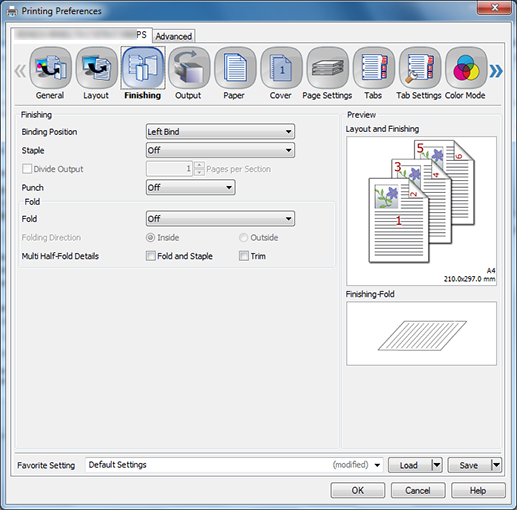
Function | Option | Description |
|---|---|---|
[Binding Position] | [Left Bind], [Right Bind], [Top Bind] | Set this to specify the binding position. |
[Staple] | [Off], [Corner], [2 Positions (Wide)], [2 Positions (Narrow)], [2 Positions (Narrow+)] | Set this to specify stapling. From the drop-down list, specify the number of staples and the stapling position. |
[Divide Output]
| [Off], [On] | Set this to output a job with it divided. |
[Pages per Section] | Specify a unit when dividing a job . | |
[Punch] | [Off], [2-Hole], [3-Hole], [4-Hole], [Multi Punch] | Set this to specify hole punching. From the drop-down list, specify the number of punches and the punching position. |
[Fold] | [Off], [Half-Fold], [Z-Fold], [Tri-Fold-In], [Tri-Fold-Out], [Double Parallel-Fold], [Gate-Fold], [Multi Tri-Fold], [Multi Half-Fold] | Set the fold function. From the drop-down list, specify the folding condition.
|
[Folding Direction] | Set the folding direction. | |
[Multi Half-Fold Details] | When [Multi Half-Fold] is selected, [Fold and Staple] and [Trim] can be set. |
The [Staple] function is available only when an optional stapler is mounted. You can select the width between 2 Positions only when a stapler (Finisher FS-532) is mounted.
The widths between 2 Positions that can be set are as follows:
Wide...Approx. 165 mm
Narrow...Approx. 140 mm
Narrow+...Approx. 120 mmThe [Punch] function is available only when an optional Punch Kit, Multi Folder, or Multi Hole Punch Unit (for Multi Punch) is mounted.
The [Fold] function is available only when the optional Multi Folder, Stapler, and Saddle Kit are mounted.

