Page Setting
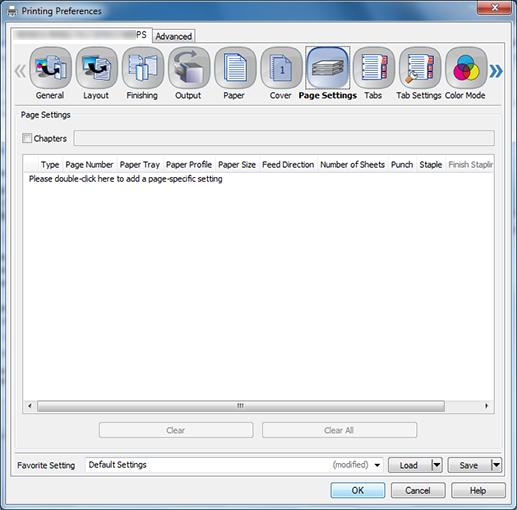
Function | Option | Description |
|---|---|---|
[Chapters] | Off, On | Select this check box to specify the page to be printed on the front side. It can be specified when [2-Sided] is turned on. |
Per Page Settings | [Type] | Set a print type for a page specified in [Page Number]. Select [Same as Body] to apply the setting for the original. |
[Page Number] | Set the page number for setting Page Settings. | |
[Paper Tray] | Set a print tray for a page specified in [Page Number]. When [Auto] is selected, paper is supplied according to the tray priority specified on the touch panel. | |
[Paper Profile] | Set a paper profile for a page specified in [Page Number]. | |
[Document size] | Set a paper size for a page specified in [Page Number]. Select [Same as Body] to apply the setting for the original. | |
[Feed Direction] | Set a feed direction for a page specified in [Page Number]. Long Edge is prioritized when [Auto] is selected. | |
[Insertions] | Set a number of white sheets to insert in a page specified in [Page Number]. | |
[Punch] | Set a punch hole for a page specified in [Page Number]. Select [Same as Body] to apply the setting for the original. | |
[Staple] | Set a staple for a page specified in [Page Number]. Select [Same as Body] to apply the setting for the original. | |
[Finish Stapling] | Add a check mark when sectioning staples. | |
[Clear] | Clear the selected page settings. | |
[Clear All] | Clear all page settings. | |
