Printing Method When Using User Authentication Settings
When [User Authentication] is set on the main body, a user name and password must be entered when printing.
This function is available with the PS Plug-in driver for Windows and Mac OS X.
If you enter an incorrect user name or password for the [User Authentication] on the main body or have not enabled the [User Authentication], you will not be authenticated by this machine and the job will be discarded when printing.
Even a registered user cannot print a document if the user is not allowed to print. For [User Authentication], contact the administrator of the machine.
Specifying user information before printing (PS plug-in driver)
Click the [Authentication] icon to display the [Authentication] tab.
Select [Main Body] in [User Authentication].
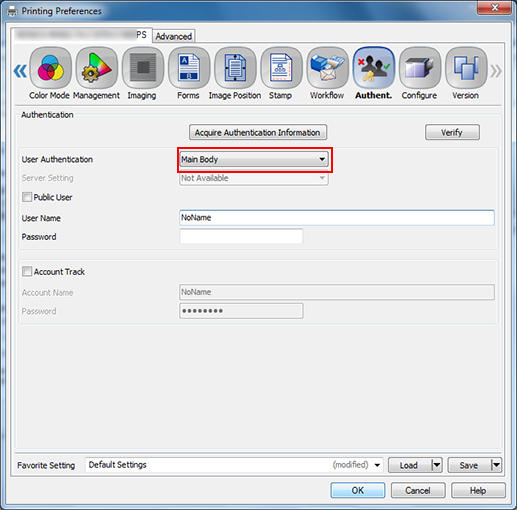
Enter a User Name and Password that are registered with the machine.
The user name can be up to 64 one-byte characters or 32 two-byte characters. The password can be up to 64 one-byte characters. You can complete the setting without specifying a password.
Click [OK] to start printing.
If the entered user name is a name enabled on the machine, the job is printed and counted as a job for the specified user.

