Form
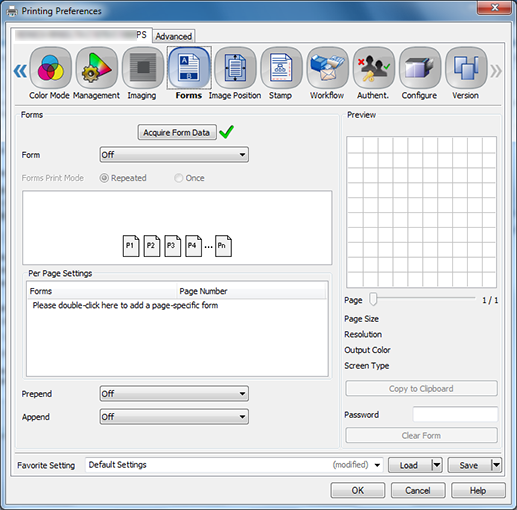
The form image file can be superimposed.
Select [Workflow] tab - [Print Mode] - [Form] to save a form file. For details, refer to Workflow.
Function | Option | Description |
|---|---|---|
[Acquire Form Data] | - | Communicate with the machine to acquire the form information saved in the image controller.
|
[Form] | [Off], Registered form name | Set the form function. |
[Forms Print Mode] | [Repeated], [Once] | Select [Repeated] to overlay all form pages repeatedly in order from the first page on a printing document. Select [Once] to overlay all forms pages only once in order from the first page on a printing document. |
[Per Page Settings] | [Forms], [Page Number] | You can set an overlay on a page basis. However, the maximum number will be different depending on the selected form and page. |
[Prepend] | [Off], Registered form name | Set the specified form before the current job. |
[Append] | [Off], Registered form name | Set the specified form after the current job. |
[Copy to Clipboard] | - | Click to copy the preview page to the clipboard. You can check a layout by pasting the image from the clipboard onto a printing document. |
[Clear Form] | - | Click to clear the selected form from the image controller. You need to input a password to clear the form. The password is set in the machine. For details, refer to Plug-in Form Password: Setting Password to Delete Form. |
