Printing Method When Using Account Track Function
When the [Account Track] settings are configured on the main body, you must enter the account track code (access code) when printing.
This function is available with the PS Plug-in driver for Windows and Mac OS X.
If you enter an incorrect access code for the [Account Track] on the main body or have not enabled the [Account Track], you will not be authenticated by the printer and the job will be discarded when printing.
Even a registered account cannot print a document if the account is not allowed to print.
For account track, contact the administrator of the machine.
Specifying account information before printing (PS plug-in driver)
Click the [Authentication] icon to display the [Authentication] tab.
Add a check mark to [Account Track].
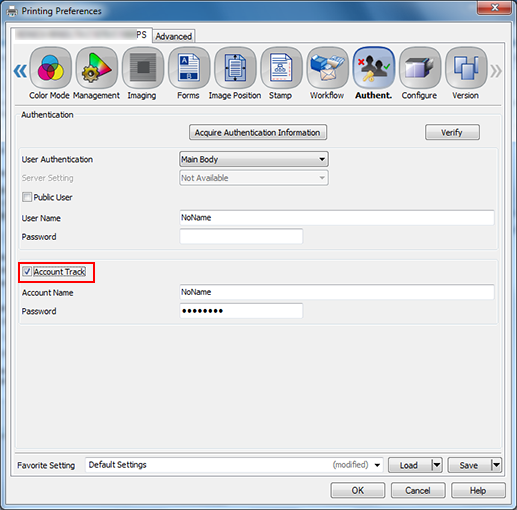
Enter an Account Name and Password that are registered with the machine.
The account name and password can be up to 8 one-byte characters. You can complete the setting without specifying a password.
If the [Account Track] requires only password, it can be used without entering the account name.
Click [OK] to start printing.
If the entered account name is a name enabled on the machine, the job is printed and counted as a job for the specified account.

