Calling a Job from Touch Panel
A [Secure Print] job is saved in [Hold Job] in the [JOB LIST] tab.
For the [Secure Print] job, it does not display information such as a file name. It only displays  .
.
For details about the functions of each key on the touch panel, refer to Control Panel Layout.
On the touch panel, press [JOB LIST] and then press [Hold Job].
Press [Lock Release].
Enter a set password in [Secure Print], and then press [OK].
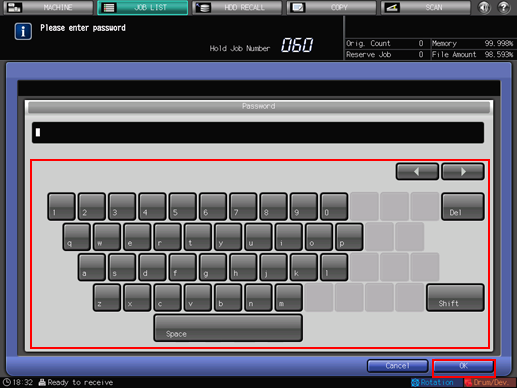
Secure Print is released.
Press [Output].
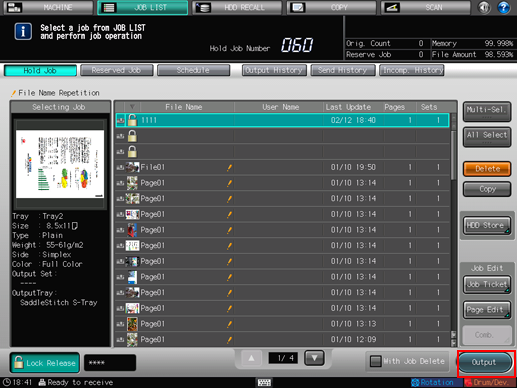
The secured document is printed.
For details about job editing functions on the [JOB LIST] screen, such as Save in Hard Disk, refer to Editing Hold Job.

