How to perform 2-Color Printing
You can specify 1 to 4 spot colors for printing. You can replace a plate to which a spot color is assigned ([Cyan], [Magenta], [Yellow], [Black]) with any spot color plate, and delete it.
Usage: replacing Magenta and Cyan with the spot colors (special colors).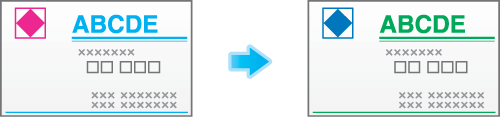
Specify a spot color name from the bundled application. For details about the Scan Settings screen, refer to Spot Color.
This function is available with the PS Plug-in driver for Windows and Mac OS X.
Specifying 2-Color Printing before printing (PS Plug-in driver)
Click the [Color Mode] icon to display the [Color Mode] tab.
Add a check mark to a color you want to replace in [2-Color Printing], and then enter a spot color name.
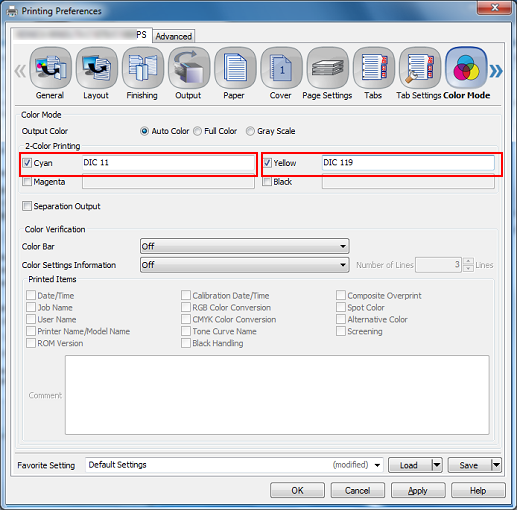

The colors without a check mark ([Magenta] and [Black] in this image), as shown in the image above, are deleted, resulting in these colors not being printed.
Click [OK] to start printing.
