Tab Settings
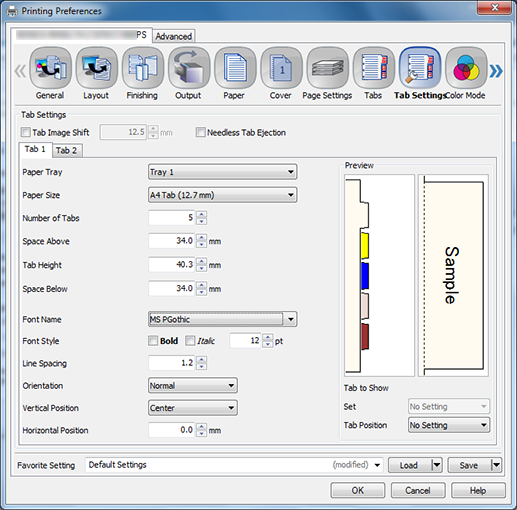
Function | Option | Description |
|---|---|---|
[Tab Image Shift] | Off, On | Select this check box to shift an image on a tab to the right. It can be set from 10.0 mm to 15.0 mm. |
[Needless Tab Paper Exit] | Off, On | Select this check box to eject a needless tab to an output tray. |
[Tab 1]/[Tab 2] | - | You can define 2 types of tab. For example, 5 for [Tab 1] and 15 for [Tab 2]. |
[Paper Tray] | Tray 1 to 9 | Select a paper tray for a tab. |
[Document size] | [A4 Tab (12.7 mm)], [A4 Tab (15.0 mm)], [Letter Tab] | Select a paper size for a tab. |
[Number of Tabs] | - | Set a number of tabs. |
[Space Above] | - | Input the value for [Space Above]. |
[Tab Height] | - | Input the value for [Tab Height]. |
[Space Below] | Input the value for [Space Below]. | |
[Font Name] | - | Set a font for text on a tab. |
[Style] | [Bold], [Italic], point | Set a style for text on a tab. |
[Line Spacing] | - | Set a spacing between text on a tab. |
[Direction] | [Normal], [Flipped], [Horizontal], [Vertical] | Set a direction of text on a tab. |
[Vertical Position] | [Center], [Top], [Bottom] | Set a vertical position of text on a tab. |
[Horizontal Position] | - | Set a horizontal position of text on a tab. By default, the text on a tab is placed at the center to the tab. |
[Set] | [No Setting] | Set the tab to display. This setting is available when [Insert Title] is specified. |
[Tab Position] | [No Setting], [1/5] to [5/5] | Set the position of a tab to display. |
