
Set a destination
Select a destination from the Address Book
From the [Address Book], select a destination registered on this machine.
Broadcast transmission is possible by selecting multiple destinations. Broadcasting can also be used for other file transfer functions such as simultaneous E-mail and SMB file transfer.
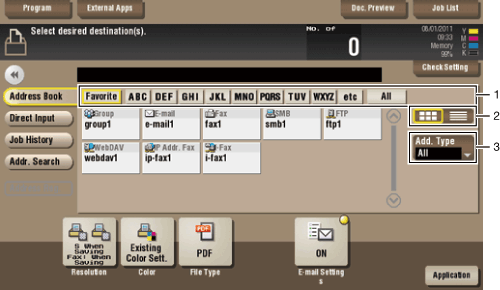
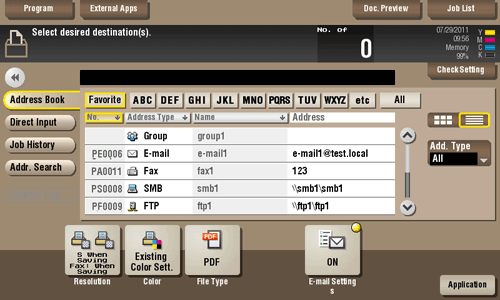
| No. | Description |
|---|---|
1 | Narrow down destinations using the search text specified for the registered destination. Jobs can be further filtered in combination with [Add. Type]. The following keys can be used to narrow down destinations:
|
2 | Displays the registered destinations either as buttons or in a list. If switched to the list display, you can sort the destinations by registration numbers, destination types, or in alphabetical order of destination names. |
3 | Narrow down destinations using the type of registered destination. Jobs can be further filtered in combination with Index. |
Searching for destination
If a large number of destinations are registered, you can search for a destination by registration name or destination (E-mail address or PC name).
- Tap [Addr. Search] - [Search] - [Name Search] or [Address Search].
- When searching for a destination by registration name, tap [Name Search].
- When searching for a destination by E-mail address or computer name, tap [Address Search].
- Enter the text you want to search for, then tap [Search].
- To use [Name Search]
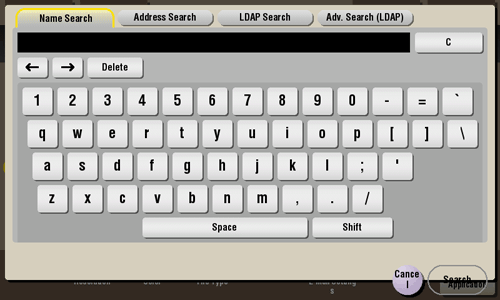
- To use [Address Search]
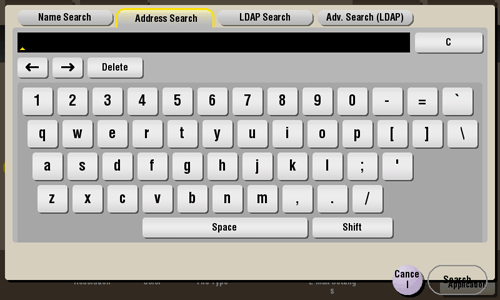
- To use [Name Search]
- Select a destination from the search result.
Direct input
In [Direct Input], tap the destination type key and enter the destination name.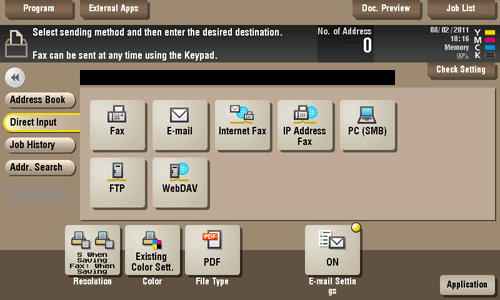
| Purpose | Reference |
|---|---|
Send fax. | |
Send e-mail with an attached file. | |
Send Internet fax. | |
Send IP Address fax. | |
Send file to shared folder of PC or server. | |
Send file to FTP server. | |
Send file to WebDAV server. |
Reference
- You can directly enter a destination and store it in the Address Book. For details, refer to Here.
Select file from the history
Press [Job History], and you can select a destination from the scan or fax history.
The latest jobs (up to five) are displayed for history purposes. You can also select multiple destinations from the history.
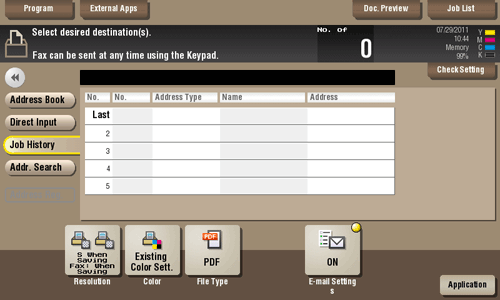
Tips
- If you have edited a destination, you have edited a User Box, or you have turned the power supply Off and On again, the history data is deleted or lost.
Search for mail address or fax number from the LDAP server
If you are using the LDAP server or the Active Directory of Windows Server, you can search and select a mail address from the server.
There are two ways to search: [LDAP Search] in which an E-mail address or fax number is searched by a single keyword, and [Adv. Search (LDAP)] in which an E-mail address or fax number is searched by a combination of keywords of different categories.
- To use the LDAP server or Active Directory for specifying the destination, you must register the server to this machine. The registration procedure is explained using Web Connection. For details, refer to Here.
- Tap [Addr. Search] - [Search] - [LDAP Search] or [Adv. Search (LDAP)].
- Enter the keyword, then tap [Search].
- To use [LDAP Search]
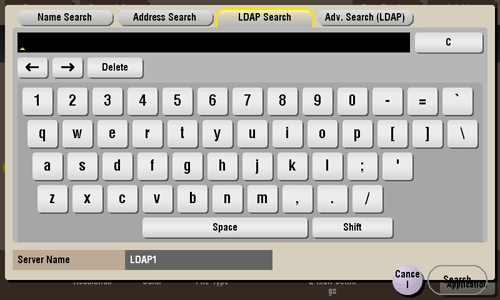
- To use [Adv. Search (LDAP)]
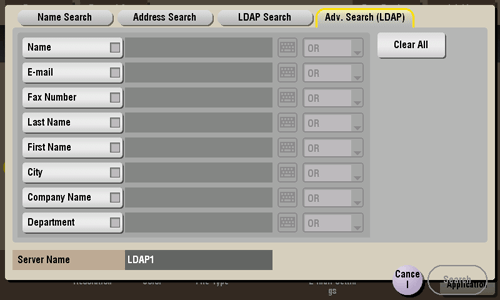
- To use [LDAP Search]
- Select a destination from the search result.