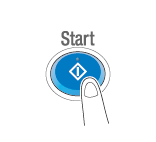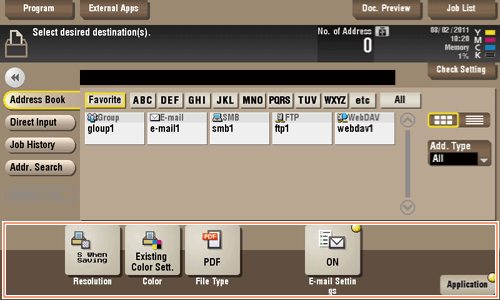User's Guide

Sending (Basic operation flow)
- Tap [Box].
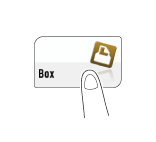
- Tap [System] - [Annotation].
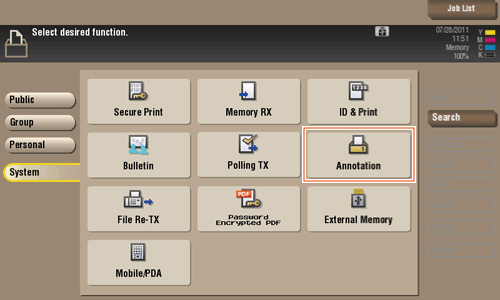
- Select the desired User Box, then tap [Open].
- If the box is password protected, tap [Open] and enter the password.
- You can also open the desired User Box by tapping it twice.
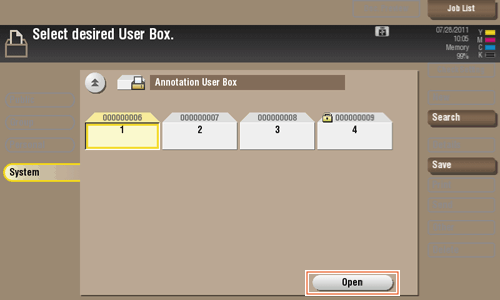
- Select the desired file, then tap [Send].
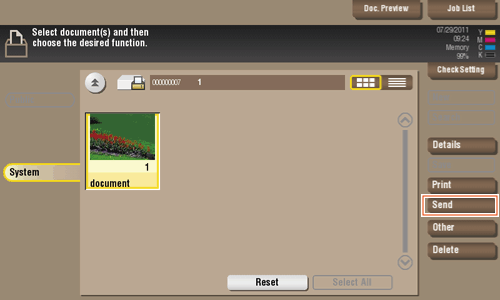
- Specify the destination.
- For the destination setup, refer toHere.
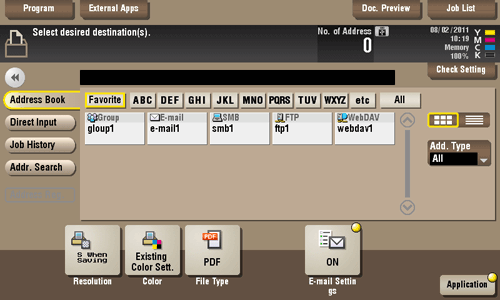
- For the destination setup, refer toHere.
- Set the file send options if necessary.
- Press the Start key.
Transmission begins.