User's Guide

Save scanned data on a USB memory
Preparation required to use this function (for the administrator)
Enable to save files on a USB memory.
A file storage on a USB memory is disabled by default in order to prevent a data theft.
For system settings for USB memory operation, refer to Here.
Operation flow
- Load the original.
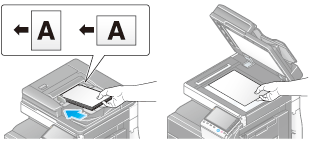
- Insert a USB memory device into the USB port (close to the front panel) of the machine.
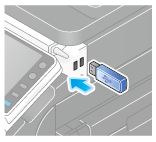
- Tap [Save a document to External Memory.].
- You can also save files by selecting the User Box operation mode and by tapping [System] - [External Memory] - [Save].
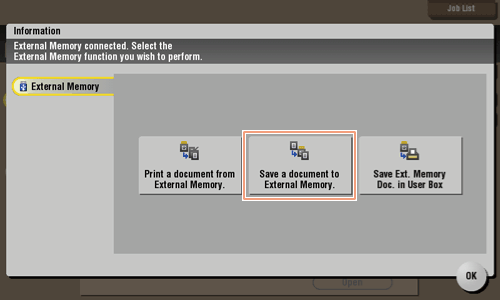
- You can also save files by selecting the User Box operation mode and by tapping [System] - [External Memory] - [Save].
- Set file save options if necessary.
- For detailed optional settings, refer to Here.
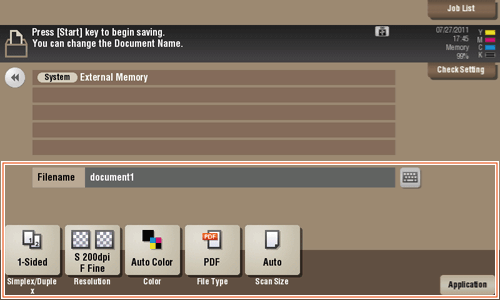
- For detailed optional settings, refer to Here.
- Press the Start key.
The file is saved.
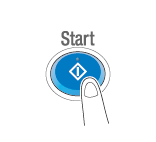
- When the operation is complete, remove the USB memory device from the port of this machine.
When you use files stored on the USB memory on the PC, just insert the USB memory device into a USB port of the PC.