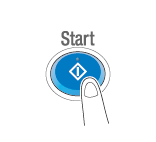User's Guide

Print files in a User Box
- Tap [Box].
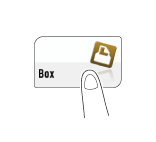
- Tap [System] - [Annotation].
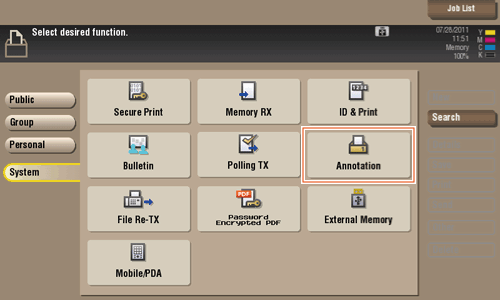
- Select the desired User Box, then tap [Open].
- If the box is password protected, tap [Open] and enter the password.
- You can also open the desired User Box by tapping it twice.
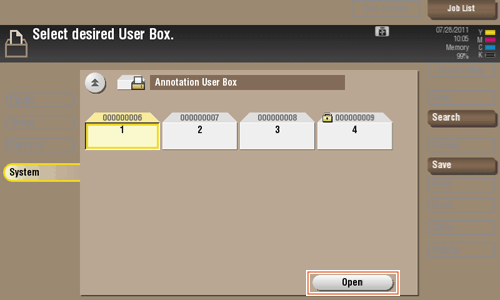
- Select a file to print, then tap [Print].
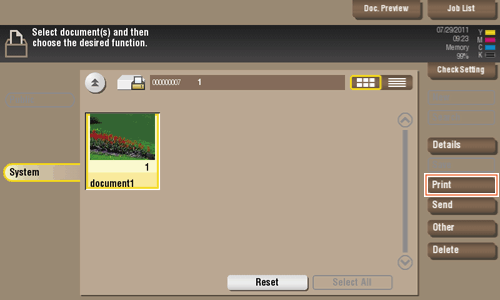
- Set print options if necessary.
- For detailed optional settings, refer to Here.
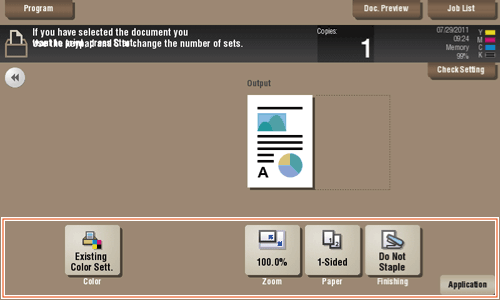
- For detailed optional settings, refer to Here.
- Press the Start key.
Printing starts.