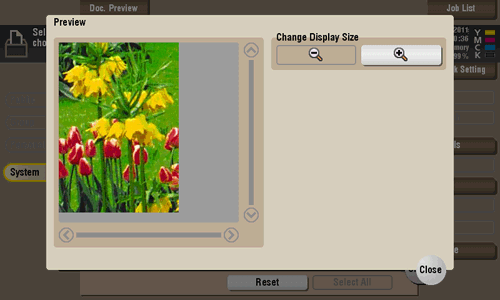User's Guide

Organize files in a User Box
Operation flow
- In the [ID & Print] subwindow, tap [Access Basic Screen].
- When the [ID & Print/MFP Access] is selected, all files of the current user are printed out from the ID & Print User Box.
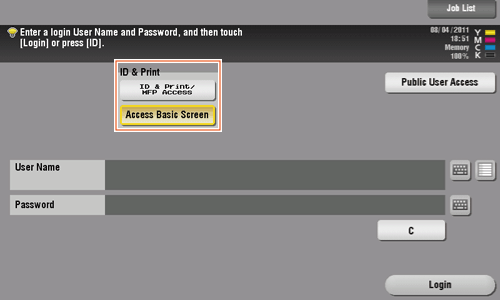
- When the [ID & Print/MFP Access] is selected, all files of the current user are printed out from the ID & Print User Box.
- Tap the keyboard icon in the [User Name] field, and enter the user name and password.
- Tap [Login].
- Tap [Box].
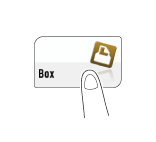
- Tap [System] - [ID & Print].
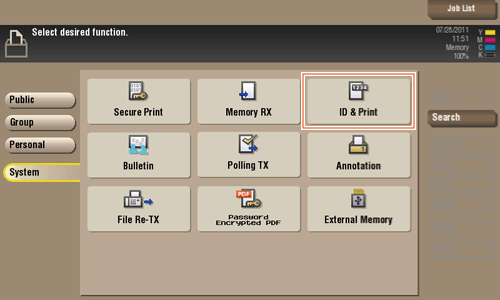
- Select a file and set the desired operation.
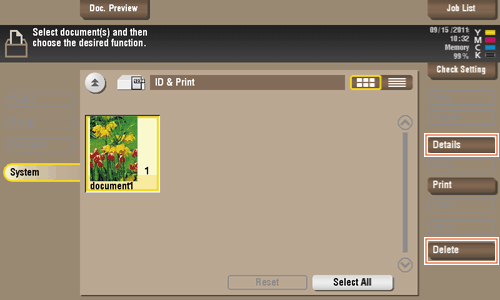
Delete a file
Select a file, then tap [Delete]. The file is deleted. You can select multiple files and delete them simultaneously. Check the file details, then tap [Yes].
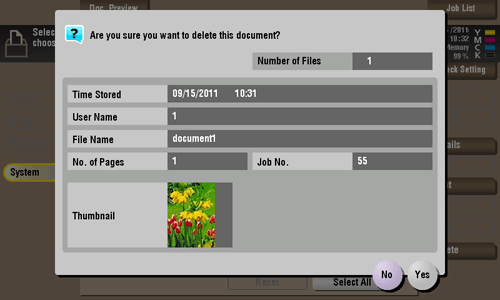
Check the file information
Select a file, then tap [Details] to check the detailed file information.
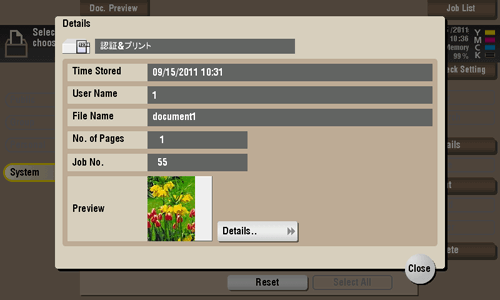
Tap [Details..], and you will be able to preview the file.