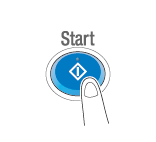User's Guide

Sending (Basic operation flow)
- Tap [Box].
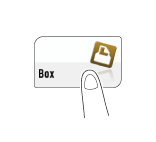
- Select the desired User Box, then tap [Open].
- This example uses the Public User Box for explanatory purposes. To use a Personal User Box or a Group User Box, tap [Personal] or [Group] and select the desired box.
- If the box is password protected, tap [Open] and enter the password.
- You can also open the desired User Box by tapping it twice.
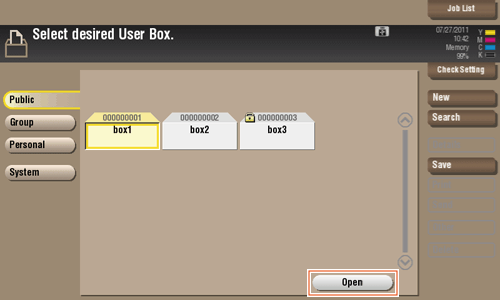
- Select a file to send, then tap [Send].
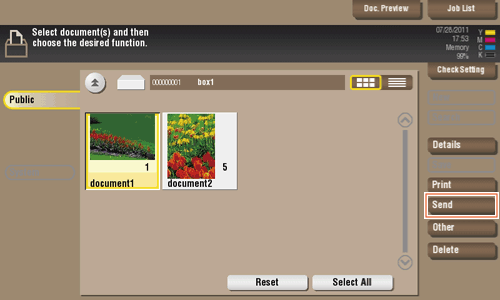
- Specify the destination.
- For the destination setup, refer toHere.
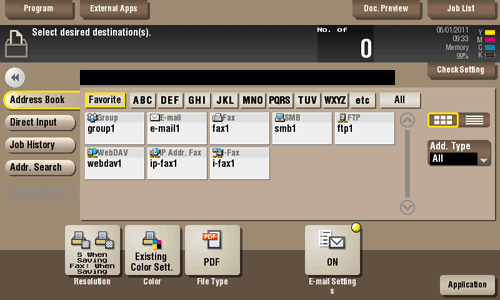
- For the destination setup, refer toHere.
- Set the file send options if necessary.
- For details, refer to Here.
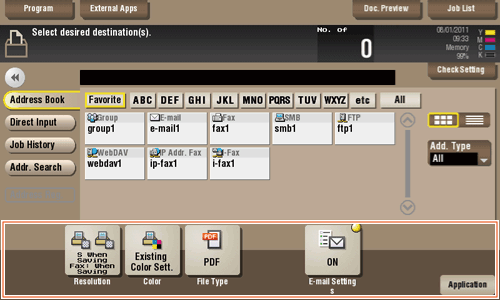
- For details, refer to Here.
- Press the Start key.
Transmission begins.