User's Guide

Store USB memory files in External Memory User Box
Preparation required to use this function (for the administrator)
Enable to read files from a USB memory.
Reading files from a USB memory is prohibited by default.
For details on how to configure the system settings for USB memory operation, refer to Here.
Operation flow
Any of PDF, Compact PDF, JPEG, TIFF, XPS, Compact XPS, OpenXML (.docx/.xlsx/.pptx), and PPML (.zip) format files can be read.
Tips
- You can also store encrypted PDF, searchable PDF, and outline PDF files in USB memory device.
- Insert a USB memory device into the USB port (close to the front panel) of the machine.
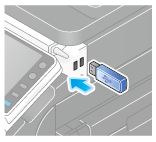
- Tap [Save Ext. Memory Doc. in User Box].
- You can also print files by selecting the User Box and by tapping [System] - [External Memory].
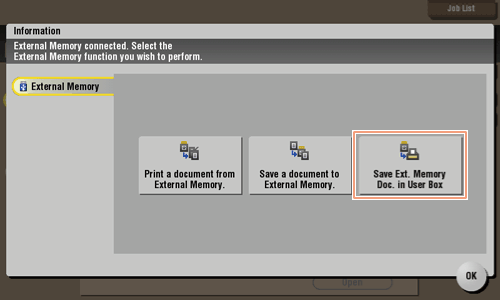
- You can also print files by selecting the User Box and by tapping [System] - [External Memory].
- Select a file, then tap [Other] - [Save in User Box].
- In the [File Path] column, you can directly enter a path to the folder, which contains a file you wish to store in the User Box.
- Tap the [Top] key to move upward.
- Tap the [Open] key to open the folder and move downward.
- Tap [Details] to display and check the detailed file information.
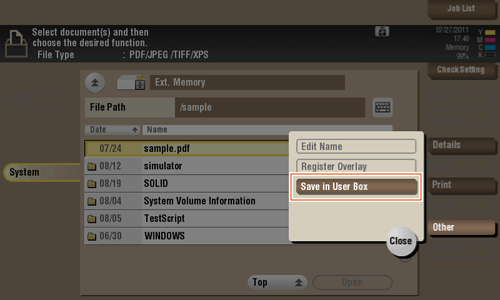
- Select a User Box in which to save a file, then tap [OK].
- Tap [Search], and you can search for a User Box. Tap [New], and you can create a new User Box. For details, refer to Here.
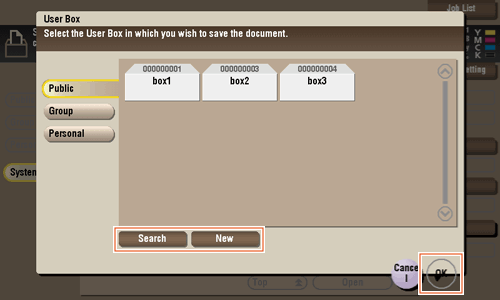
- Tap [Search], and you can search for a User Box. Tap [New], and you can create a new User Box. For details, refer to Here.
- Rename the file if necessary.
- If you have selected multiple files, you cannot rename them.
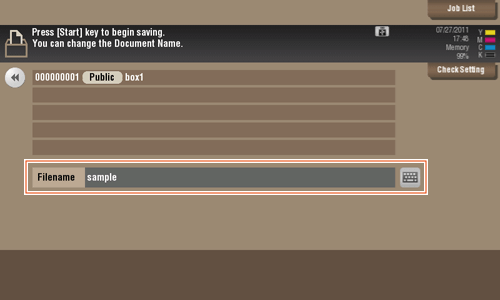
- If you have selected multiple files, you cannot rename them.
- Tap Start.
The file is stored in the External Memory User Box.
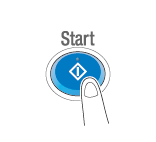
- When the operation is complete, remove the USB memory device from the port of this machine.
Reference
- When you save a password protected PDF file, the file is stored in the Password Encrypted PDF User Box. To store a file from the Password Encrypted PDF User Box to a User Box you select, refer to Here.