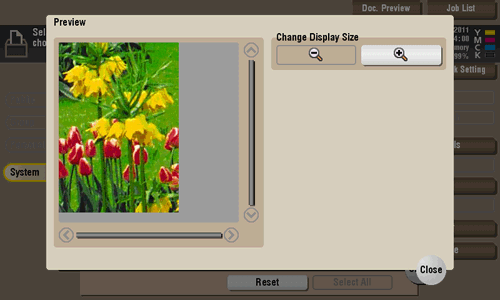User's Guide

Organize files in a User Box
Operation flow
In the following example, [Prohibited Functions When Authentication Error] function has been set to [Mode 1].
- Tap [Box].
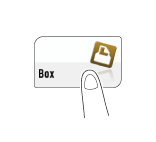
- Tap [System] - [Secure Print].
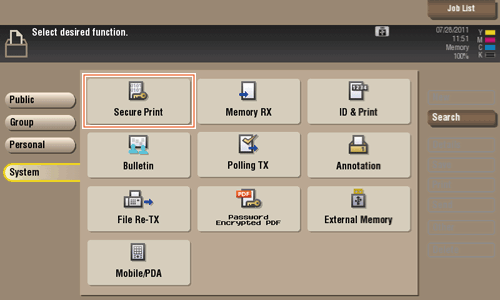
- Enter the [Document ID] and [Password] for the secure document, then tap [OK].
Secure documents that have specified document IDs and password are listed.
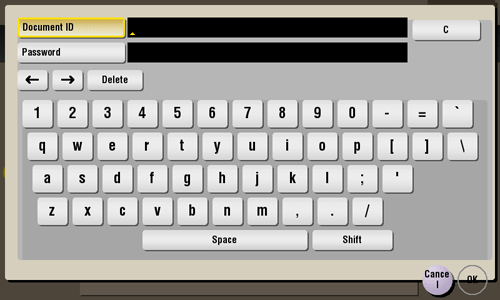
- Select a file and set the desired operation.
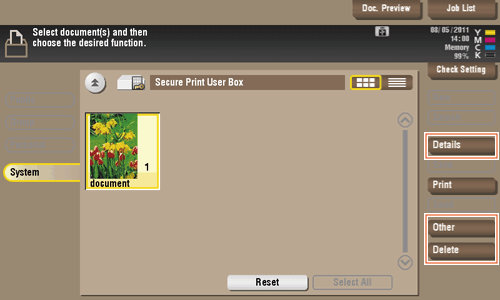
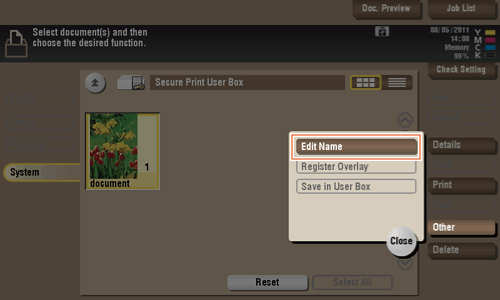
Delete a file
Select a file, then tap [Delete]. The file is deleted. You can select multiple files and delete them simultaneously. Check the file details, then tap [Yes].
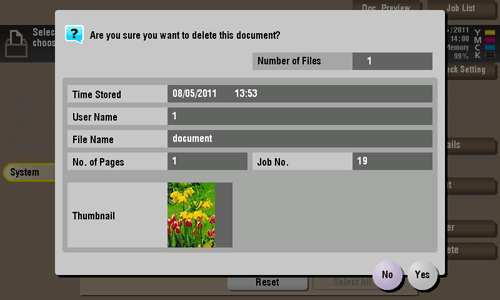
Rename a file
Select a file, then tap [Other] - [Edit Name]. Now you can rename the file. Enter a new name from the Touch Panel.
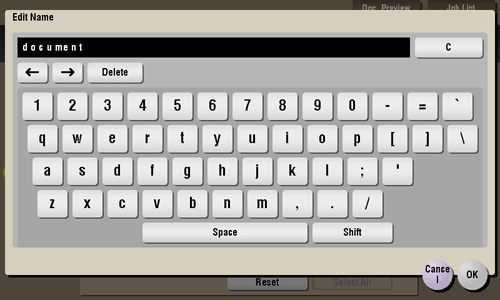
Tips
- Before renaming a file, check the destination server conditions and others.
- You can also rename a file while it is being transmitted.
Check the file information
Select a file, then tap [Details] to check the detailed file information.
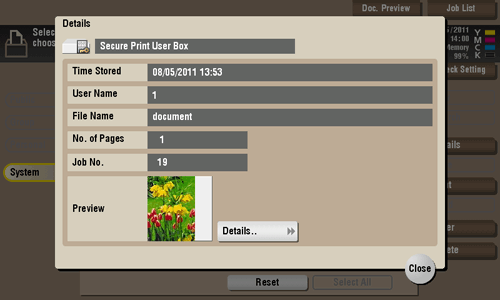
Tap [Details..], and you will be able to preview the file.