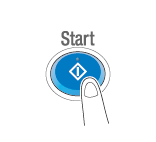User's Guide

Print file in a User Box
Print (Basic operation flow)
- Tap [Box].
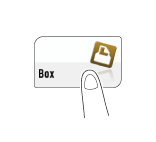
- Select the desired User Box, then tap [Open].
- This example uses the Public User Box for explanatory purposes. To use a Personal User Box or a Group User Box, tap [Personal] or [Group] and select the desired box.
- If the box is password protected, tap [Open] and enter the password.
- You can also open the desired User Box by tapping it twice.
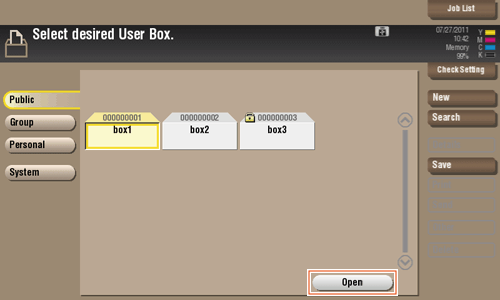
- Select a file to print, then tap [Print].
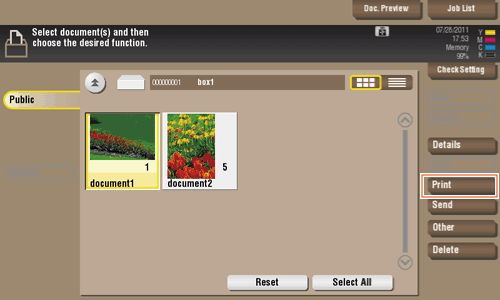
- Set print options if necessary.
- For detailed optional settings, refer to Here.
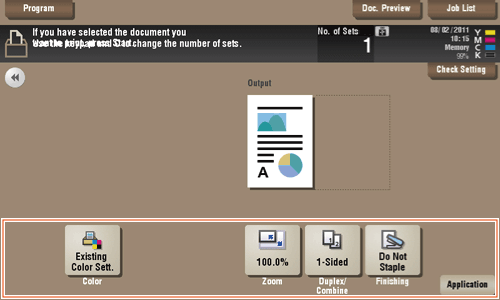
- For detailed optional settings, refer to Here.
- If necessary, enter the number of copies using the Keypad.
- To use the Keypad, slide the Control Panel to the left.
- If [10 Keypad] is assigned to the Register key, pressing the Register key enables you to display the Keypad on the Touch Panel to enter data.
- To correct the number of copies, press C (Clear).
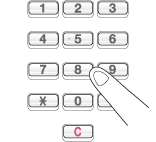
- Press the Start key.
Printing starts.
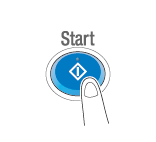
Print multiple files at the same time (Combine)
When printing multiple files at the same time, you can combine those files and handle them as a single job. This is called the Combine printing.
Using this function, you can reduce the print time and improve the efficiency as you can skip to repeat printing files one by one.
- Tap [Box].
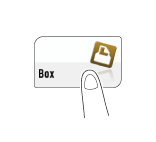
- Select the desired User Box, then tap [Open].
- This example uses the Public User Box for explanatory purposes. To use a Personal User Box or a Group User Box, tap [Personal] or [Group] and select the desired box.
- If the box is password protected, tap [Open] and enter the password.
- You can also open the desired User Box by tapping it twice.
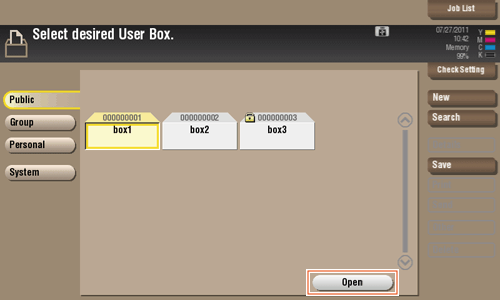
- Select files for Combine printing, then tap [Other] - [Combine].
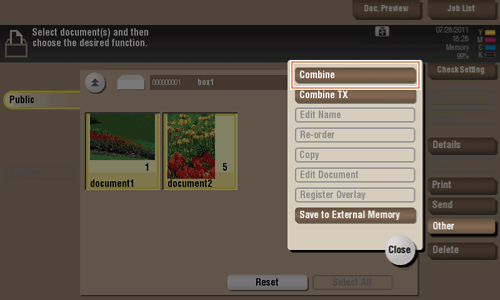
- Change the order of printing files (Combine sequence) if necessary, then tap [OK].
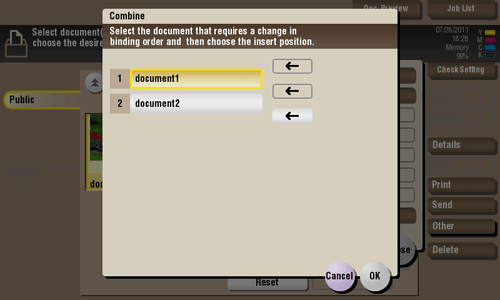
- If you print a file containing a watermark first, the watermark will also be printed on the second and subsequent files.
- Also, if you print a file that does not have a watermark first, the second and subsequent files will be printed without watermarks even if they have watermarks.
- Set print options if necessary.
- For detailed optional settings, refer to Here.
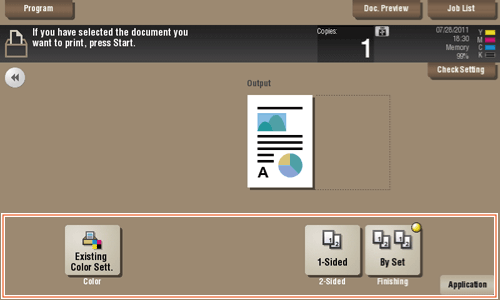
- For detailed optional settings, refer to Here.
- If necessary, enter the number of copies using the Keypad.
- To use the Keypad, slide the Control Panel to the left.
- If [10 Keypad] is assigned to the Register key, pressing the Register key enables you to display the Keypad on the Touch Panel to enter data.
- To correct the number of copies, press C (Clear).
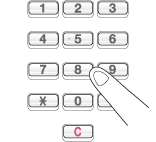
- Press the Start key.
Printing starts.